DotNetNuke



DotNetNuke® is an Open Source Framework which is free and ideal for creating Enterprise Web Applications.
DotNetNuke is an open-source Web Application Framework which is built on Microsoft ASP.NET (VB.NET) as its platform and it is easy to install and host. It is very suitable for creating and deploying projects like corporate intranets and extranets, commercial websites, publishing online portals and custom vertical applications.
Some of the key features of DotNetNuke are;
![]() Multiple Portal Management: This can manage multiple sites or portals with an single install.
Multiple Portal Management: This can manage multiple sites or portals with an single install.
![]() Open Source: This is an open-source which gives flexible application framework.
Open Source: This is an open-source which gives flexible application framework.
![]() Variety of features: You can give a great look and feel for the website in a short period.
Variety of features: You can give a great look and feel for the website in a short period.
![]() Standard Modules: It has a pre-developed twenty modules like RSS feed, document management, forums, events, links, contacts, FAQ's, etc to add site contents.
Standard Modules: It has a pre-developed twenty modules like RSS feed, document management, forums, events, links, contacts, FAQ's, etc to add site contents.
![]() Complete customization: It gives complete customization to meet the needs. Functionality and site customization are limitless.
Complete customization: It gives complete customization to meet the needs. Functionality and site customization are limitless.
![]() Security: It gives precise security settings for your website.
Security: It gives precise security settings for your website.
![]() Scalable & Extensible: DotNetNuke allows you to create the most complex content management systems with built-in features which allow administrators to work effectively with add-ons, custom tools and third party assemblies.
Scalable & Extensible: DotNetNuke allows you to create the most complex content management systems with built-in features which allow administrators to work effectively with add-ons, custom tools and third party assemblies.
![]() Easier Content Management: The contents can be managed easily.
Easier Content Management: The contents can be managed easily.
![]() Drag & Drop Functionality: It has Drag and drop module for working easier.
Drag & Drop Functionality: It has Drag and drop module for working easier.
![]() Strong community support: It has more than 350000 registered users with core dedicated team to support.
Strong community support: It has more than 350000 registered users with core dedicated team to support.
![]() Multi Language Changeover Feature: It has multi-language localization feature that can easily translate projects into different languages.
Multi Language Changeover Feature: It has multi-language localization feature that can easily translate projects into different languages.
DotNetNuke comes with twenty standard modules; these have been chosen to provide most of the required functions. Some of them are:
![]() Account Login – to permit users to log into the application
Account Login – to permit users to log into the application
![]() Banners – to display banner advertisements
Banners – to display banner advertisements
![]() Announcements – to publish news, announcements, etc
Announcements – to publish news, announcements, etc
![]() Discussions – to make simple forum like discussions
Discussions – to make simple forum like discussions
![]() Contacts – to display names, phone numbers, e-mail address, etc
Contacts – to display names, phone numbers, e-mail address, etc
![]() Documents – to upload and manage documents
Documents – to upload and manage documents
![]() FAQ's – to answer frequently asked questions
FAQ's – to answer frequently asked questions
![]() Events – to announce important events
Events – to announce important events
![]() iFrame – to introduce other pages and content using iFrames
iFrame – to introduce other pages and content using iFrames
![]() Feedback – to offer feedback
Feedback – to offer feedback
![]() Links – to displaying a list of links
Links – to displaying a list of links
![]() Image – to display an image/picture
Image – to display an image/picture
![]() Text/HTML – to display your own HTML or custom text
Text/HTML – to display your own HTML or custom text
![]() News feeds (RSS) – to display news from RSS feeds
News feeds (RSS) – to display news from RSS feeds
![]() User Defined Table – to create a custom HTML table of information
User Defined Table – to create a custom HTML table of information
![]() User Account – to display and edit user’s account details
User Account – to display and edit user’s account details
![]() XML/XSL – to display XML data
XML/XSL – to display XML data
Benefits of DotNetNuke;
User-Friendly – DotNetNuke has been designed to make things easier for administrators, developers, content editors and designers to manage all aspects of web assets. Wizards, content-sensitive help, and a well-researched user interface give a superior experience for the user.
Versatile – Being an open source web application framework perfect for creating, deploying and managing interactive web, extranet and intranet sites.
Feature-Rich – DotNetNuke is loaded with lot of built in features which provide exceptional functionality. Web design, Site hosting, content management, membership options and security are easily customized and managed through simple, browser-based tools.
Powerful – DotNetNuke can support several websites from a single application installation. In dividing the administrative options between host level and individual site level, DotNetNuke permits administrators to manage number of websites, each with its own unique content and appearance.
Easily Installed – Within minutes DotNetNuke can be up-and-running. The developers can simply download the software and follow the installation instructions which are simple. Apart from this, many web hosting companies provide integrated installation of the DotNetNuke application with their hosting plans, offering simple mechanism for end users to experience the power of the platform.
Supported - DotNetNuke is supported and managed by DotNetNuke Corporation, which a legal entity that provides production Service Level Agreements as well as other professional services for the platform. DotNetNuke is also supported by its Core Team of volunteer developers with committed international community. Through user groups, resource portals, online forums and a network of companies who specialize in DNN®, help is always near by.
Open Source – DotNetNuke is offered for free with full source code, licensed under standard BSD open source license agreement. It permits individuals to do whatever they want with the application framework, both non-commercially and commercially with the simple requirement of giving credit back to the DotNetNuke community.
Localized – DotNetNuke has a multi-language localization feature that permits administrators to translate their portals and projects easily into any language. And with an international group of developers and host working with DotNetNuke, native support is always near by.
Extensible – DotNetNuke has a pluggable architecture that permits additional functionality and presentation elements to be added dynamically to the application at run-time. By leveraging the base functionality exposed through the built-in content management system, site administrators and developers can be immediately productive and more focused on giving optimal solutions to their own unique business requirements.
Cutting-Edge - DotNetNuke provides developers with an opportunity to leverage best-practice software development concepts by using cutting-edge technologies like ASP.NET 2.0, SQL Server, Visual Studio, IIS and Windows Server.
Recognized – DotNetNuke is a trademarked name and a brand that is widely respected and recognized in the open source community. With more than 575,000 registered users and a talented team of developers, DotNetNuke continues to evolve its software through real world trial, participation and end user feedback.
DotNetNuke has been designed for use on the Microsoft ASP.NET 2.0, 3.0, and 3.5 platforms using Visual Web Developer, Visual Studio 2005 or Visual Studio 2008.
Our Experience in Dotnetnuke
Necessary Steps to Get Your Very Own Website Started
Adding a new web page to your site (step by step instructions):
Step 1 - Page Function menu
To add a web page we must be logged in as an administrator.
Logging in as an administrator will include a simple menu at the top of the page covering Page Function, Common Tasks and Modules.
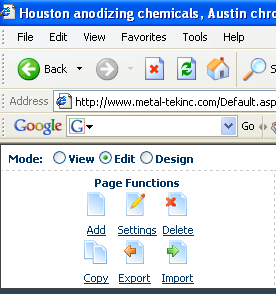
Figure: Page Functions menu with Add Page shortcut
We need to click on the Add Page function as shown above.
Step 2 - Enter the new Page Name
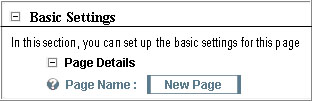
Figure: Page Settings Page Name
Step 3 - Select the Page Location
Now we need to choose the appropriate Parent Page from the drop down list. If you leave out this field blank then the new page will be included at the highest level of the menu.
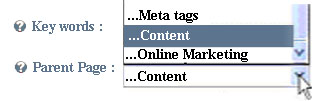
Figure: Add Parent Page Location drop down box
Step 4 – Now Save your Work!
We need to scroll down to the bottom of the page and click on the update link
Figure: Page Settings update link
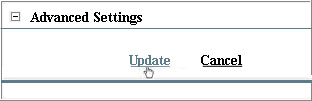
That’s it! The website will open at the new page which was just created!
Add a New Module (Step by Step Instructions):
Step 1 - Select Text/HTML from the Module drop down list
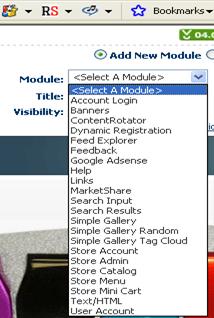
Figure: Module Menu drop down list
The Modules menu is found at the top of the page.
We need to click on the drop down box indicator to display the list of modules available. Now scroll down until you find the Text/THML module and select this by single click with the mouse.
Step 2 - Select a destination for the module from Pane drop down list.
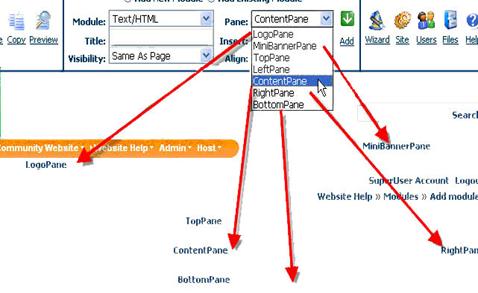
Figure: selecting the target location
Step 3 - Click the Add button or Add link
 Figure: Add button |
That’s it! The page will get refreshed and the module will be added. |
Adding content to the module (Step by Step Instructions):
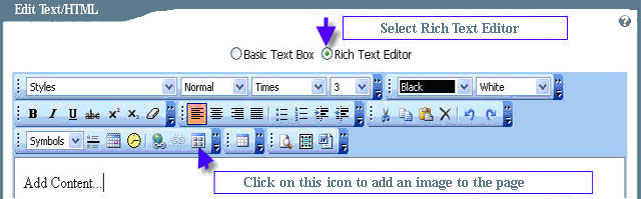
Step 1 - Displaying the image gallery
The Image Gallery of images uploaded will be shown. Now we need to select an image by highlighting it (1) and either double click the image or click the Insert button (2)
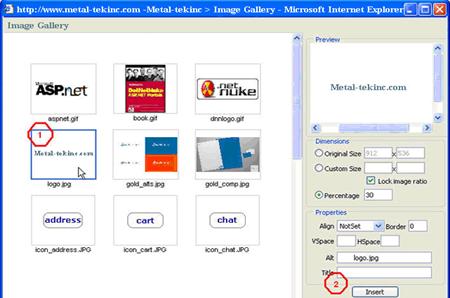
Figure: Image Gallery Page
Step 2
The image will be inserted into the editor page. Now we continue including content and format with the MS Word like toolbar icons.
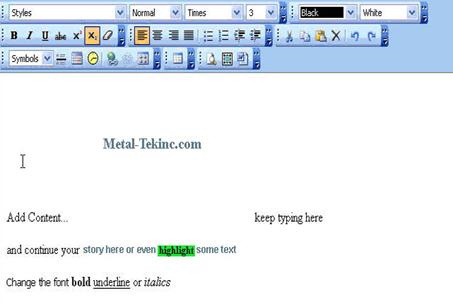
Figure: Using Rich Text Editor similar to MS Word
Step 3 – Now Save Your Work!
NB! Scroll down to the bottom of the web page and click on the Update link in order to save the work.
That’s it! The new content will be published on the website.






