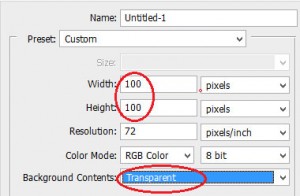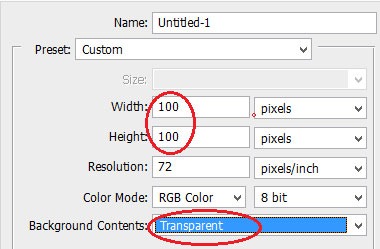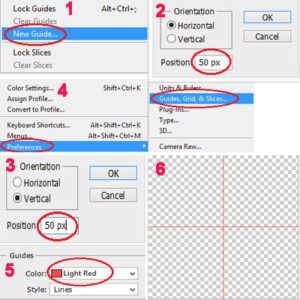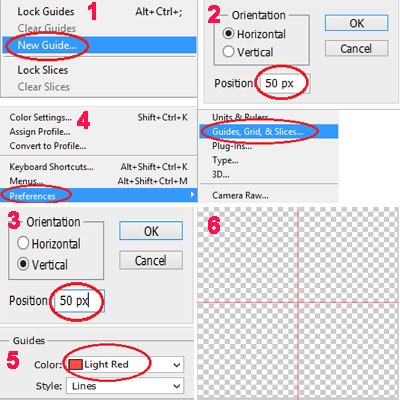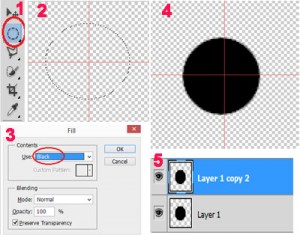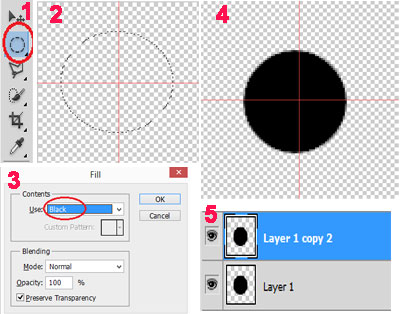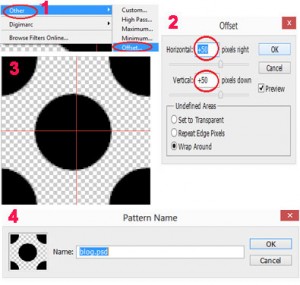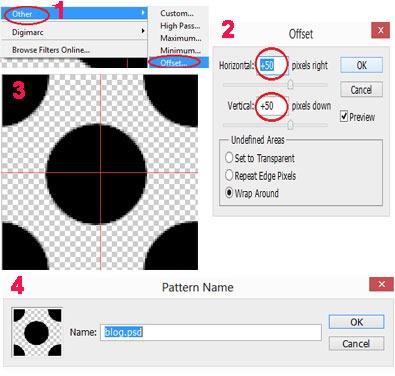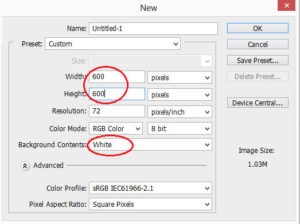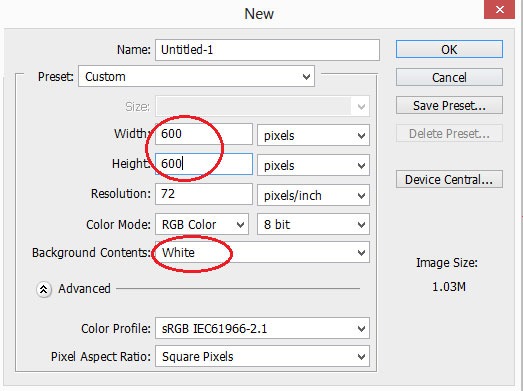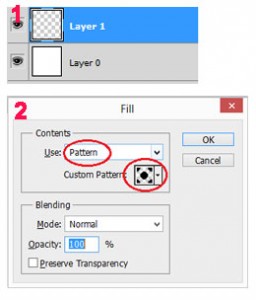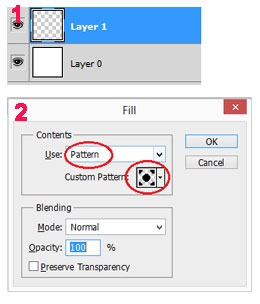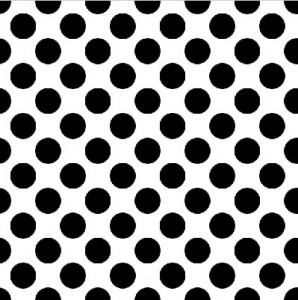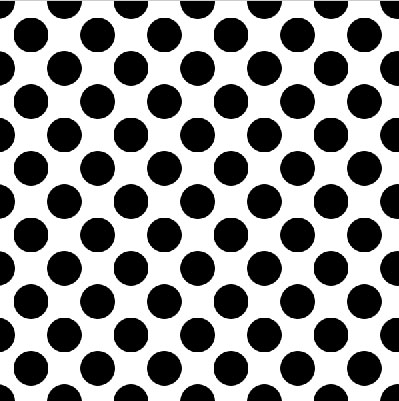CREATE A NEW PATTERN
Step 1 : Create a new document
Create a document with preferred size. Set the background to transparent.
Step 2 : Add guides
To find the center of our document add guids. For this go view -> New guide -> set 50% for vertical and horizontal orientation to get center position.
If we have trouble to see guide lines we can change that through
Edit -> Preferences -> Guides,Grid & Slides
Now change the color
Step 3 : Draw a shape
From the rectangle marquee tool choose elliptical tool and draw a shape with holding shift key.
Then fill the shape with black
Duplicate the shape layer.
Step 4 : Apply the offset filter
The corner will be filled by shape through applying offset filter.
Set the Horizontal option to 50% and vertical option to 50%.
Now we have to define pattern. For set this go
Edit -> Define pattern and set pattern name.
Step 5 : Create a new document
Again create a new document to use pattern
Set the background as white.
Create a new layer and fill the layer with pattern.
The layer is filled with pattern will be like this.
No comments yet.
Leave a comment
Quick Search
Blogroll
Categories
| M | T | W | T | F | S | S |
|---|---|---|---|---|---|---|
| 1 | 2 | 3 | 4 | 5 | 6 | |
| 7 | 8 | 9 | 10 | 11 | 12 | 13 |
| 14 | 15 | 16 | 17 | 18 | 19 | 20 |
| 21 | 22 | 23 | 24 | 25 | 26 | 27 |
| 28 | 29 | 30 | 31 | |||