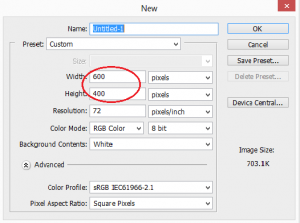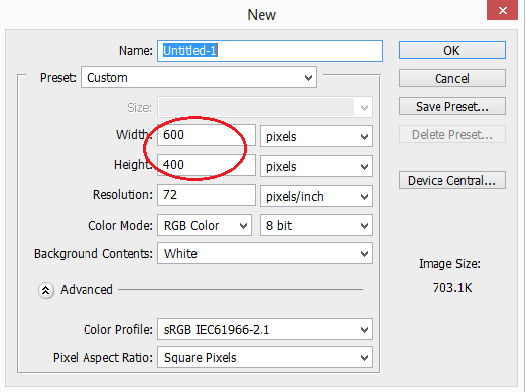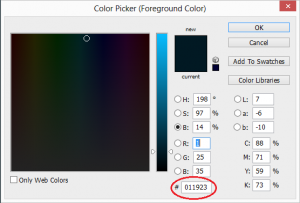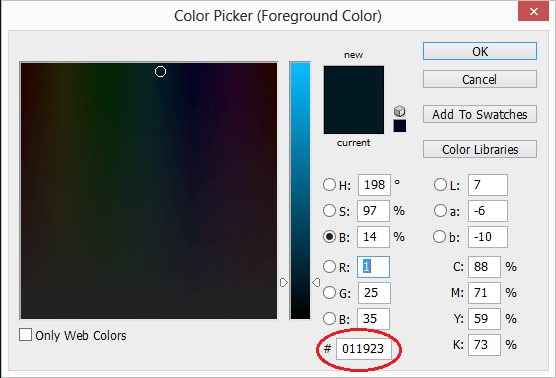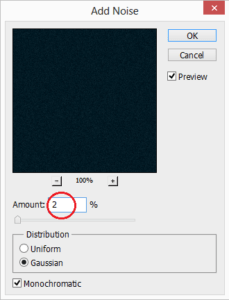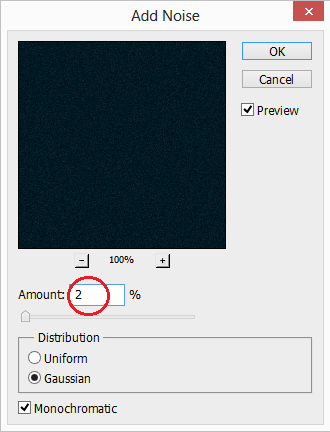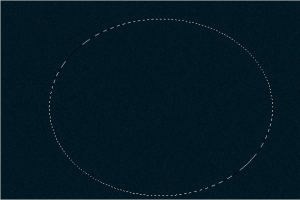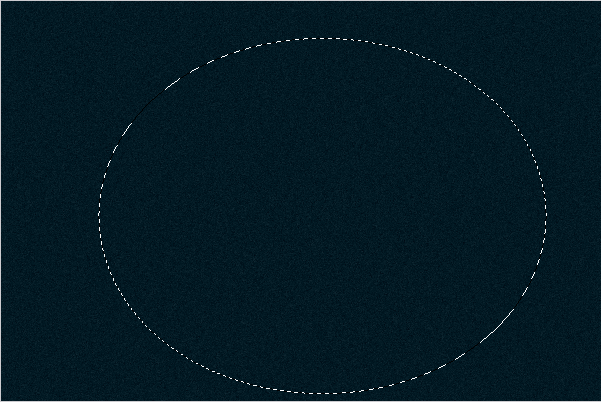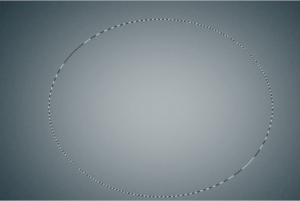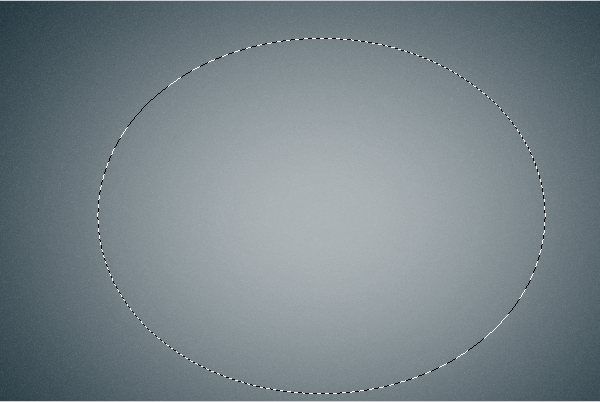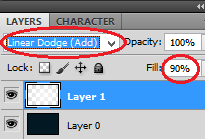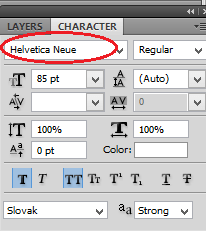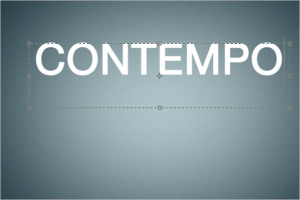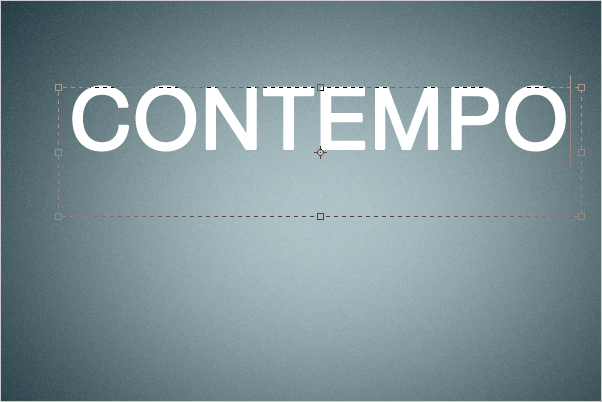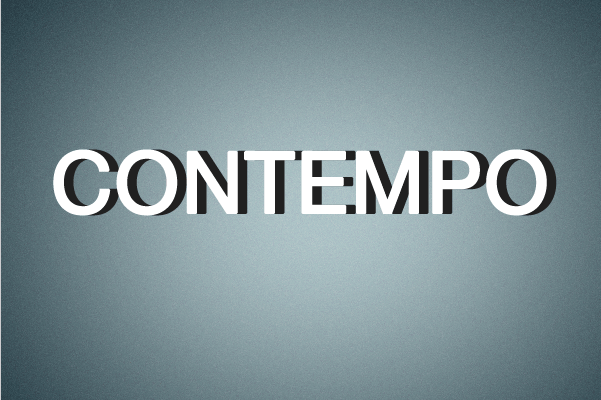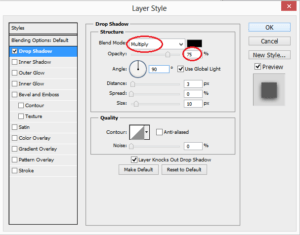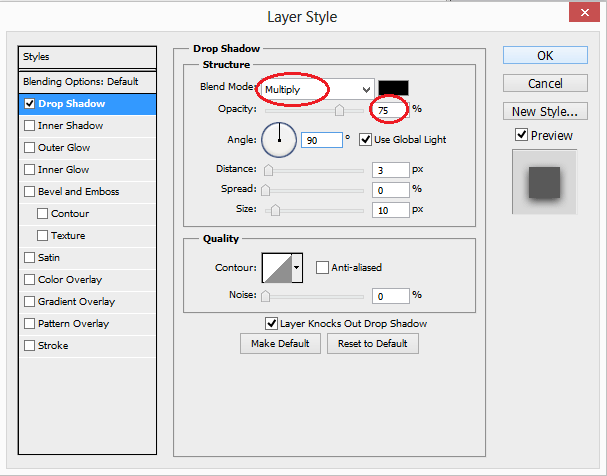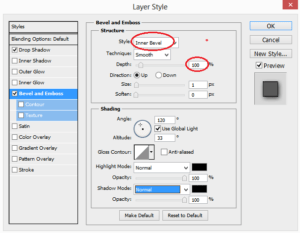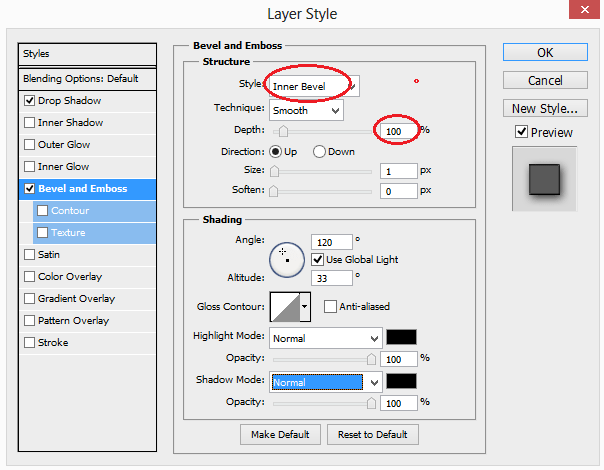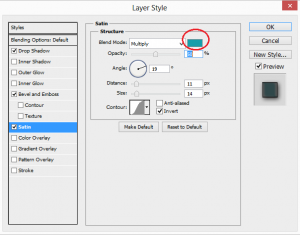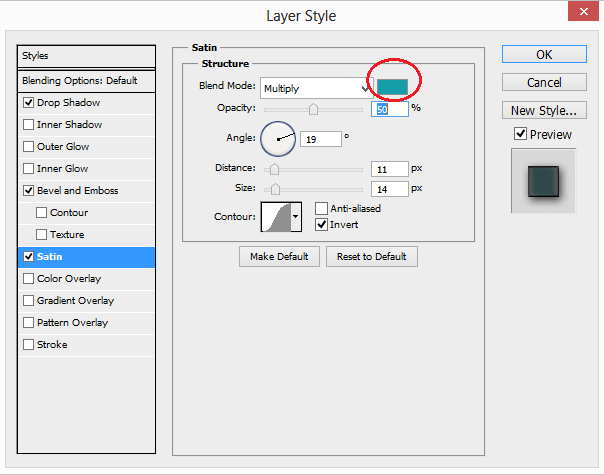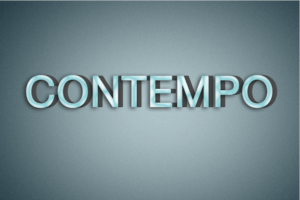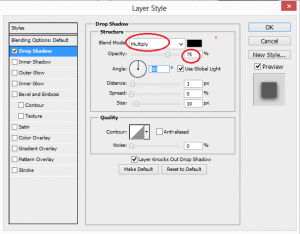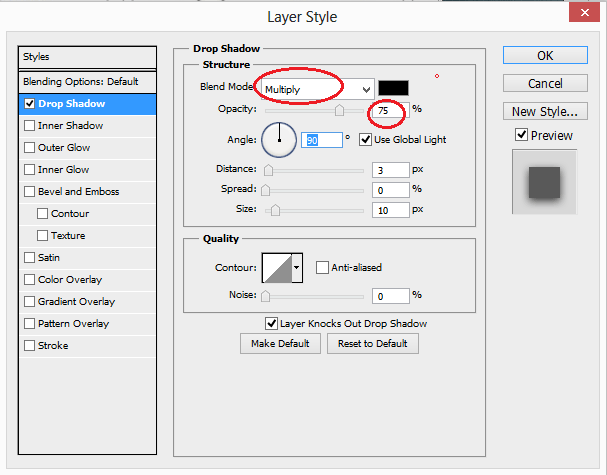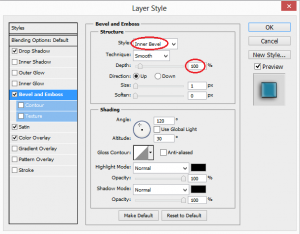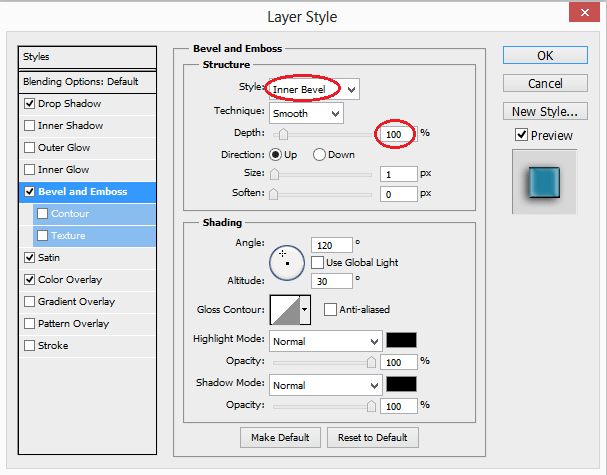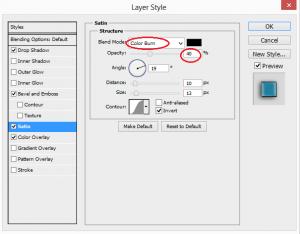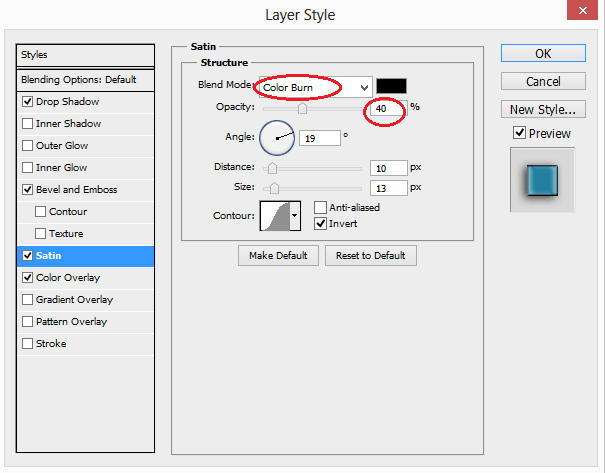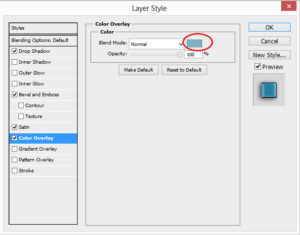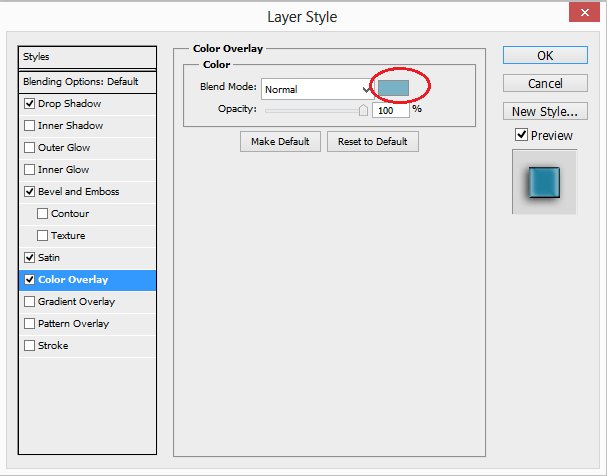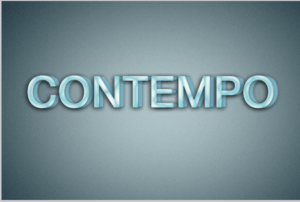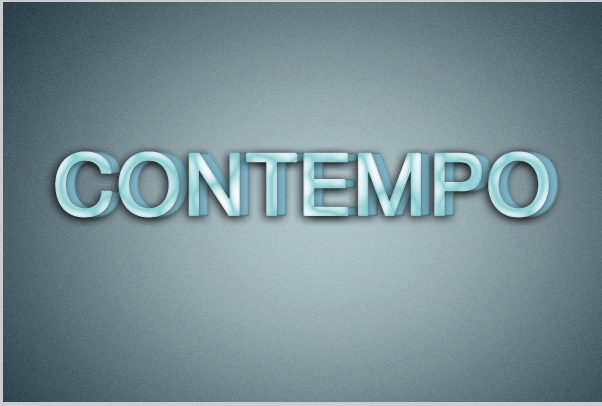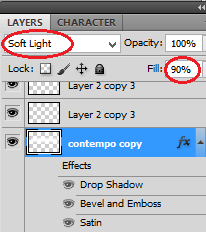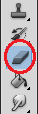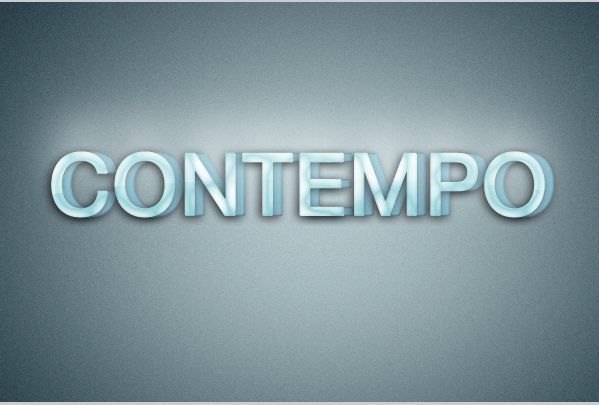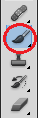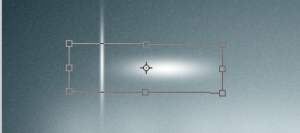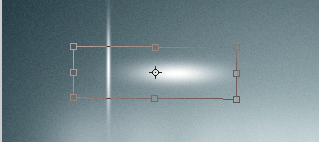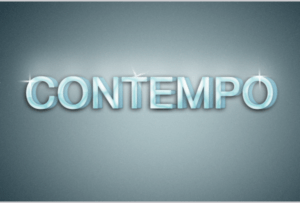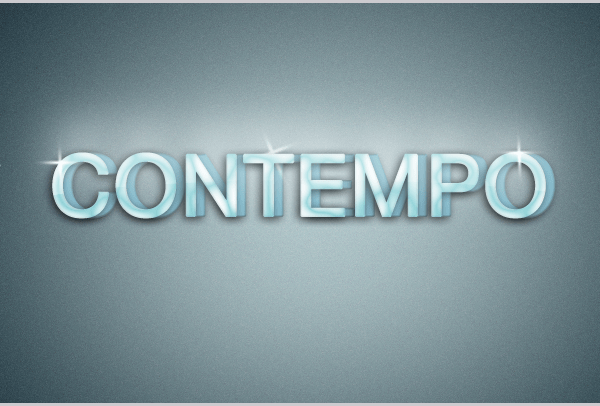Golwing 3D Text Effect
Step 1 : Document creation
Create a new document with 600px width and 400px height.
Step 2 : Add background color
Set as #011923 as background color.
Add some noise. Go to filter->Noise->Add noise->select 2% and click ok.
Step 3 : Create new layer
Select Eliptical marquee tool and set feather as 150.
Fill selected area with white color.
Now set blending mode to Linear Dodge(add) and bring opacity to 90%.
Type the text “CONTEMPO” set its size to above 160, fill the text with while color, use Helvetica neue font style and set to bold text.
Step 5 : Create darker text
Set darker color to duplicate layer and set the darker text behind the original text layer.
Make some adjustment by transform the text.
Step 6 : Apply Layer style
Applying the following layer style to white text layer
Now the text will be shown like this
Apply layer style to darker text
Now the text will be shown like this
Step 7 : Duplicate the text layer
Set blending mode to soft light and fill it as90%.
Select marquee tool and set feather to 0px.
Erase the selected area and the text will be like this
Step 8 : Create glowing effect
To create glowing effect select brush tool and create some spot.
Create x shaped sparkle by using free transform option.
Step 9 : Glowing 3d text
Finally we got the glowing 3d effect text.
No comments yet.
Leave a comment
Quick Search
Blogroll
Categories
| M | T | W | T | F | S | S |
|---|---|---|---|---|---|---|
| 1 | 2 | 3 | 4 | 5 | 6 | |
| 7 | 8 | 9 | 10 | 11 | 12 | 13 |
| 14 | 15 | 16 | 17 | 18 | 19 | 20 |
| 21 | 22 | 23 | 24 | 25 | 26 | 27 |
| 28 | 29 | 30 | 31 | |||