1. Background Layer:
Create a new file in Photoshop with image size as 400 x 400.Choose foreground color as '66ccff'. Using Paint Bucket tool,paint the background.
2.Text Tool:
Choose the text tool with font as Stencil Std,Bold,60 point,Sharp and color as '000099'.Type the following text.A new text layer Snow will be created.
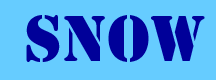 3.Rasterize The Text:
3.Rasterize The Text:
Rasterize the text by right clicking the layer 'Snow'.
4.Add new layer:
Add new layer by clicking on 'Shift + Ctrl + N'.A new layer 'layer1' will be created.
5.Use Lasso tool to create selection:
By choosing the Lasso Tool,select the areas where the snow effect has to be added.
Click on Shift + F5 and choose white color to fill the selection with white color.
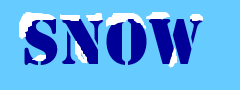
6.Add Blur:
Choose the option Filter->Blur->Gaussian Blur.Give the value as 2.5. This is the final effect.
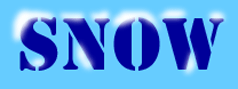
Create a new file in Photoshop with image size as 400 x 400.Choose foreground color as '66ccff'. Using Paint Bucket tool,paint the background.
2.Text Tool:
Choose the text tool with font as Stencil Std,Bold,60 point,Sharp and color as '000099'.Type the following text.A new text layer Snow will be created.
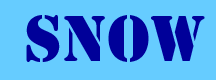 3.Rasterize The Text:
3.Rasterize The Text:Rasterize the text by right clicking the layer 'Snow'.
4.Add new layer:
Add new layer by clicking on 'Shift + Ctrl + N'.A new layer 'layer1' will be created.
5.Use Lasso tool to create selection:
By choosing the Lasso Tool,select the areas where the snow effect has to be added.
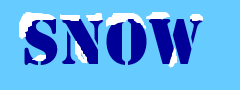
6.Add Blur:
Choose the option Filter->Blur->Gaussian Blur.Give the value as 2.5. This is the final effect.
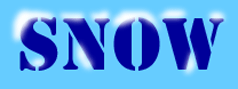
Labels: Photoshop
posted by Treesa @ 5:01 AM permanent link | |
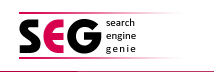
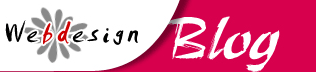

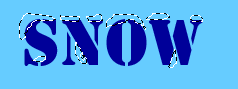


Post a Comment