1.Open a flash document and import the following picture using File->Import->Import to Stage
2.Select the image on the stage and choose Modify->Convert to Symbol.Select Movie Clip as Type.A new movie clip img_blur is created.We get the following effect:
4.Select the 50th keyframe and right click Insert Keyframe. In Properties Inspector,select the Filters tab. Click the '+' icon and select Blur. Choose values 0 for Blur X and Blur Y and Quality as Medium.
5. Select a frame between Frames 1 and 50 and select Motion from the tween pop-up menu in the Property inspector. Save the changes and press "Ctrl" + "Enter" to test your movie.
6.This is the final effect for the image.
Labels: flash
posted by Treesa @ 11:21 PM permanent link | |
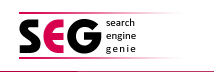
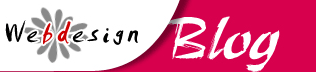


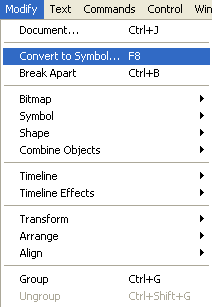
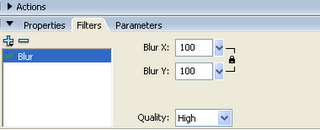
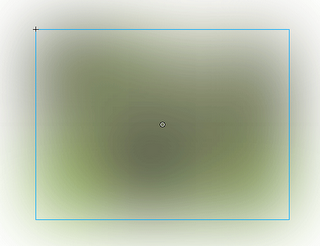

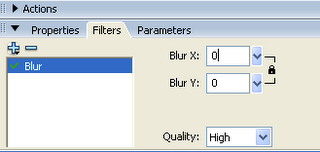
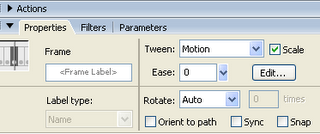



Post a Comment