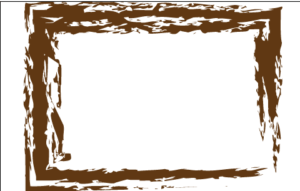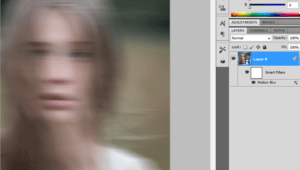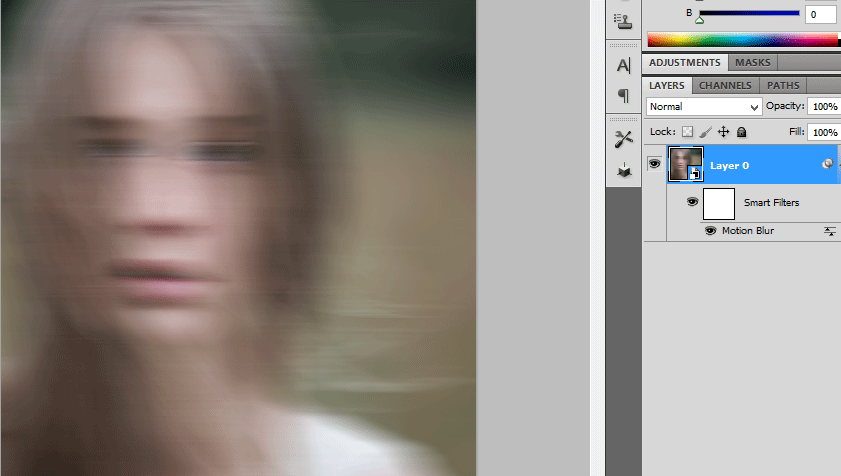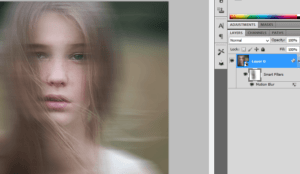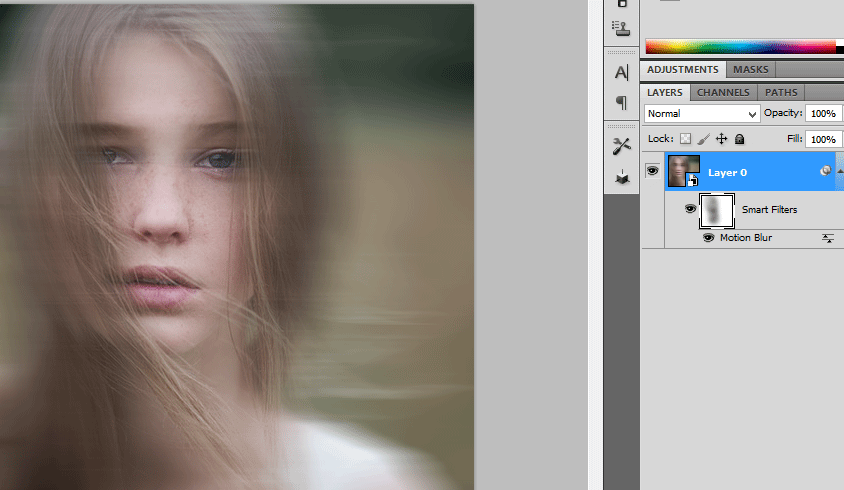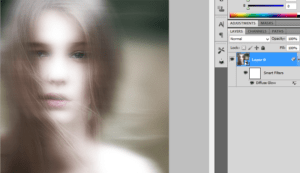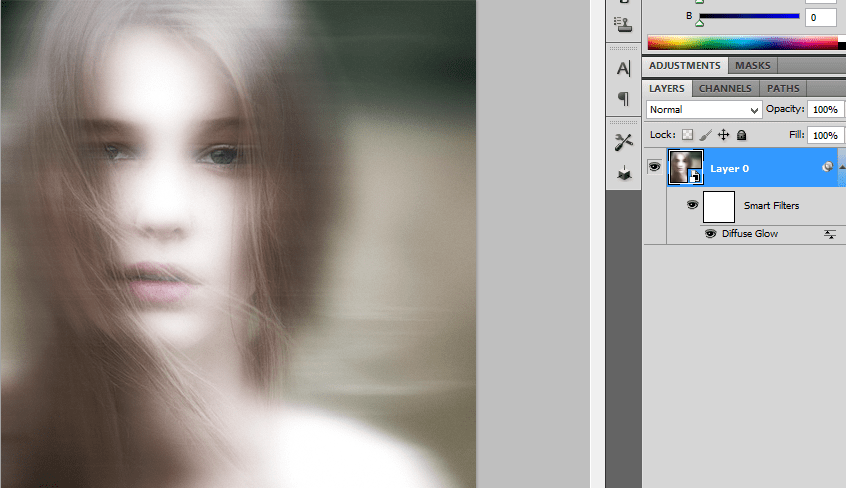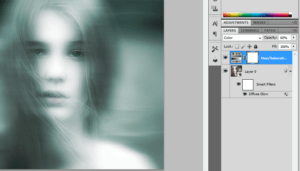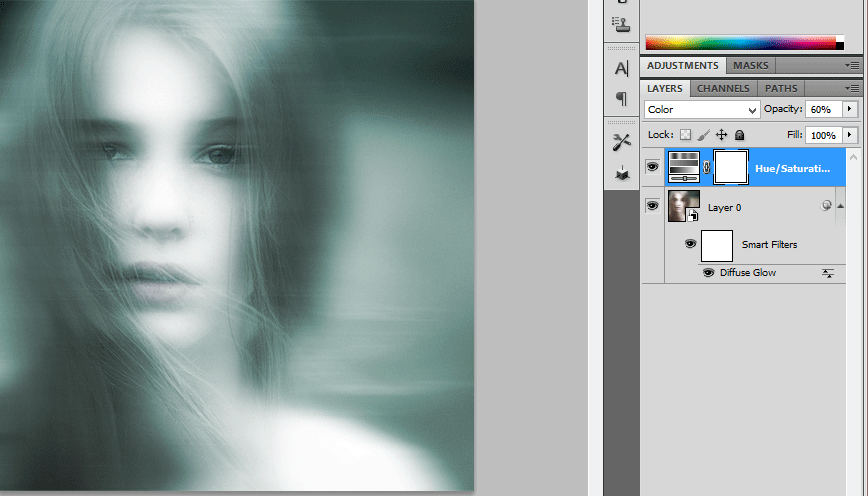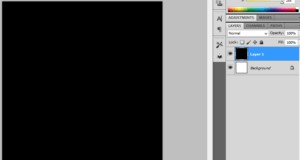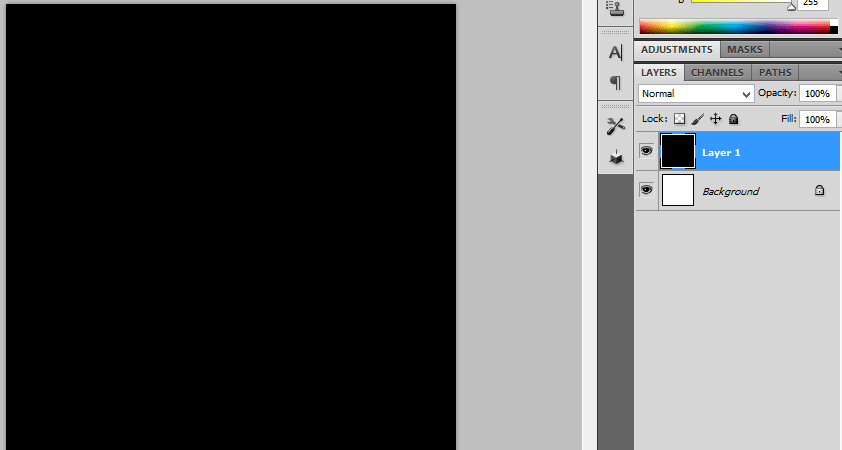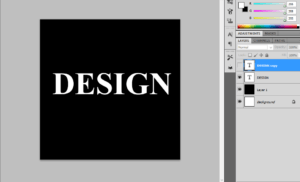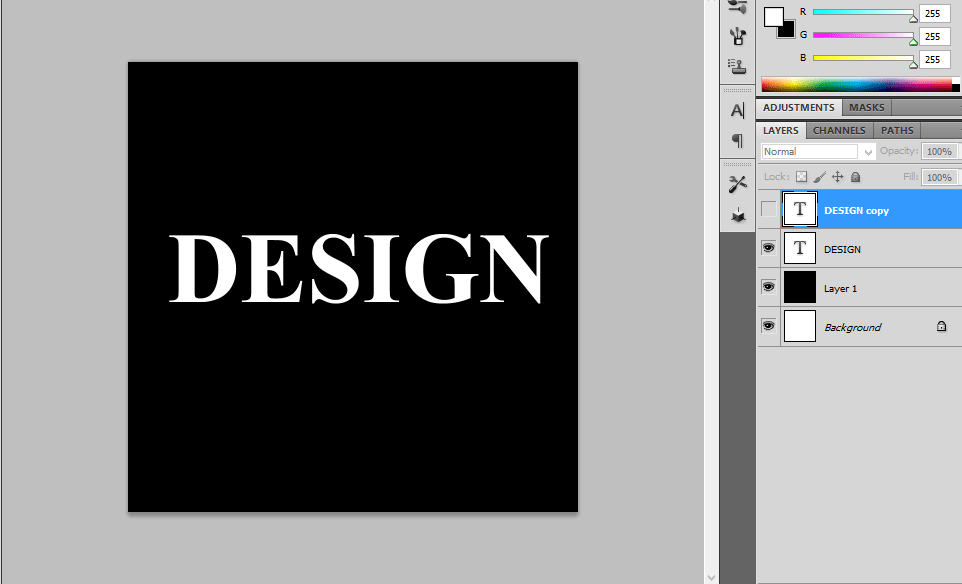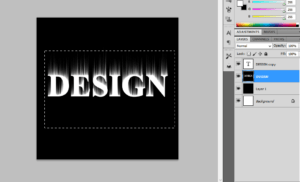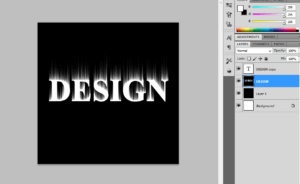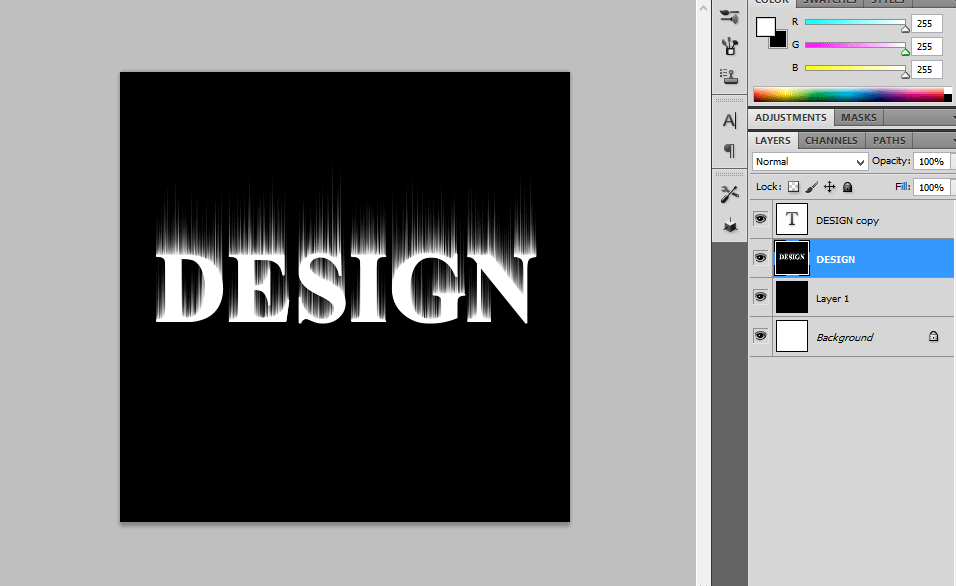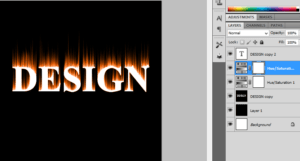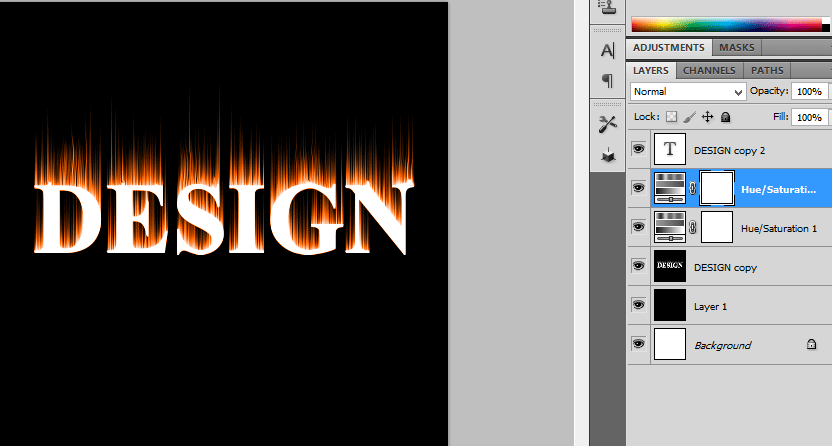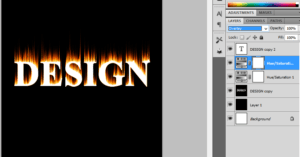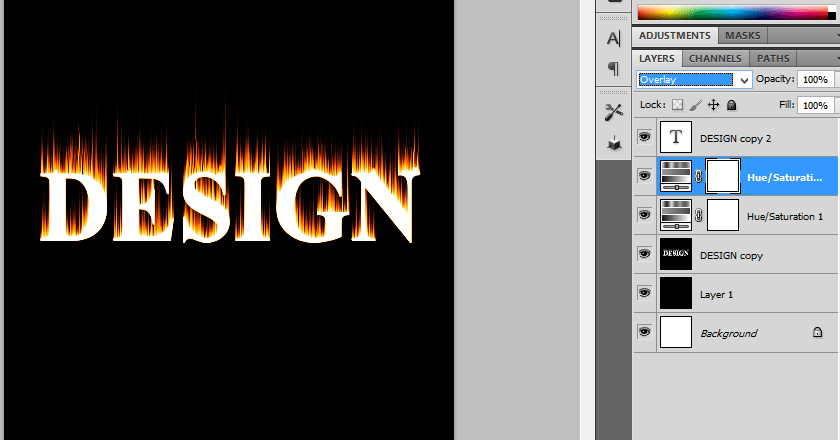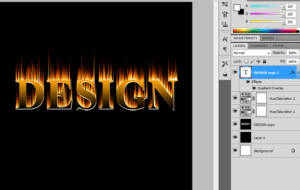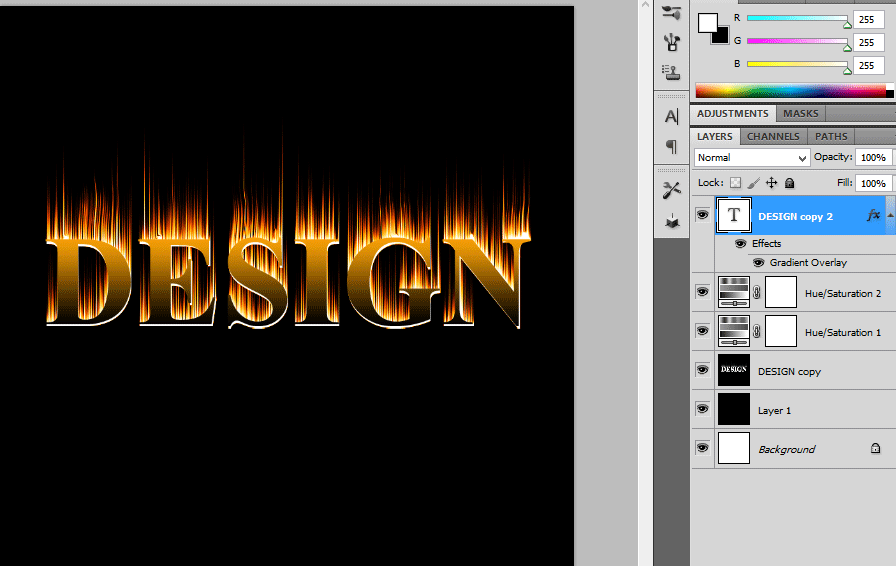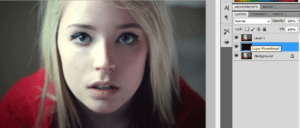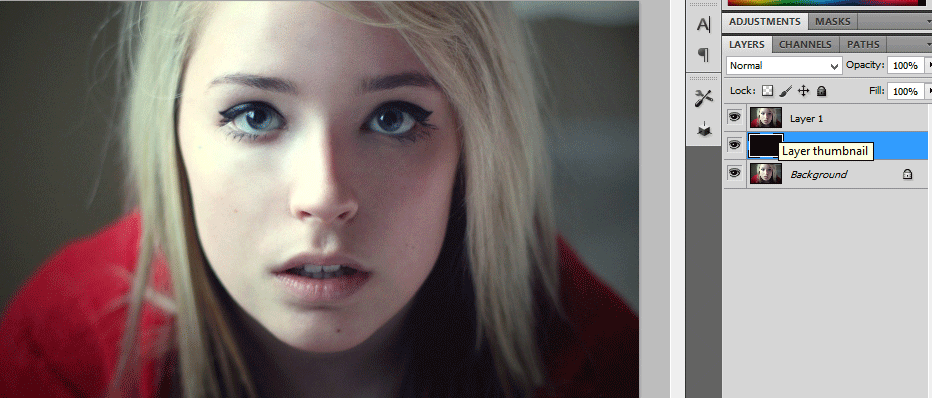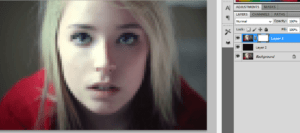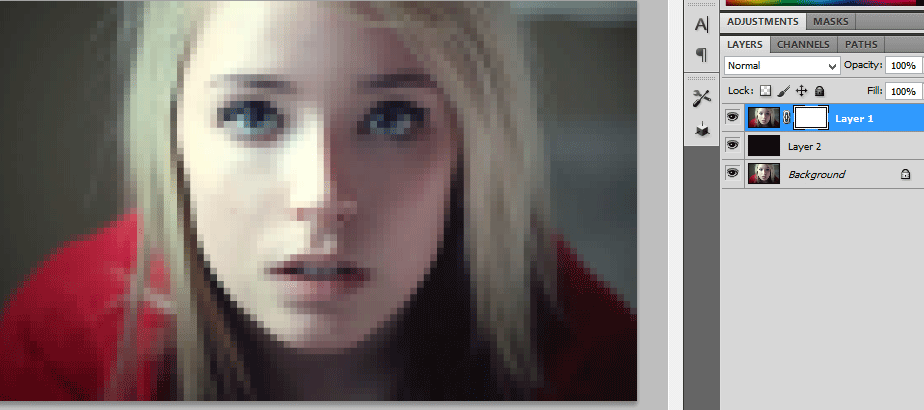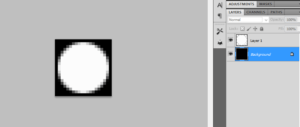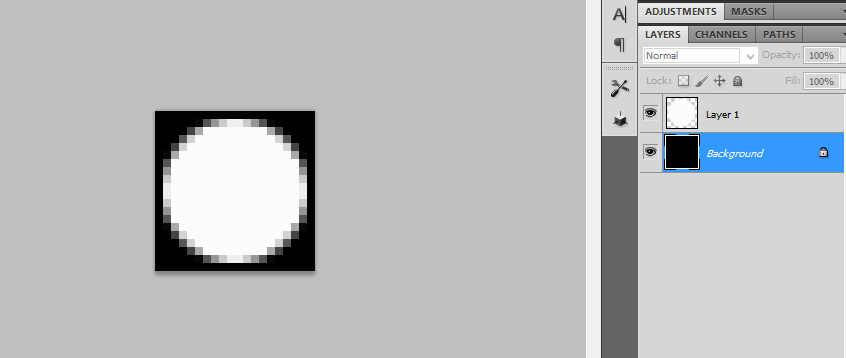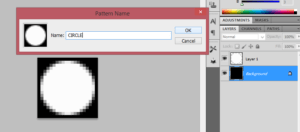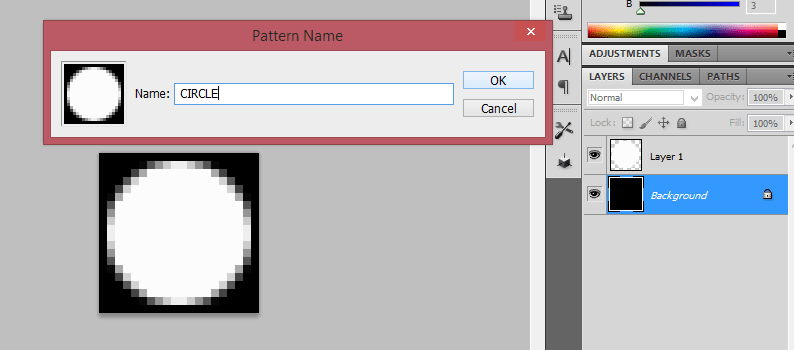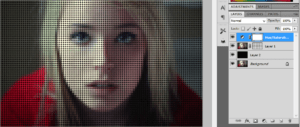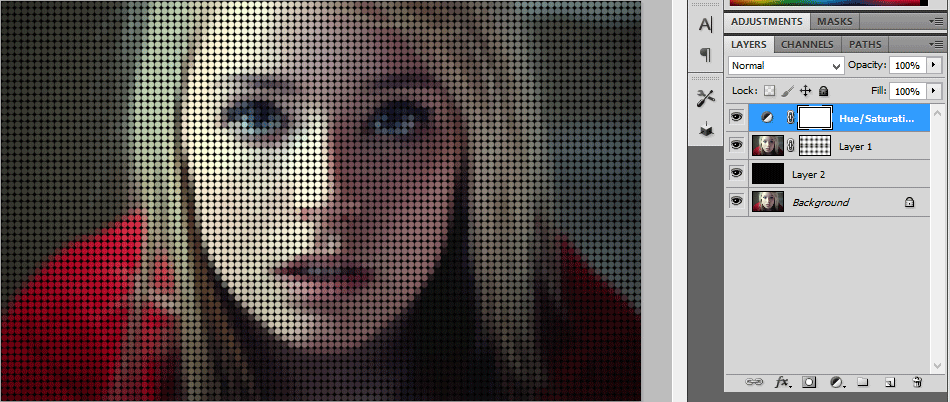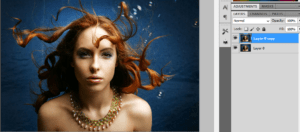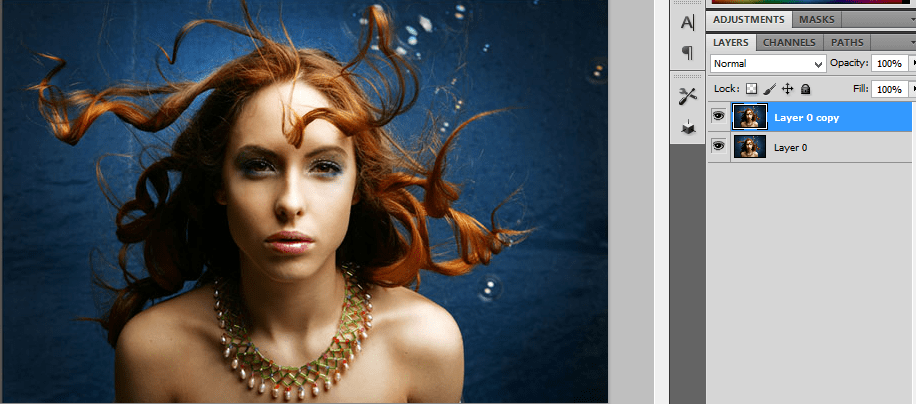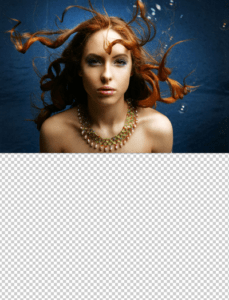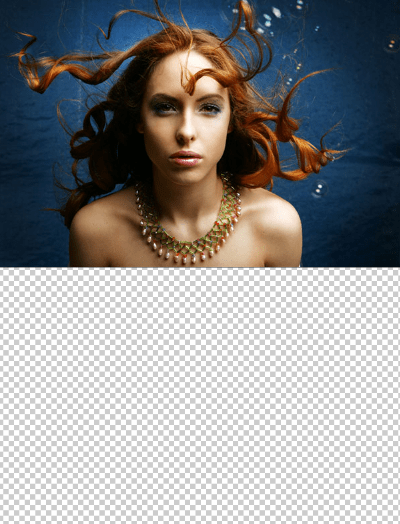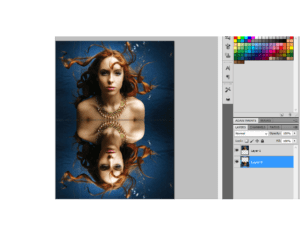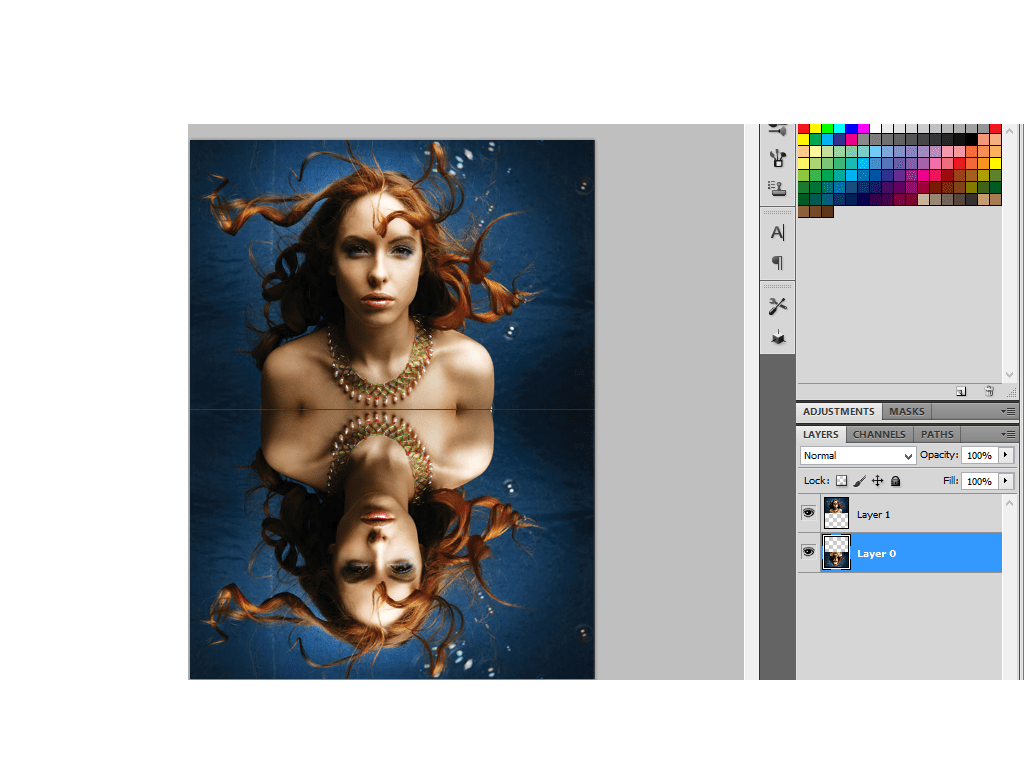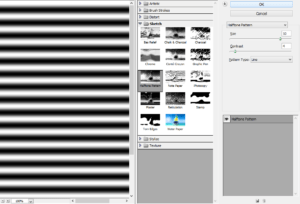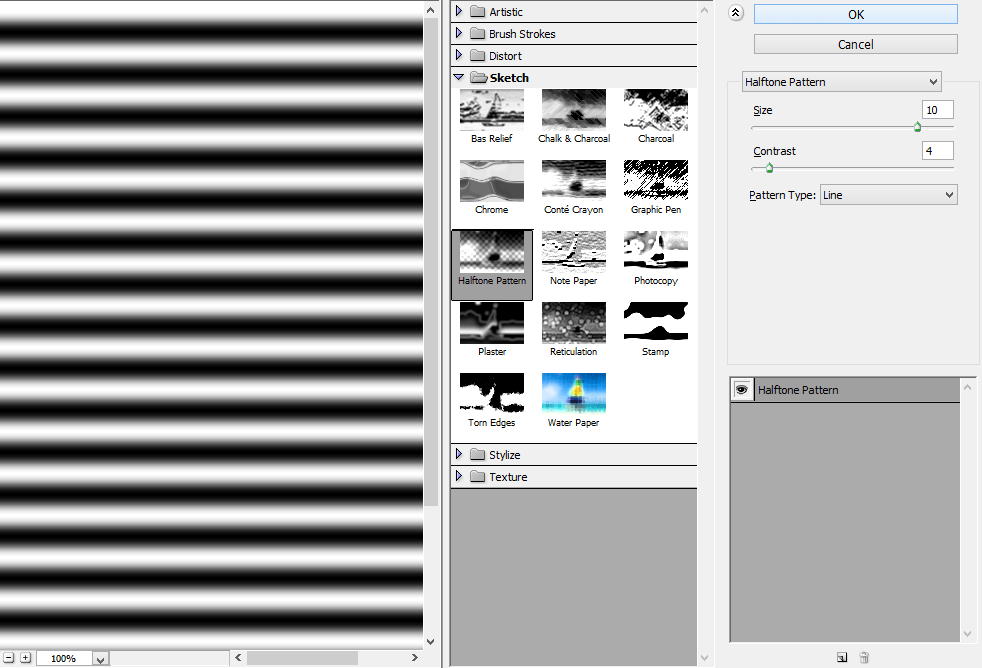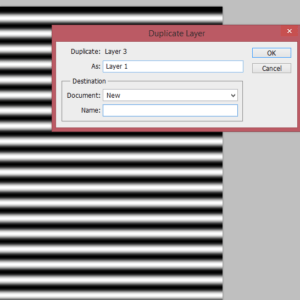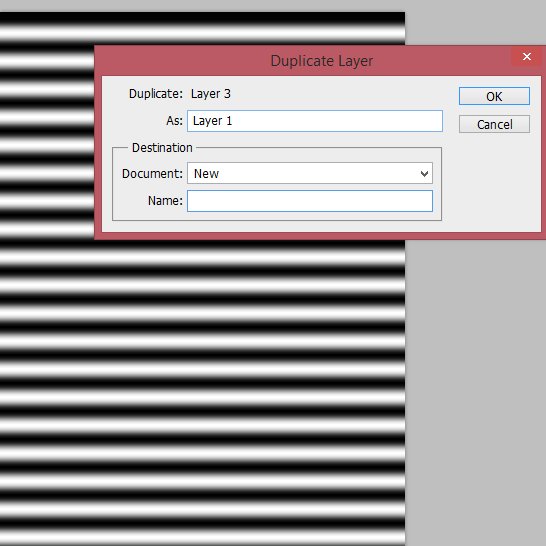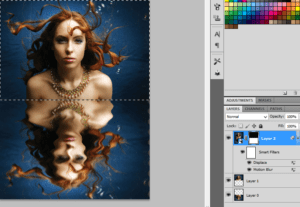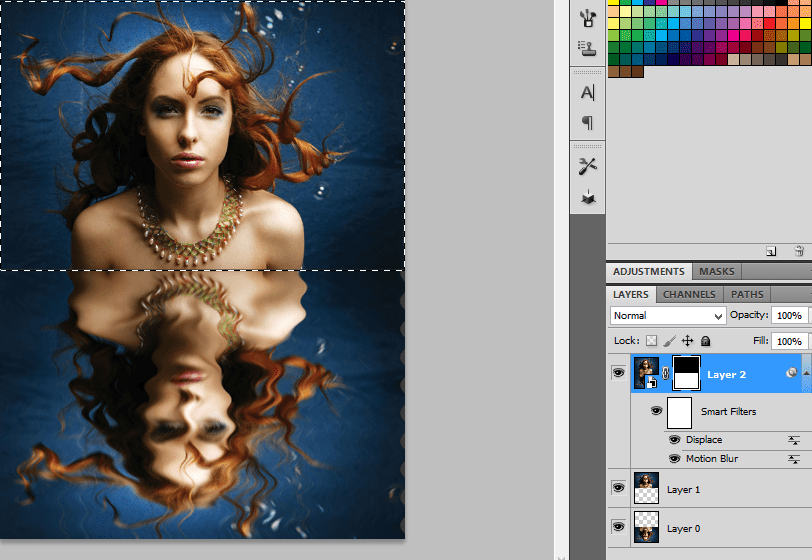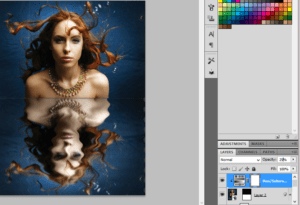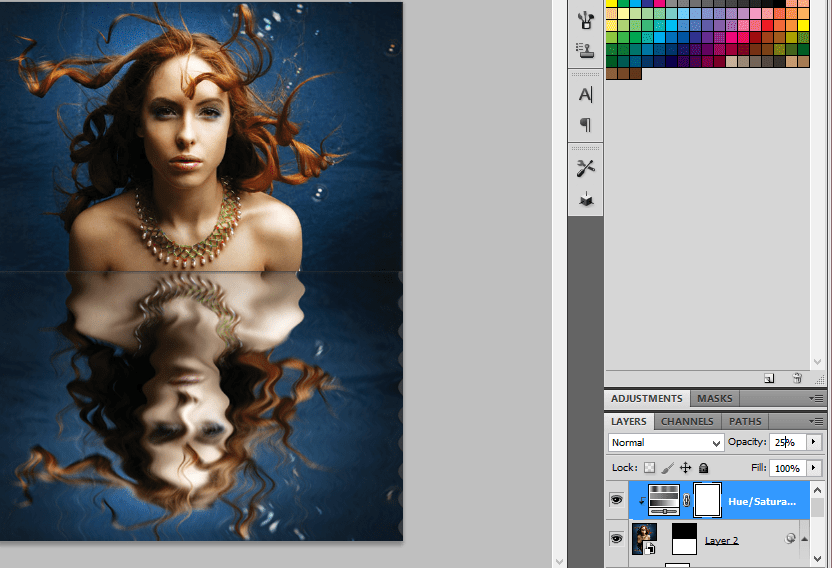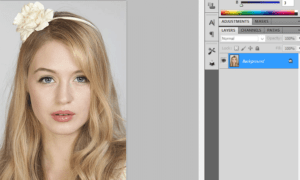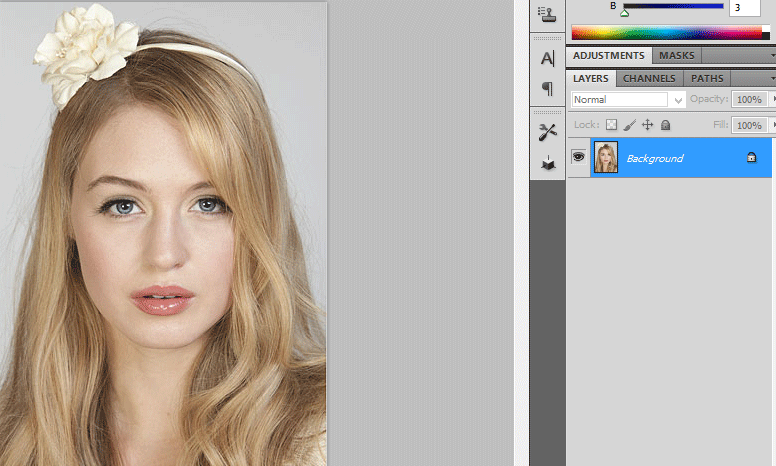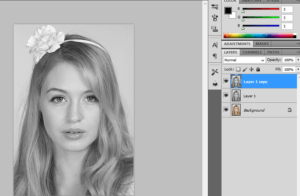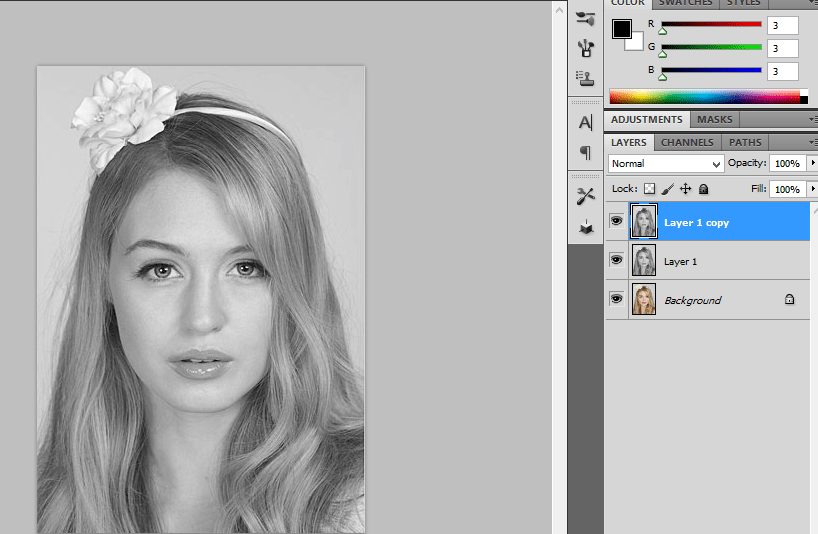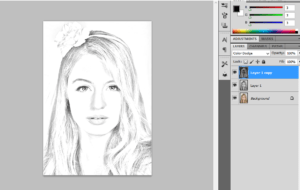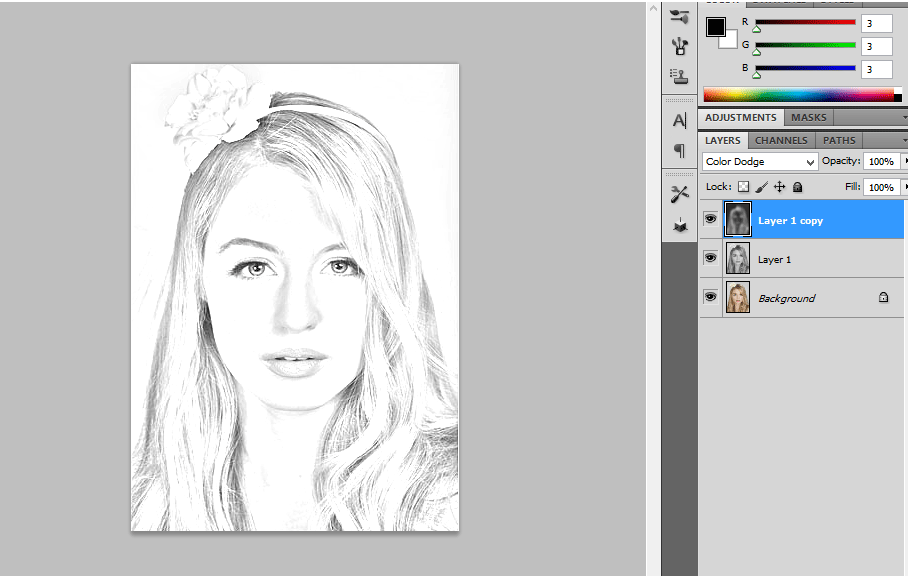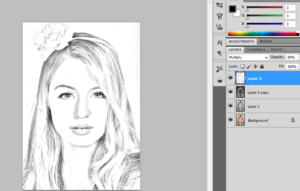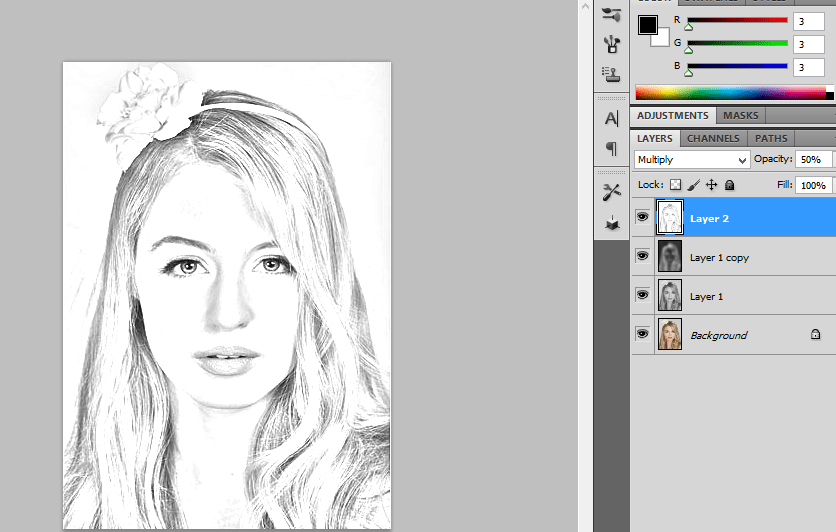Archive for July 7th, 2016
How to create photo frame border
Step:1
Draw a rectangle with no fill and have a stroke of 16pt and choose a border which you want.
Step:2
Make a copy of the rectangular border.Then place a image in this document.Now Place the rectangle border in front and image at the bottom. Go to object -> clipping mask.
Step:3
Now we have one more copy of the rectangular border.place it above the clipped image.
Ghost image effect-Photoshop filter
Step:1
Open a photo document in Photoshop. Convert this layer in to Smart object.Apply the Motion blur.Go to filter -> blur -> motion blur by adding the distance value as 64pixels.
Step:2
The layer mask is added along with this.Now we want to erase the portion which we need.It can be done by choosing soft brush with black color.
Step:3
Now convert this in to smart object.Then apply the diffuse glow filter. Go to filter ->Distort -> Diffuse glow filter.
Step:4
Add a hue/saturation layer above it.Hue value is 180 and the saturation is 25.Then change the blending mode from normal to color and reduces the opacity to 60%
Flaming hot fire text – photoshop effect
Step:1
Create a new document with width 3 inch and height 3 inch.Then create a new layer above it and filled with black color.
Step:2
Then type the text as DESIGN .Iam using Times new roman text here.Then enlarge the text by clicking ctr+t.Duplicate the text layer.
Step:3
Hide the duplicate text layer.Then rotate the text layer in to 90cw.Then go to Filter-> stylize->wind.Repeat this for more than couple of times.Then again rotate to 90ccw.
Step:4
Create a new layer and fill with black color.Merge the text layer and the black color layer.
Step:5
Next step is go to filter->Liquify.Using different values of brush size liquify it.Then add a hue/saturation above it.The values are hue 40 and saturation 100.
Step:6
Again add hue/ saturation by adding hue value as-15.then change the blending mode to overlay. Then unlock the hide button from the text layer which we hided before.
Step:7
Than add a gradient overlay by adding gradient as black and yellow.Now it looks like a flaming fire hot text.
Turning photo – colored dot pattern photoshop effect
Step:1
Open a document in Photoshop.Duplicate the background layer.Add a new layer above it and fill with black color.
Step:2
Add a Mosaic filter with the value of 20 cells in Photoshop.Add a Layer mask in it.
Step:3
Open a new document with height and width of 20 pixels.Draw a circle and fill with black color. Then invert the colors.Now the background will be in black color and circle will be in white.
Step:4
Then go to edit -> define pattern and define as circle.then close this document.
Step:5
Coming to the photo document go to edit and fill the layer mask with circle pattern. Add a hue/saturation above this layer.
Water Reflection Effect Photoshop design image
Step:1
A New image is opened in Photoshop. Next step is to make a copy of the Background layer. We Can make a copy by pressing Ctrl+j.
Step:2
Next, let’s add some additional canvas space below our image to make room for the water reflection. Go to the Image menu at the top of the screen and choose Canvas Size
Step:3
We need to flip the copy of our image on Layer 1 so it sits upside down below the original photo, creating a mirror effect.
Step:4
Merge this two layers in to a new layer by clicking Shift+Ctrl+Alt+E.Next step is add a blank layer above it and fill with white color.Then go to filter->sketch->halftone pattern with size value 10 and contrast 4.
Step:5
Duplicate the layer and save as a new document and save as halftone pattern.Then delete the halftone pattern layer from the original document.
Step:6
Go to filter ->blur->motion blur.Then Go to Distort -> Displace ->halftone pattern document
Step:7
Then add a layer mask in this layer.Delete the original portion of the picture from this layer pressing ctrl in the original image and deleting from layermask layer.
step:8
Next step is to add a hue/saturation layer above it and add a clipping mask over it.Then reduce the opacity to 25%. Now you will get a mirror image effect.
Turning photo sketch-pencil sketching photoshop
Step:1
Open a Photo in Photoshop.Duplicate the photo by pressing Ctrl+j.
Step:2
Now we want to desaturate the image.Go to image ->adjustments -> desaturate.Duplicate the desaturated image by pressing Ctrl+j.
Step:3
Then invert the image.Go to image -> adjustment-> invert.Change the Blending mode from normal to Color dodge.
Step:4
Then merge all layers in to a new layer by holding Alt + Merge visible. Layer-> merge visible.Change the blending mode from normal to multiply and reduce the opacity to 50%