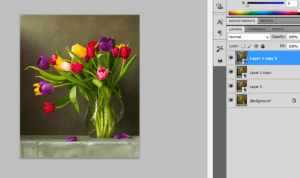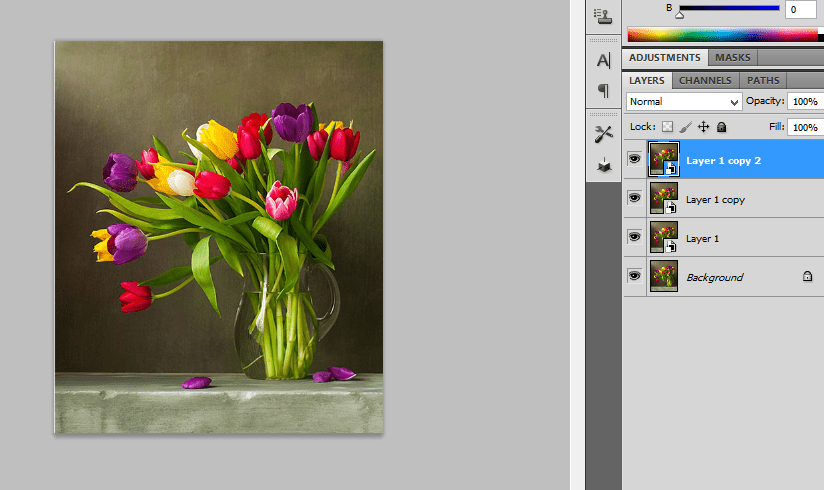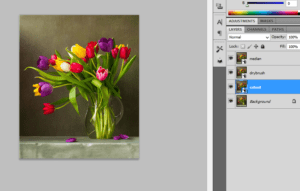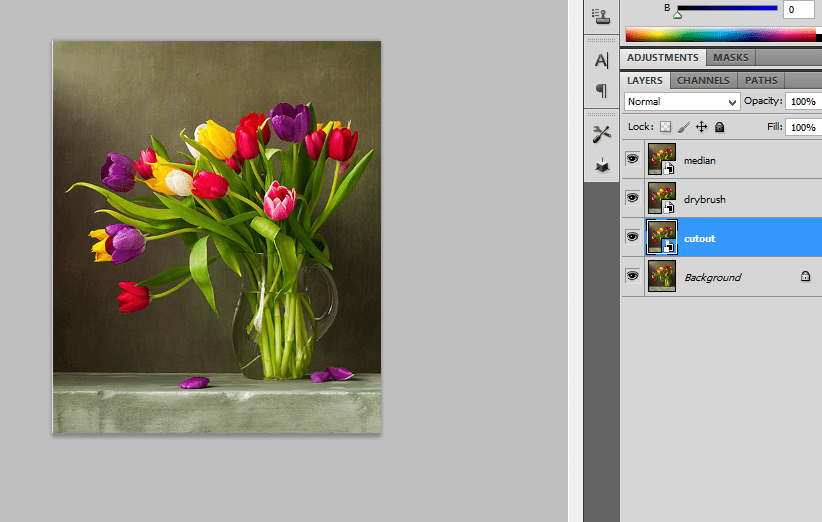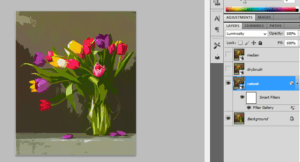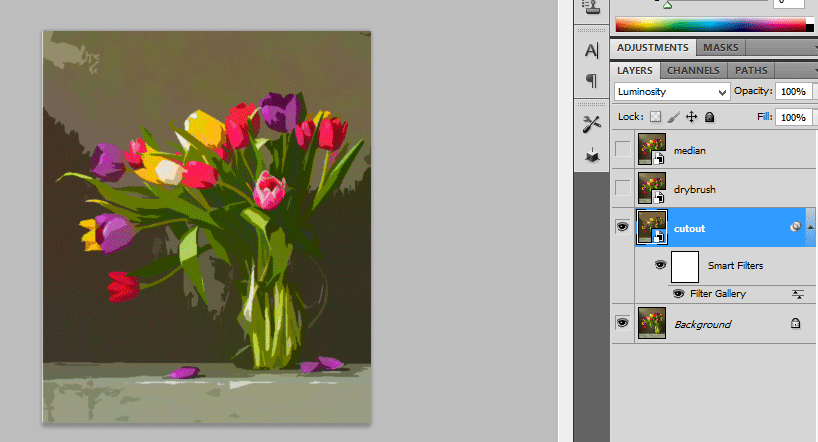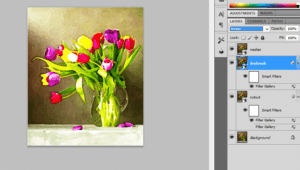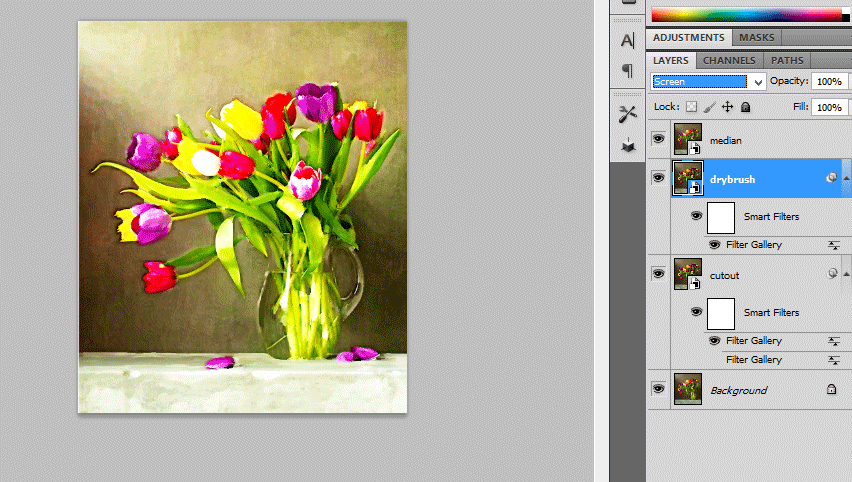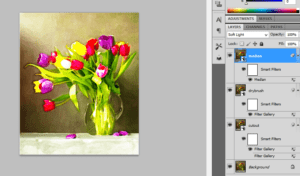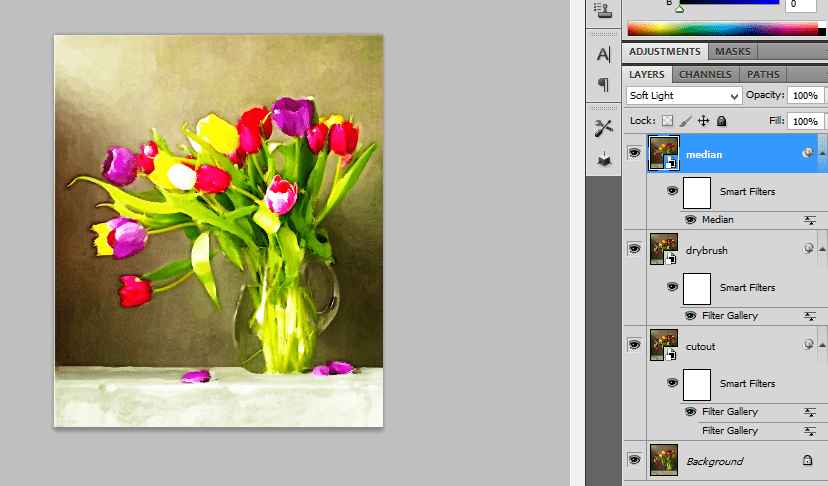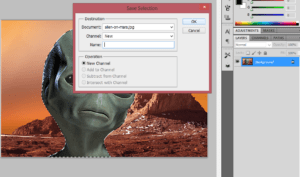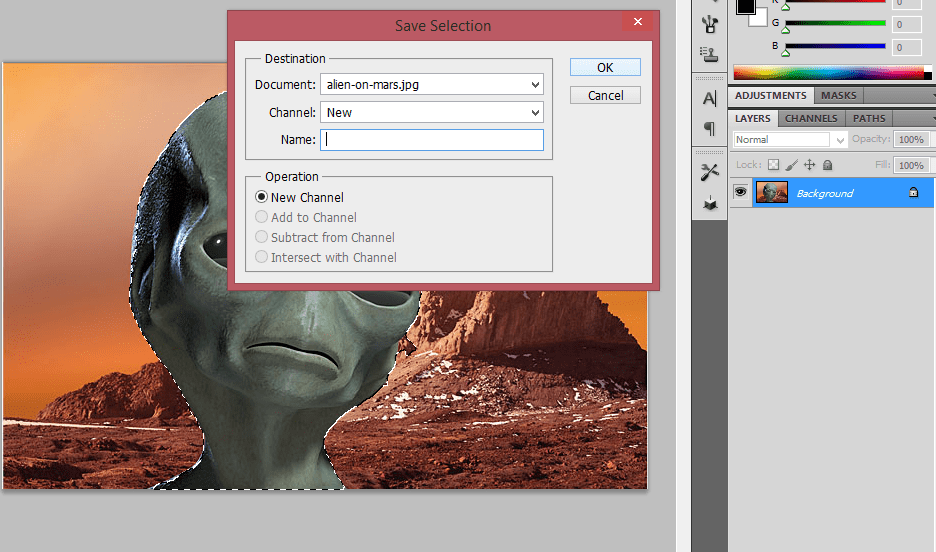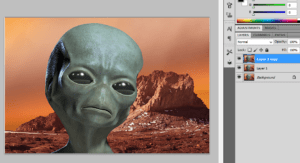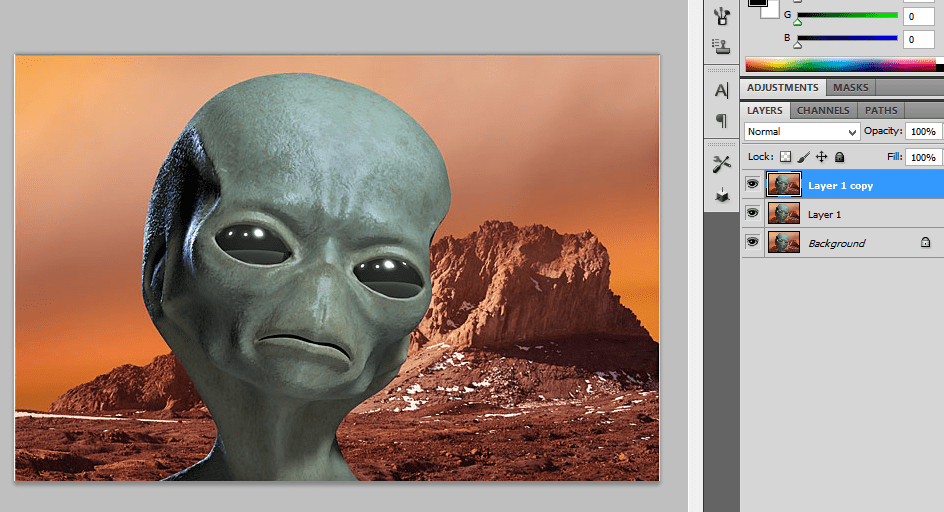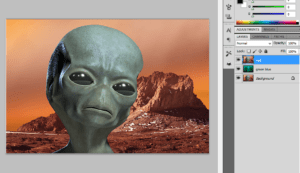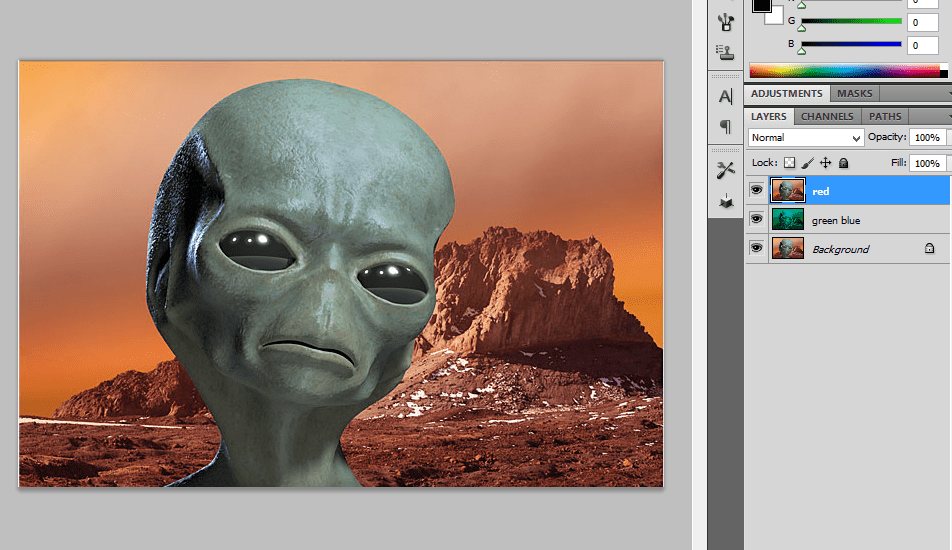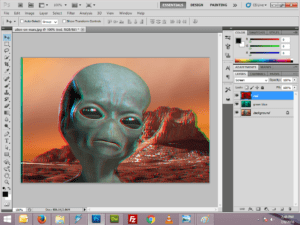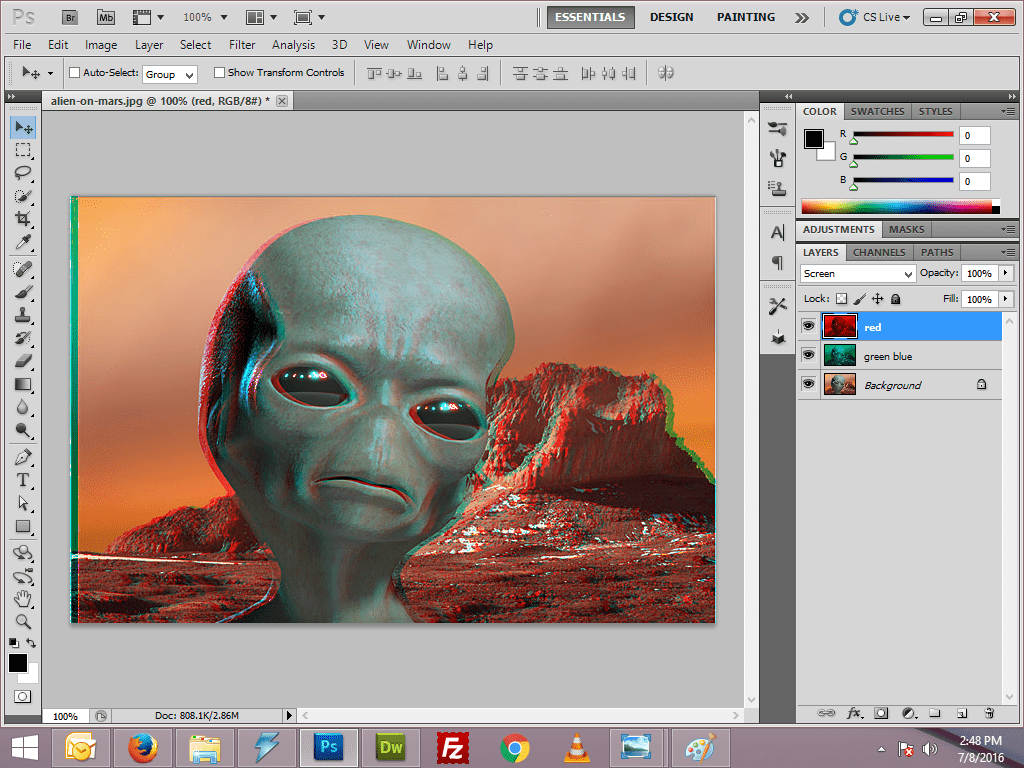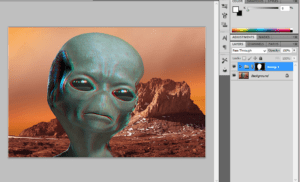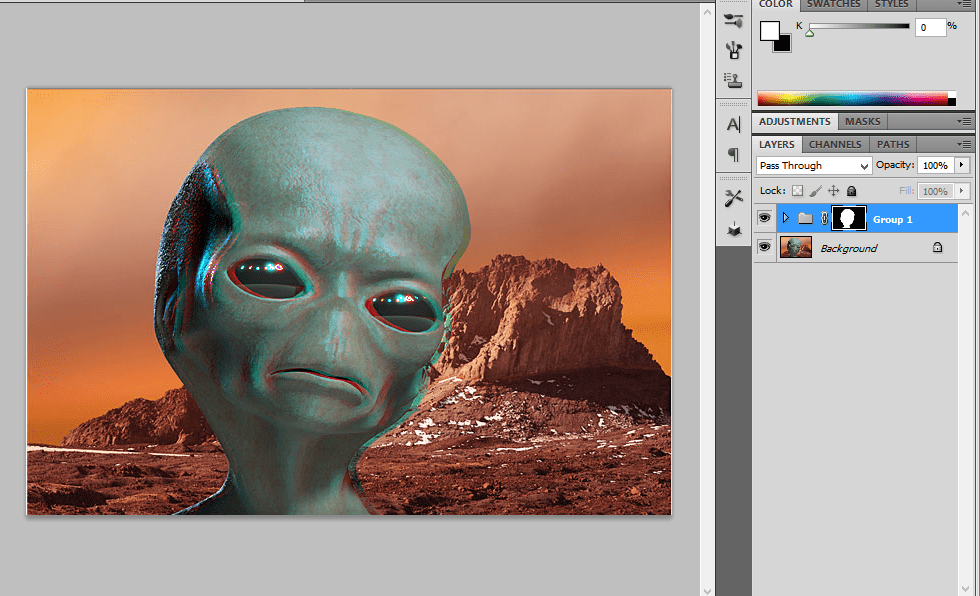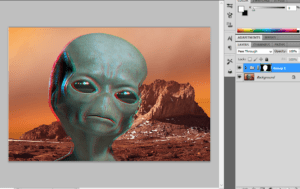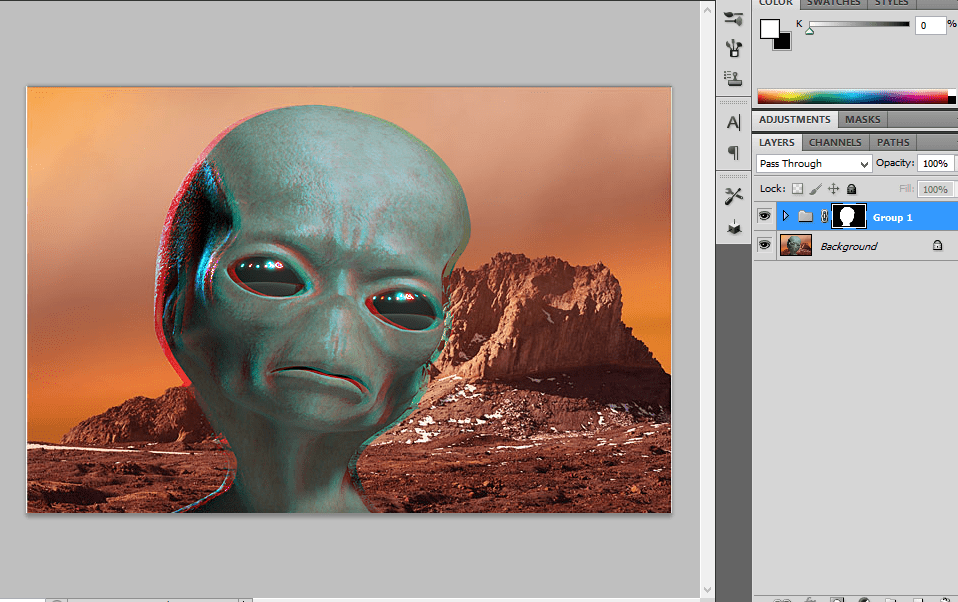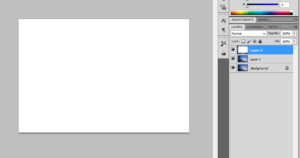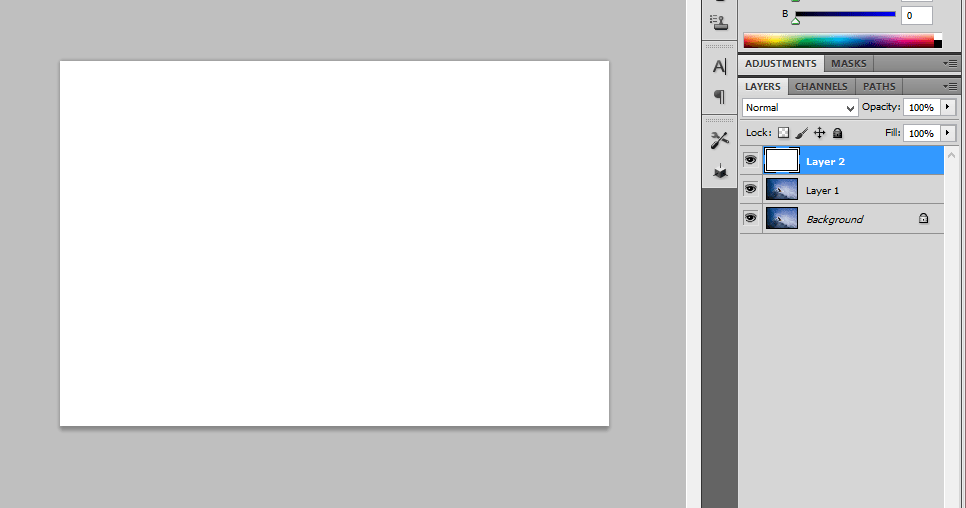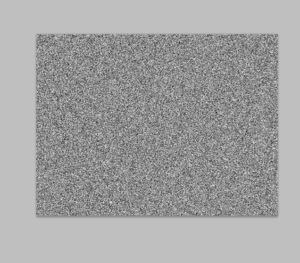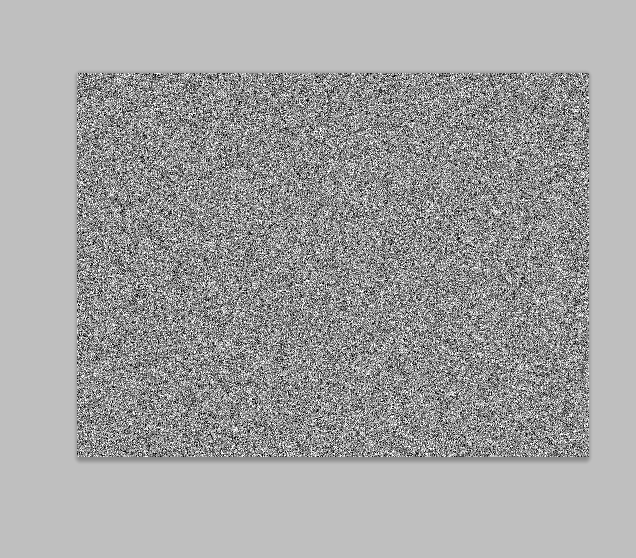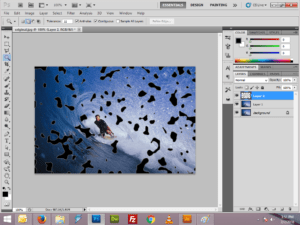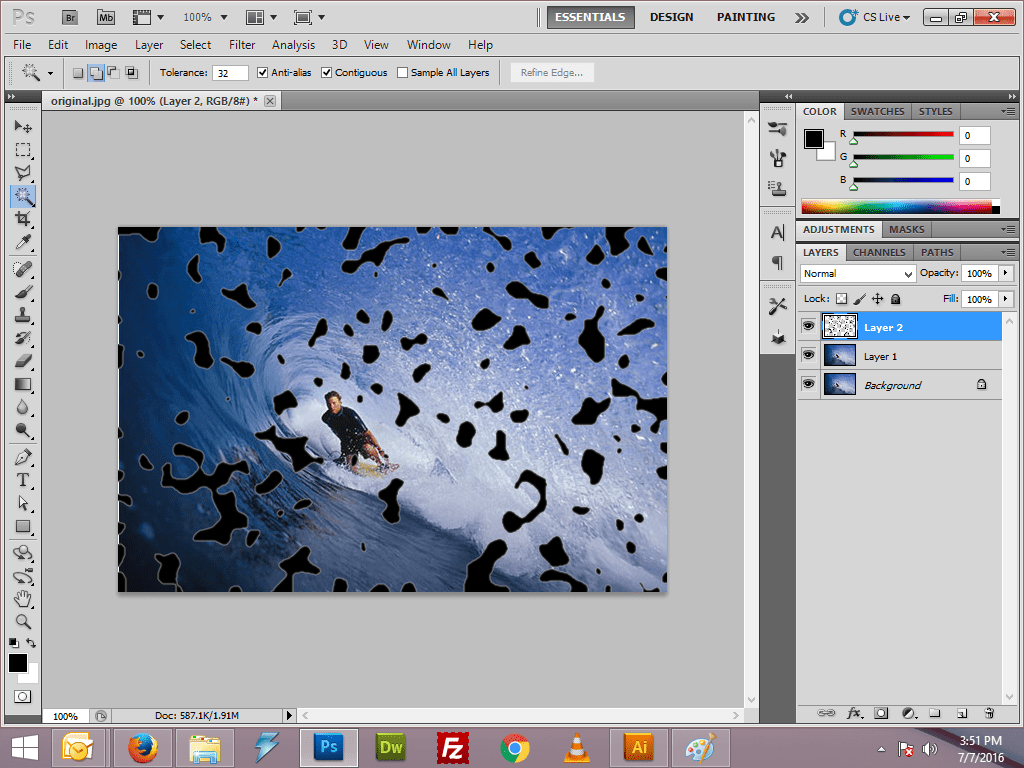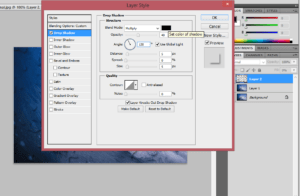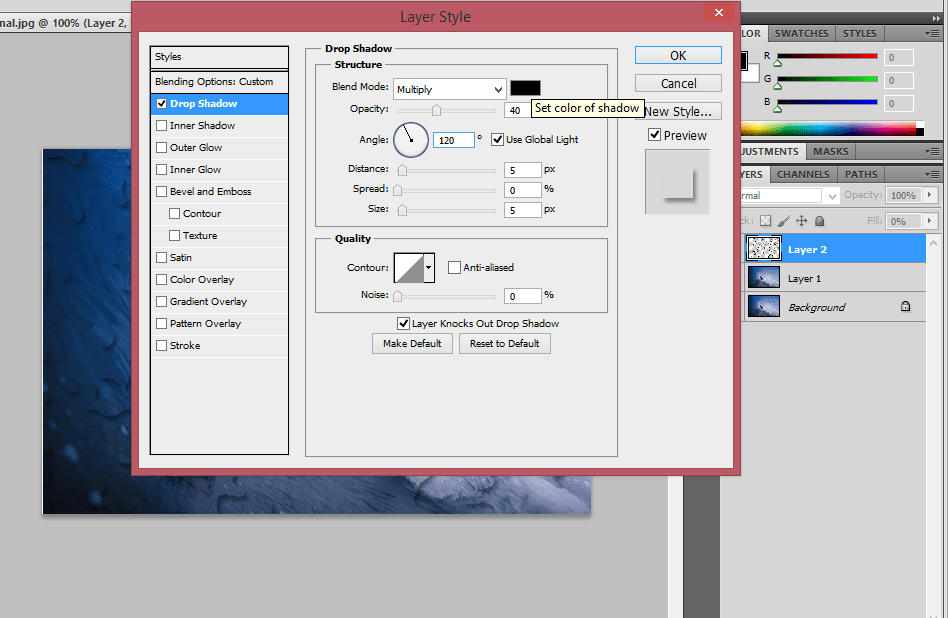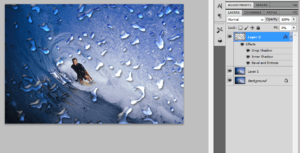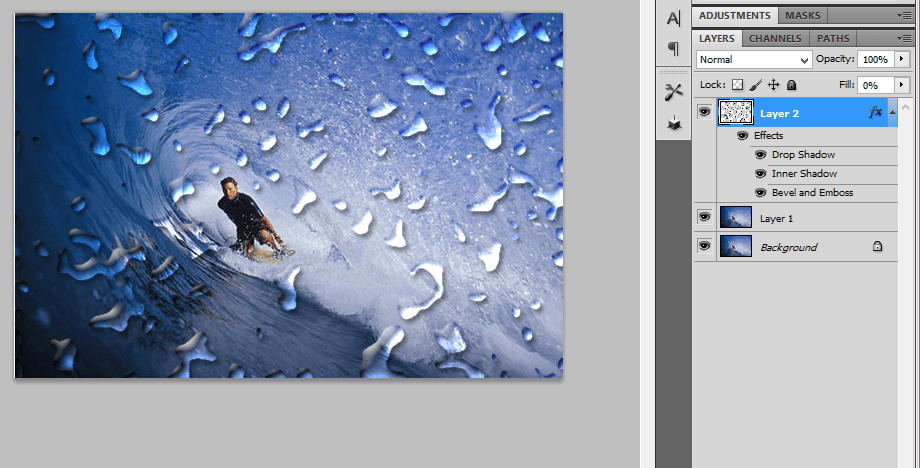Archive for July 19th, 2016
Realistic water painting effect
Step:1
Open a photo document in Photoshop. Make a copy of the background layer and convert into smart object.Then make a couple of copy from this layer.
Step:2
Then rename all the three layers as cutout, dry brush, Median.Hide the dry brush and median layer.
Step:3
In cutout layer add a filter effect. Go to filter ->Artistic -> Cutout Filter. Then chane the blending mode from normal to luminosity
Step:4
Then turn on the dry brush layer and add a dry brush filter. Go to Filter -> Artistic -> dry brush filter and change the blending mode from Normal to Screen.
Step:5
Turn on the Median filter and add a filter. Go to Filter -> Noise -> Median and change the blending mode from normal to soft light.
Retro 3D movie effect amazing photoshop effect
Step:1
Open a photo document in Photoshop.Select the object using pen tool. Then save the selection as a new channel. Go to Select -> Save Selection.
Step:2Make two copies of the background layer.Rename the layers as green blue and red.Place these two layers into a group.
Step:3
With the green blue level selected, adjust the levels.When adjusting the levels, change the channel as red and increase the input value to 255.
Step:4
With the red layer selected, adjust the levels. When adjusting the levels, Change the channel as green and increase the input value to 255. Then again change the channel as blue and increase the input value to 255 and change the blending mode from normal to screen.
Step:5
Now load the selection which we saved before.Then transform the selection t0 the right.
Step:6
Again load the selection and transform towards left. fill the selection with white color.
Realistic water droplets photoshop effect
Step:1
Open a document in Photoshop.Duplicate this layer by pressing ctrl+j.Then create a new layer and fill with white color above this layer.
Step:2
Add a noise filter. Go to Filter -> Noise -> Add noise -> amount 400%. Then apply the Gaussian blur filter. Then have a threshold adjustment
Step:3
Select all the black areas and invert the selection. Then lower the fill of the black shape to 0%.
Step:4
Then add a drop shadow for this layer by adding the suitable values.Erase the remaining portion whichever u don’t want.
Step:5
Then have the border selection and feather selection. Go to Select -> Modify -> Border/Feather.