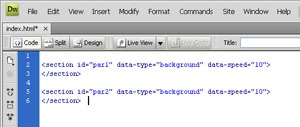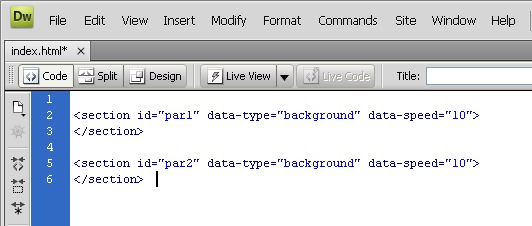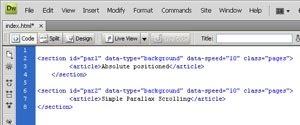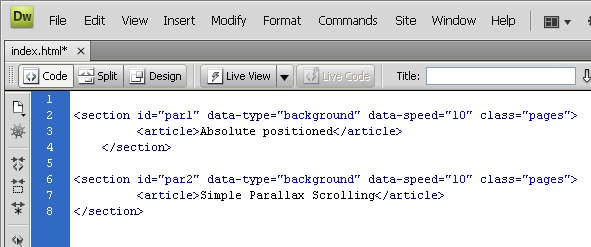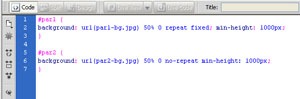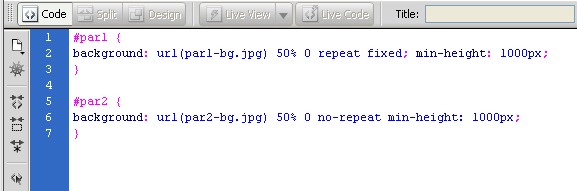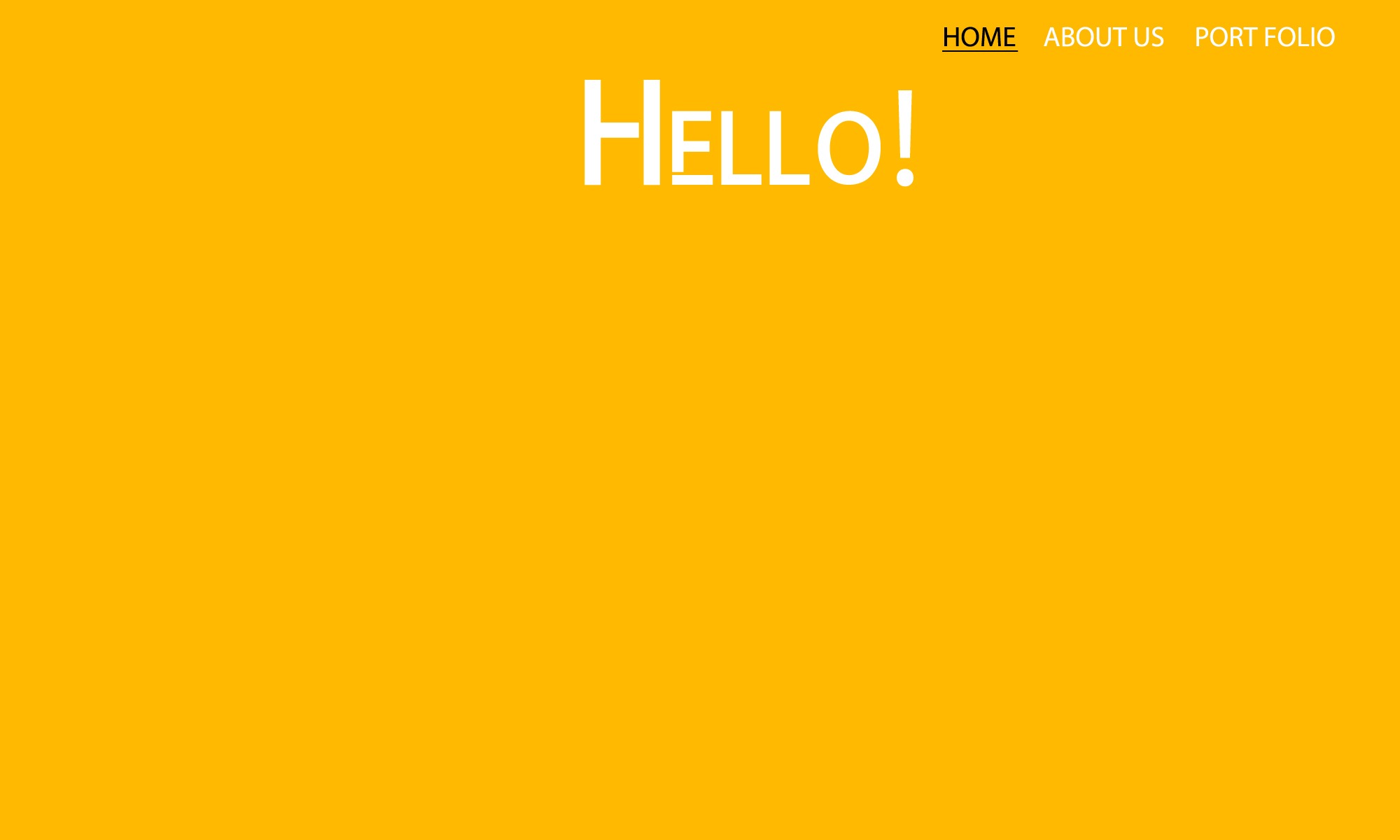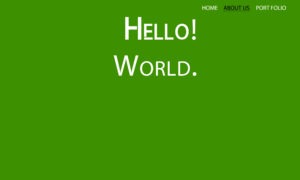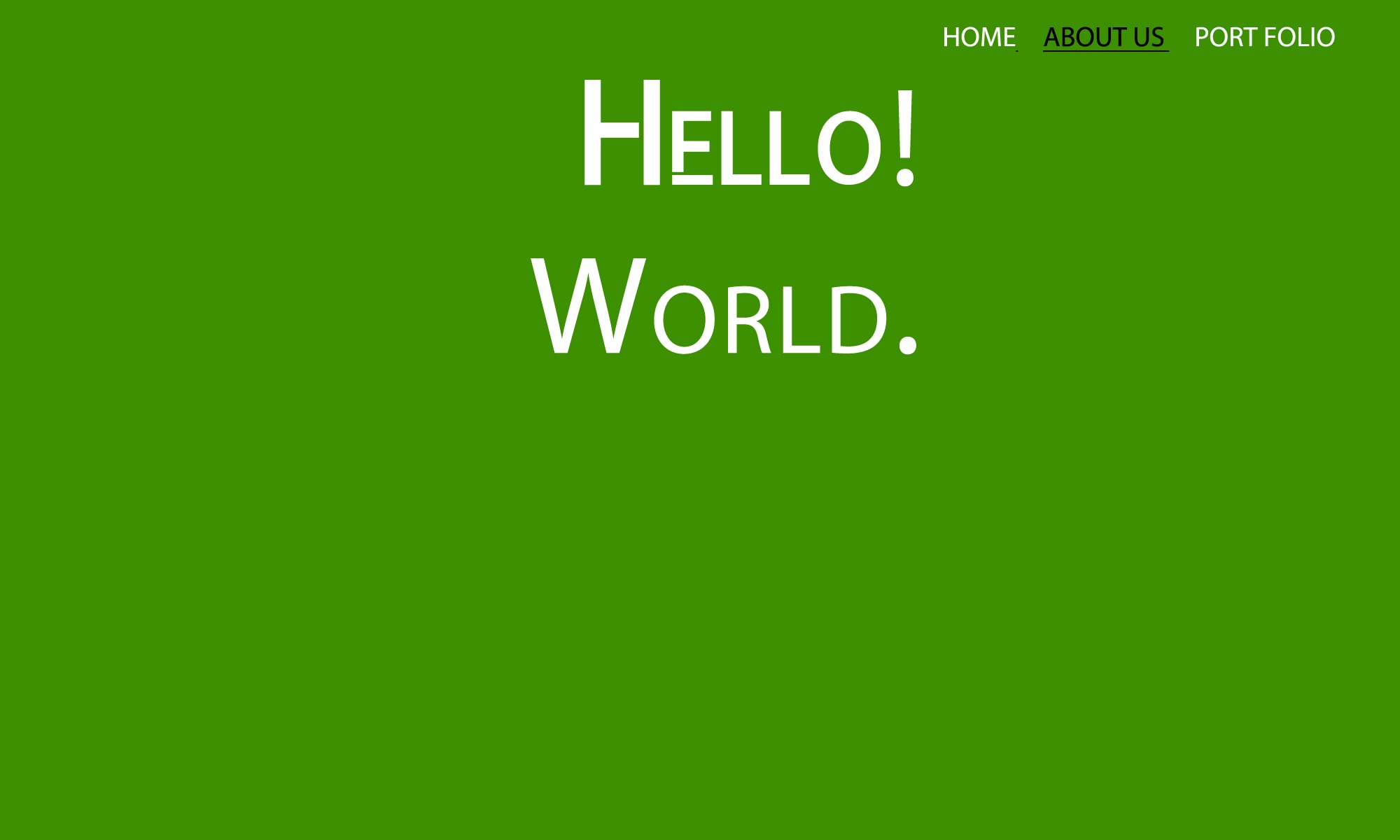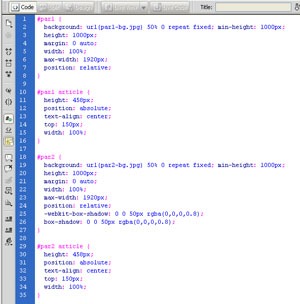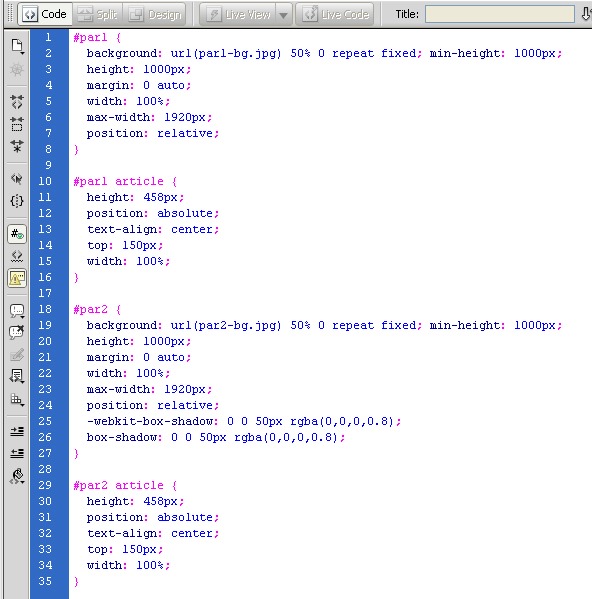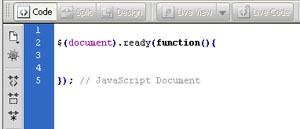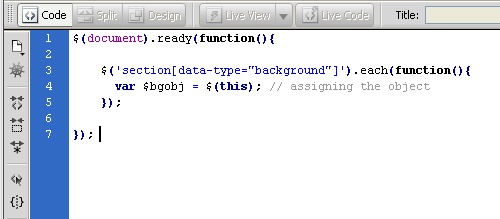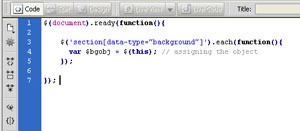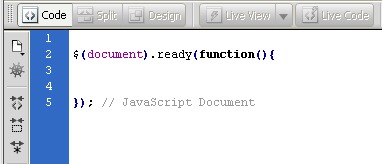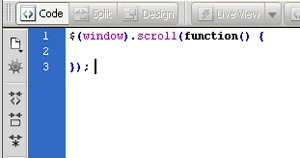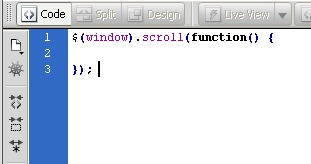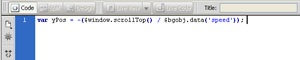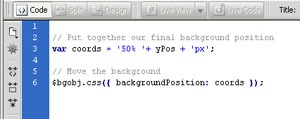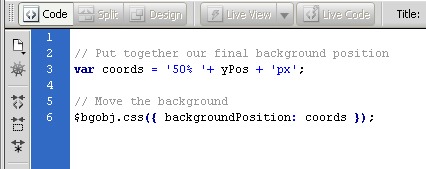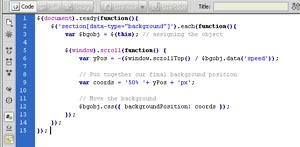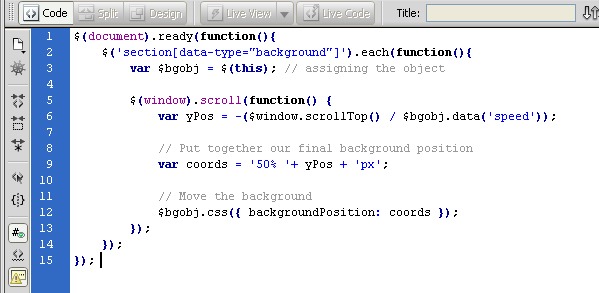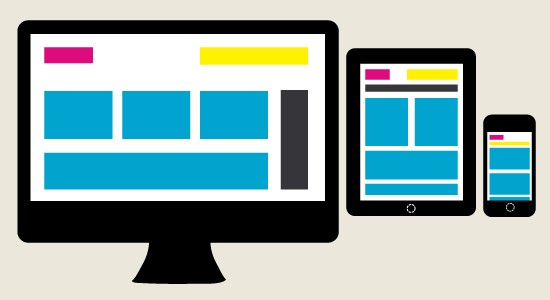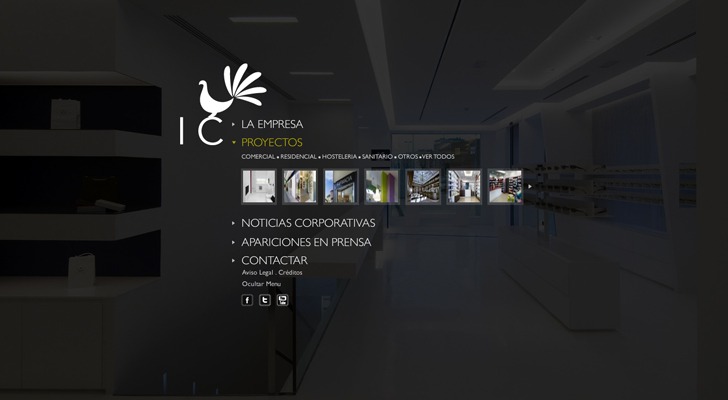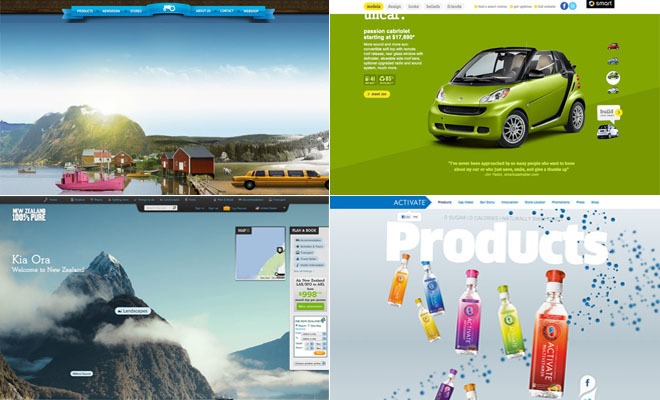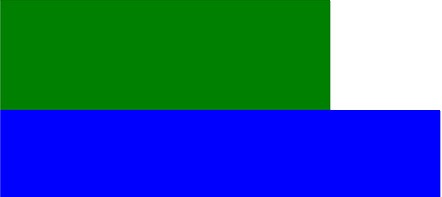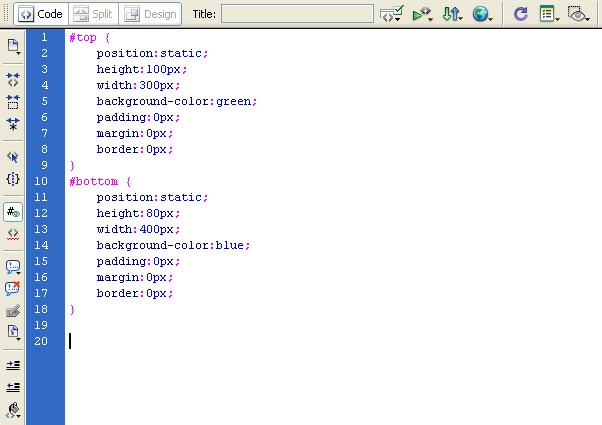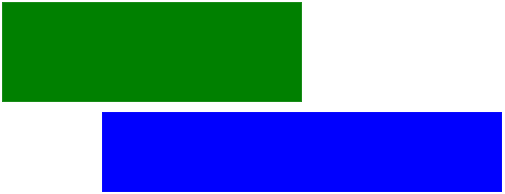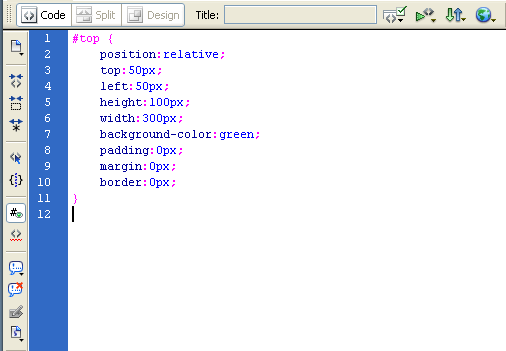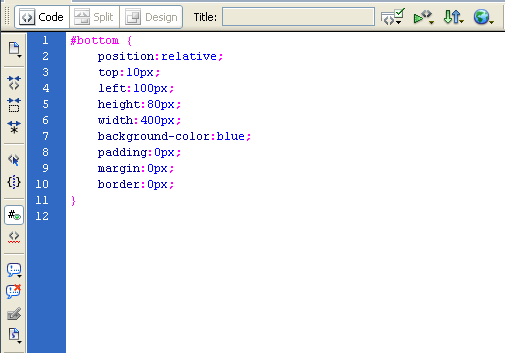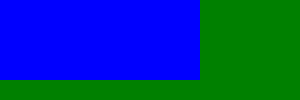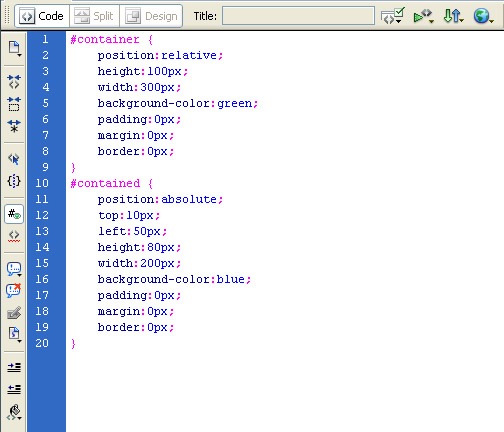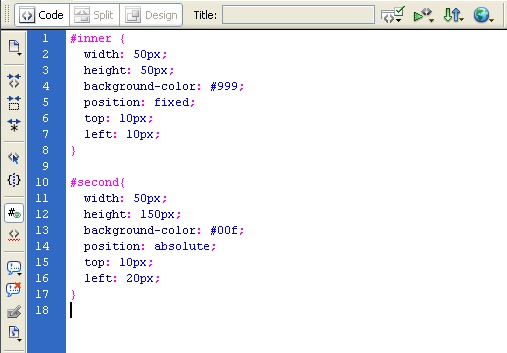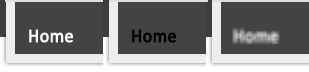css background positioning
An Easy Parallax Scrolling Method
Parallax scrolling is an exciting technique, where, as you scroll, the background image creates the illusion of 3D effect. Here the shortest and simplest b to achieve maximum tremendousness!
Step 1: Basic Method
I used the <section> tag with the attributes data-type & data-speed, which were introduced in HTML5 coding and it makes the HTML markup easier to read.
According to the condition for practice Data Attributes, any attribute that starts with data- will be treated as a storage area for private data. Additionally, this won’t affect the layout or presentation.
To control the speed of the background images, we’ll use data-type=”background”and data-speed=”10″ as key attributes to specify the necessary parameters.
Next, let’s add the content within the <article> tag inside each <section>
let’s add the background images in our CSS for each section.
Upon adding backgrounds for both sections, it should look like:
Let us add few more CSS to style to the page.
Step 2: jQuery code
Yes, Using the jQuery code, we’ll begin with the standarddocument.ready() method to ensure that the page has loaded and is ready to be manipulated.
Now, the first thing happening below is that we’re iterating over each <section>in the page, which has the attribute data-type=”background”
Add another function, .scroll(), inside .each(), which is invoked as the user begins scrolling.
We need to determine how much the user scrolled up, and then divide the value by the data-speed value, mentioned in the step1.
$window.scrollTop(): we are getting the current scroll value from the top. This initially determines how much the user has scrolled up. $bgobj.data(‘speed’) refers to the data-speed assigned in the beginning, and yPos is the final value that we need to apply for scrolling. However, it will be a negative value, because we have to move the background in the opposite direction of the user’s scroll.
The final thing that we need to do is put together our final background position into a variable. In order to keep the horizontal position of the background as static, we have assigned 50% as its xPosition. Then, we added yPos as the yPosition, and, finally, assigned the background coordinates to our <section>background: $bgobj.css({ backgroundPosition: coords });.
Your final b might look like:
Yes, we have done it! Try it out by yourself.
5 HOT TRENDS IN WEB DESIGN FOR 2013
In the fast-moving nature of the web, it’s only natural that website design trends change frequently. The year 2013 will confirm to hold just as much change in web design practices than prior year.
1. Responsive Web Design
Responsive design is the approach of developing one set of code to accommodate the display of a web design in all display atmospheres, in spite of screen dimensions.
For example, you may see one variety of the design on a desktop, another on a tablet’s horizontal view, another on a tablet’s vertical view, and yet another on a Smartphone. Responsive design is a content-focused move toward to building web experiences, and is future-focused in that the design is fluid and can adapt to new technology.
2. Design in Full Screen
A wave of better visual design is upon us. Look at the recent redesigns of Facebook, Twitter and LinkedIn, and it’s evident that some of the most popular sites on the web are determined to deliver a more visual experience.
Similarly, we expect to see more companies taking the visual direction to a better extreme with the implementation of full-screen designs.
3. Parallax Design
One of the cooler developments in web design in recent years is parallax design, which integrates special scrolling techniques whereby background images on the screen move slower than foreground images. The consequential illusion on the screen is one of 3D depth. The effect can be perfectly amazing.
See examples at beetle.com, activatedrinks.com, stopatnever.com, sullivannyc.com and the Air Jordan 2012 website. Be sure to scroll down the page!
4. Designed Fonts
In the past, in order to attract a website, a designer should typically look to images. In 2013, expect fonts to be a significant design element in many websites. This is thanks to web fonts such as those listed at Google Fonts and MyFonts, allowing designers to go beyond standard system fonts.
There are many different font formats for the web, including EOT, TTF, OTF, CFF, AFM, LWFN, FFIL, FON, PFM, PFB, WOFF, SVG, STD, PRO and XSF, which can make font selection somewhat challenging. However, with the use of the CSS3 @Font-Face rule, designers can have a boundless number of custom fonts with which to work. Perhaps one day in the not too distant future web fonts insert will become the default design practice, enabling almost any typeface and any font style, just like in print design.
5. Social Media Integration
Social media integration historically has meant social checklist in a website, or the display of Facebook and/or Twitter activity feeds in a website. These examples of integration are limited, and begging for a accurate integration of content and engagement.
In terms of basic tools, Click To Tweet is a good option in that it files in on the very specific pieces of data that would be most shareable, rather than forcing the user to share the entire page. We particularly recommend the tool.
The major social platforms each offer a variety of integration options, as well. For example, Twitter for Websites, Twitter’s embedded timelines, and Facebook social plugins deepen site and social integration. Even though, these are examples of the current state of “patchwork integration” slightly than what you should consider accurate integration.
Expect 2013 to start heading in that direction.
CSS TUTORIAL FOR INTERMEDIATES: POSITIONING AND ITS TYPES.
Positioning HTML elements may be the toughest but most rewarding things you can master. There are four types to interpret the size styles:
- Position: static position is the default behavior if you do not set it – the element just appears where it is in the flow of the HTML
- Position: relative position allows you to set the position relative to the position it would have been in using static
- Position: absolute position allows you to set the position relative to its parent element (e.g. an image within a DIV)
- Position: fixed position allows you to set the position on the page ignoring any other elements
1) Static positioning in CSS:
This is the default if you do not specify the positioning for an element in the stylesheet.
If you have four paragraphs one after the other you most likely want them to appear one after the other on the page! The same applies to any other block element.
These blocks are positioned in the default way (position: static position):
Below is the code in a stylesheet (embedded or external):
2) Relative positioning in CSS:
Below are the same two DIVs one after the other as in above type. The first one is still position: static position. Its position defaults to after this paragraph
The second DIV is relative position.
Below is the code in a stylesheet (embedded or external):
The major changes are the first few lines. This seems easy so far but changes the first element to a relative position as well and it all starts to get complex:
3) Absolute positioning in CSS:
In several ways this is easier than relative positioning. Absolute positioning places the element in position based on the position of its parent. This will not work if the parent is position: static position (so set it to relative or absolute).
Below is the code in a stylesheet (embedded or external):
4) Fixed positioning in CSS:
Placing things in a fixed position on the page might sound perfect but it can cause problems. How do you let for all the different resolutions and browsers?
It is quite easy though. It’s just the same as absolute positioning but it ignores which element is inside which. Fixed positioned elements are positioned on the particular page rather than in another element.
CSS Navigation Menu using background positioning
Step-1 Open an html document. Write the following html code inside the body tag:
<li><a href=”#” id=”home”>Home Page</a></li>
<li><a href=”#” id=”about”>About Us</a></li>
<li><a href=”#” id=”webdesign”>Web Design</a></li>
<li><a href=”#” id=”graphicdesign”>Graphic Designs</a></li>
<li><a href=”#” id=”seo”>Search Engine Optimization SEO</a></li>
<li><a href=”#” id=”contact” >Contact Us</a></li>
</ul>
Step-2 Create a new CSS document and write the following CSS syntax and save it as MAIN.CSS.Here background position defined to draw the different position of the button into visible.
#navigation:hover li a#webdesign { background-position: -280px; }
#navigation:hover li a#home { background-position: -206px; }
#navigation:hover li a#graphicdesign { background-position: -340px; }
#navigation:hover li a#contact { background-position: -232px; }
#navigation:hover li a#about { background-position: -242px; }
#navigation:hover li a#seo { background-position: -540px; }
#navigation li { float: left; }
#navigation li a { text-indent: -999999px; overflow: hidden; display: block; height: 72px; }
#home { background: url(home.gif); width: 103px; }
#home:hover { background: url(home.gif) 0 0 !important; }
#about { background: url(about.gif); width: 121px; }
#about:hover { background: url(about.gif) 0 0 !important; }
#webdesign { background: url(webdesign.gif); width: 140px; }
#webdesign:hover { background: url(webdesign.gif) 0 0 !important; }
#graphicdesign { background: url(graphicdesign.gif); width: 170px; }
#graphicdesign:hover { background: url(graphicdesign.gif) 0 0 !important; }
#seo { background: url(seo.gif); width: 281px; }
#seo:hover { background: url(seo.gif) 0 0 !important; }
#contact { background: url(contact.gif); width: 116px; }
#contact:hover { background: url(contact.gif) 0 0 !important; }
Step-3 Paste the following code inside the <head></head> tag in HTML file to link the MAIN.CSS.
Step-4 Your HTML, CSS and below images should be in same folder.
Now run the program.