| |
|
|
ABOUT YAHOO SHOPPING FEEDS |
|
 |
|
|
About Small Business
A comparison shopping engine powered by the world renowned search engine Yahoo, is a wonderful concept that markets and thousands of merchandises and millions of products online. The features supported by it are quite easy to use, price, brand, and type of element, and the refinement of other features supported by the tool is designed specifically to buyers and consumers purchase products with much ease, find quickly and efficiently. It also helps the business organizations involved in manufacturing and selling, to list, manage, and monitor their products or elements of their profile online. It is a wonderful shopping planner as buyers can directly purchase from retailers or keep track of items they wish to purchase or device a plan or strategy for your shopping. This concept has revolutionized the world of business and its marketing strategies allowing many retailers to take advantage of user generated content and e-commerce on this product. |
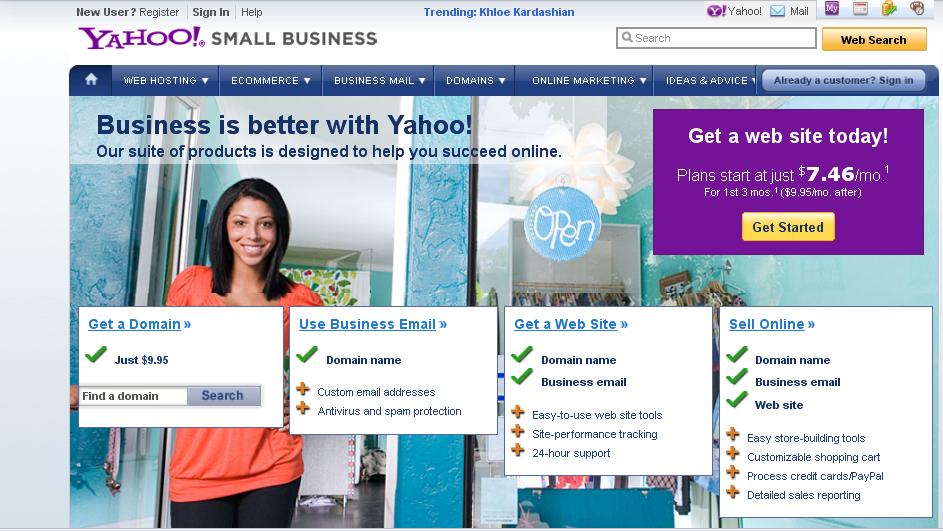
Submit a product in Yahoo Store :
Submitting your products in Yahoo store is a wonderful marketing strategy. It is quite easy as well to be done. You as a retailer or profile holder only need to pay when a viewer clicks on his/her advertisement to end up at your website. Submitting a product is done as follows;
-
It is appropriate that you sell fixed priced products. One must be able to sell and ship fixed priced products to United States.
-
It is important that you have a Yahoo ID to make use of this package. Sign up or create a new Yahoo user account ID. There is no charge for it. This is crucial for creating and managing Product Submit Account.
-
Agree to the terms of services listed by the organization. It is a must that you don’t violate these terms.
-
Use your credit card to fund or finance your account.
-
Submit your catalogue or submit a product feed. Make use of product feed specifications for creating or submitting detailed list of your products. See to that, you use FTP or our web based tool to upload your listings as texts. Some specific fields requested by the tool are mandatory while certain fields are optional. However, it is advisable for you to provide a complete description of your listings in order to convince our viewers to purchase your products. This particularly improves your visibility in our store.
-
Make sure that you provide all the details in English and list your products using US dollars only. You ought to make the conversion before you submit them respectively. No other currency is accepted.
-
Set bids for each category accordingly in which each of your products are categorized.
Determining the order of the results of the products :
The package or tool powered by Yahoo works in a very efficient and beneficial way for both consumers as well as product owners. The results of the listings are determined by matching terms of key phrases of consumer’s research, product name, description, other information from your product including current price of each class as per the product classification. Always remember to fill in every detail while submitting your products to be benefitted more or market your product in a better way so that the search for your product could be quicker and efficient. Yahoo also makes use of current price of the popularity of the product, user ratings/feeds, reviews, reports of the trader to provide more efficient and better results for its users. See to that you regularly update the feeds or reviews of the products, prices and other timely information for maximizing your benefits or your investment in search results.
Yahoo Store :
-
Influences the traffic to a greater extent providing you a great base for developing your business.
- Better control over optimizing your products to the maximum benefits.
- Better visibility into your category performance.
Bidding for products :
Biding is very important when it comes to making good use of Yahoo store. It is a bid minimum required for all products belonging to a particular category to appear or be listed in Yahoo search results. Sometimes the merchants can bid lesser than the actual expected default bid. But then again they will have no advantage when it comes to product standings. The minimum bid seen in the offer or RSS application interface are the bids for each of their categories. Bidding higher helps in improving the circulation in a given category. A coded red indicator appear when you set a bid for a product lower than the default bid in a given category and a green indicator appears when the bid is equal or higher than the default bid defined for each category.
Creating and Saving myProduct Feed File :
All every owner needs to do is simply update and publish his/her catalogue. Customers need not create a product feed.
Setting up your product feed :
-
Download customized Microsoft Excel spreadsheet template within your account. This is the easiest way to create your feed.
- Of course you can make use of all kinds of spreadsheet programs like Excel or text editors like Notepad or by writing a script or a program that automatically generates the necessary file for creating feeds.
Filling in your product details :
As mentioned earlier some fields are mandatory while some fields are optional. Pay attention while you are listing your products. Description of your products enables you to market your product better and increase your visibility in search results especially when it comes to Yahoo Store. If required and recommended field details are missing, the listing will be rejected. This only helps in improving the placing and exposure of your products.
If you are making use of Product Submit Excel Template, follow the below mentioned steps while filling the details for your listings.
-
The first row comprises of required and recommended fields for all product types. It is understandable that not all fields are applicable to all types of products.
-
From the second row onwards, use one row for describing each product, entering appropriate and precise information for each product in each column. For optional fields you can leave the space empty.
Filling an additional row for each of your remaining product :
-
Use uppercase only when it is necessary. Check for the spelling and capitalization before you proceed further.
- Make use of the word “END” in the row after you complete listing one product to proceed to the next product.
- Save the file as a text or .txt file and not as excel or .xls file. Save it as data.txt.
Saving the file as a tab delimited text file :
-
With your feed being open, choose “Save As” from File menu.
-
In the Save As drop down list you’ll have to choose “Text (Tab Delimited) (*.txt).”
-
Click ok in the following window that posts a warning stating that the selected file type does not support workbooks that contains multiple sheets. Click yes in the following window to save the file as tab delimited file.
Techniques to upload your feed :
Basically there are two different techniques that you can use to upload your feed.
-
Uploading your file through your browser. However, you can do this only if your file is less than 50MB. It is highly recommended if you do not plan to automate the transmission of your product feed.
-
Uploading your file through FTP servers. If in case the file size is over 50MB, you MUST go for this option only. It is recommended if you wish to automate the transmission of your product feed. In order to make use of Yahoo’s FTP server, you’ll have to provide these details mentioned below.
Server:
|
ftp.productsubmit.adcentral.yahoo.com |
Username: | Enter your Yahoo! ID. |
Password: | Enter the password for your Yahoo! ID. |
Filename: | data.txt |
Directory: | [Your merchant ID number] |
Mode: |
ASCII(passive)
Note: Most FTP servers work in "passive" mode, since it makes it easier for you to upload a file, even when you are behind a firewall. To simplify the upload process, Yahoo!'s FTP server follows this standard and can only accept passive transfers.
|
| Yahoo! checks for new files every 15 minutes. |
Remove a product from my feed :
Follow the steps below to remove a product from your feed.
- Launch Store Editor or Catalogue Manager which depends upon how you enter your product data.
- to the item that you wish to exclude from the listings.
- If you are using Store Editor, navigate to the item and click “Edit”.
- If you are using Catalogue Manager, click Manage Items link and click on the link for the item to exclude it.
- Enter the tag in the Caption field of the item that got excluded.
- Save the changes and publish it as well.
The package lists the products based on its item type rather than the manufacturer or model type. This serves to be a great marketing tool if your product is quite unique from that of your competitor’s product. Search Engine Genie certainly makes it a unique shopping experience and business experience. contact Search Engine Genie at webpromotions@gmail.com or Submit our Shopping Feed Request Quote We do your job easily and efficiently giving you a greater performance and professional experience.
|
|
|
| |
|
|
|