First we are going to create a new document in Photoshop with 1000×1000 pixels with all the default settings. Fill the background layer with black color.
Step 2
Select Horizontal Type Tool and place any text (white color, caps on) filling all background as you can see below. Only use one text layer.
Rotate text 45 degrees CW by going to Edit > Transform > Rotate.
Step 3
Open photo and copy it to our canvas over text layer. Go to Edit > Free Transform and resize photo to something similar to what I have.
Select text from text layer (Ctrl+left click on text layer thumbnail in layers). Press Ctrl+Shift+I to invert selection. With selection active, select photo layer and press Delete to clear selection contents.
Press Ctrl+D to deactivate selection.
Apply Image > Adjustments > Brightness/Contrast.
Step 4
Create a new layer. Select Horizontal Tool (Arial, white color, 55px) and write something like “DJ Music!”. Create a second new layer and write “Only best hits!” (Arial, white color, 25px).
Rotate text 45 degrees CW by going to Edit > Transform > Rotate on both layers.
Apply Layer > Layer Style > Blending Options > Outer Glow to both layer to make it more readable.
Final Image
This tutorial is now finished and you got a great effect!
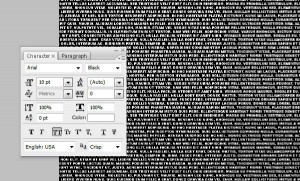
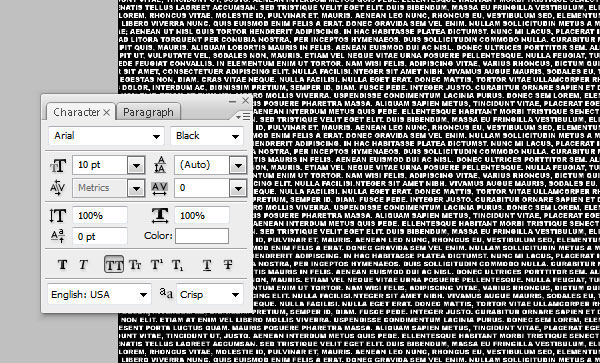
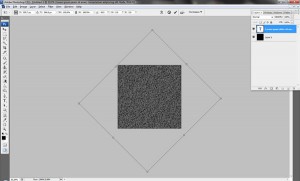
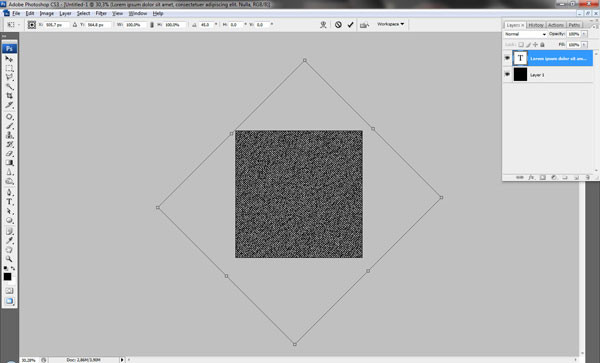

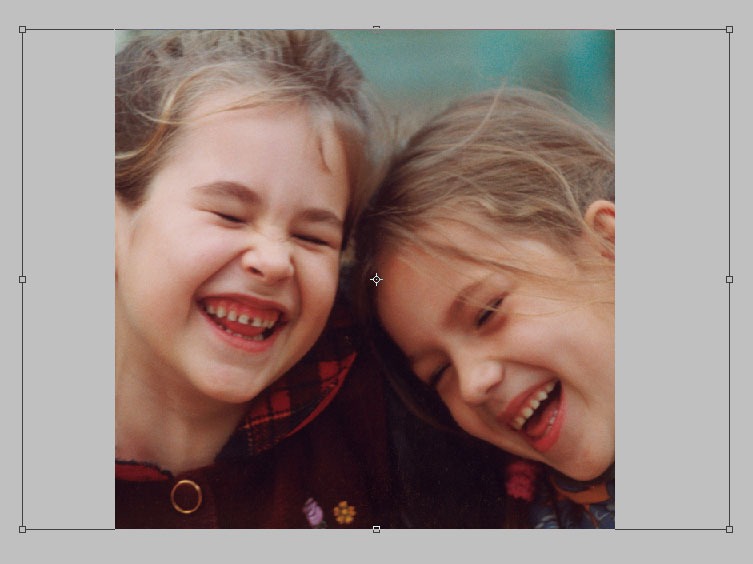



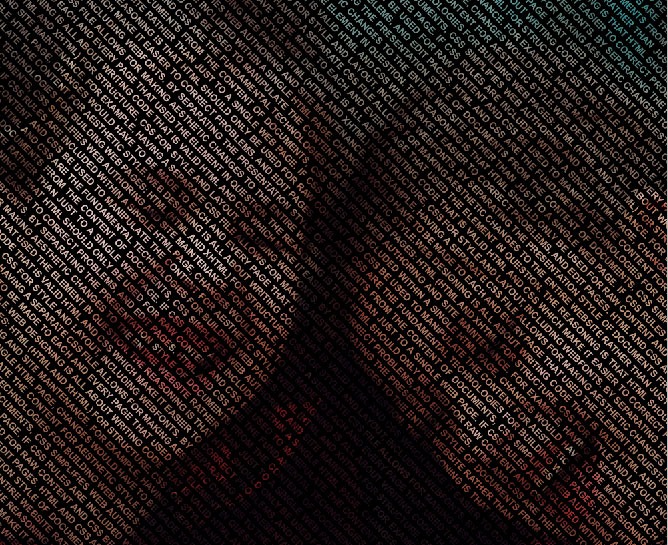



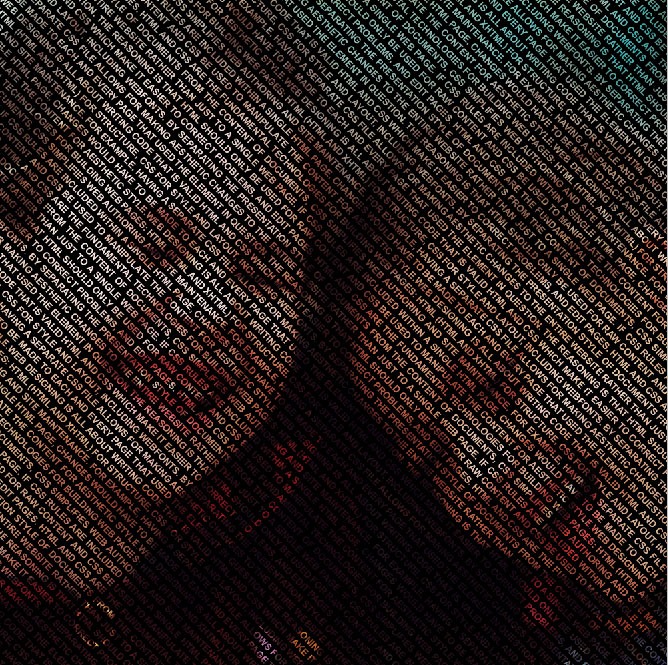


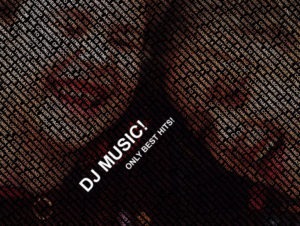
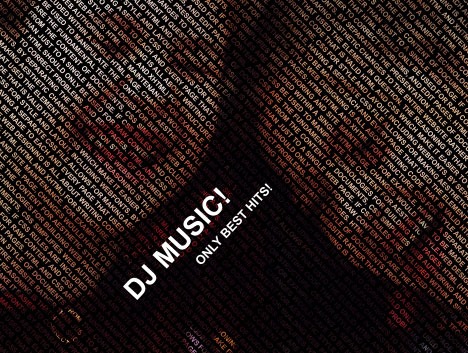

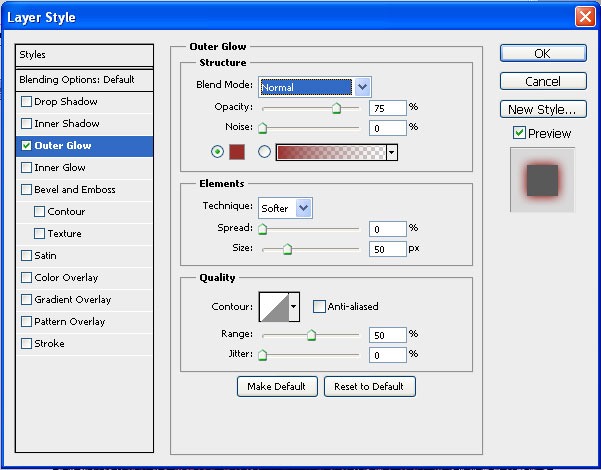

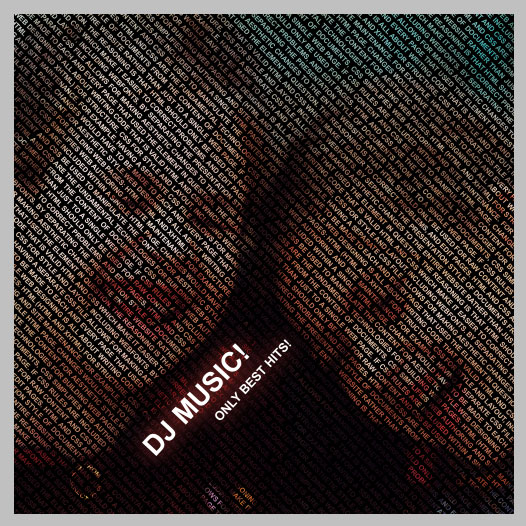
Leave a Reply