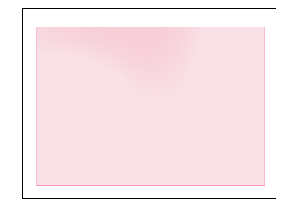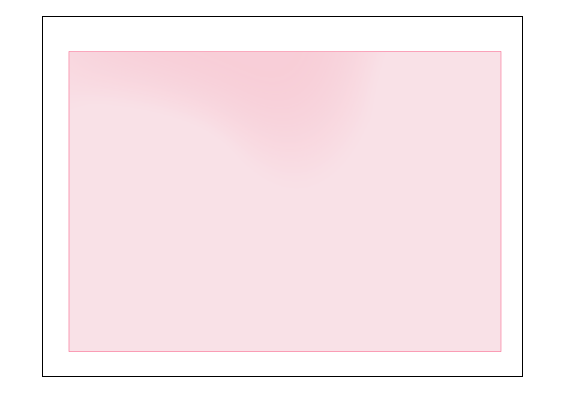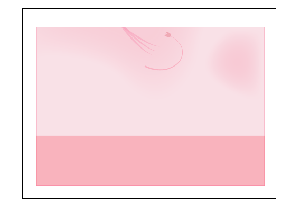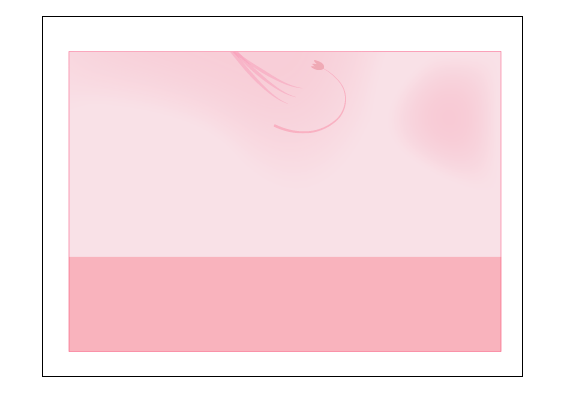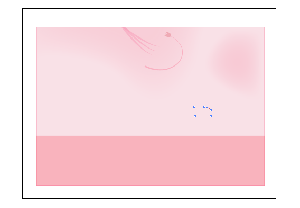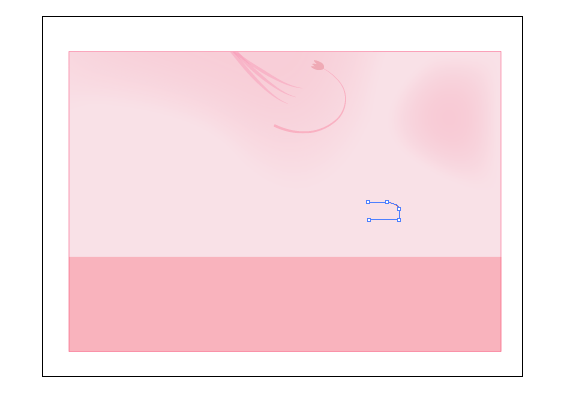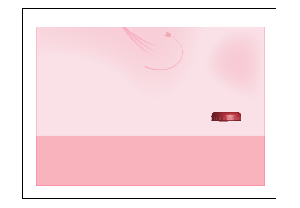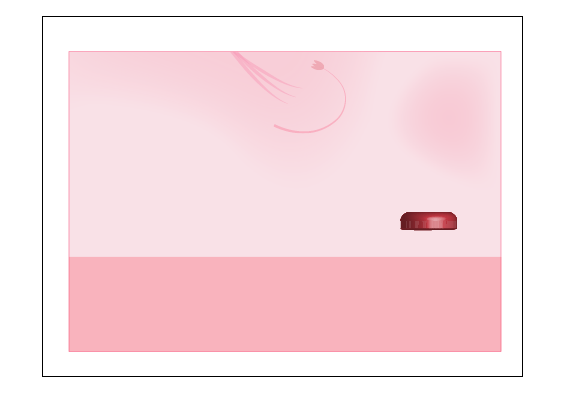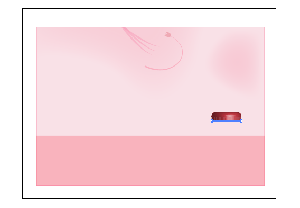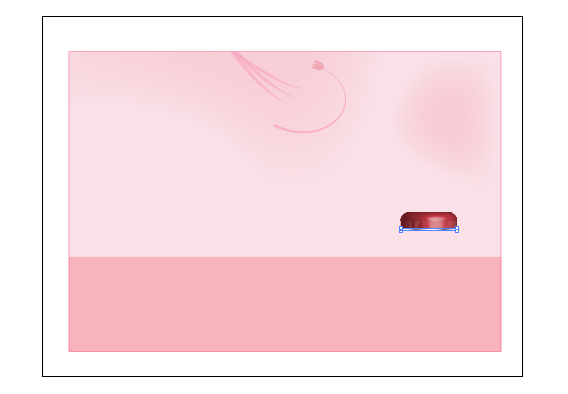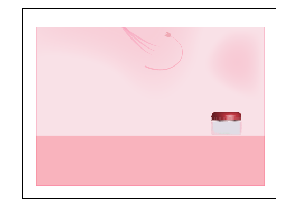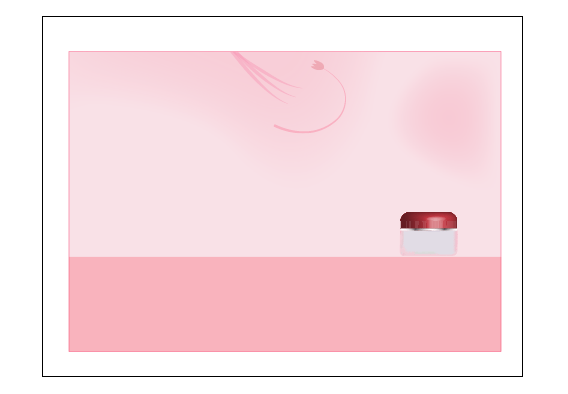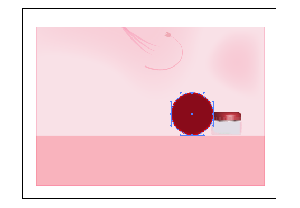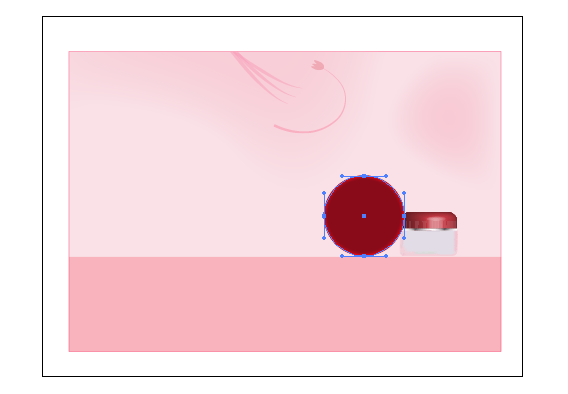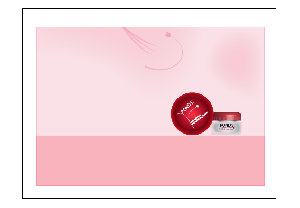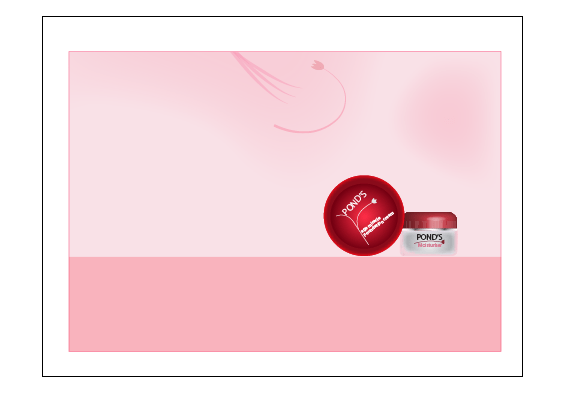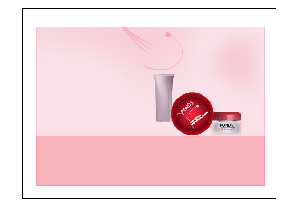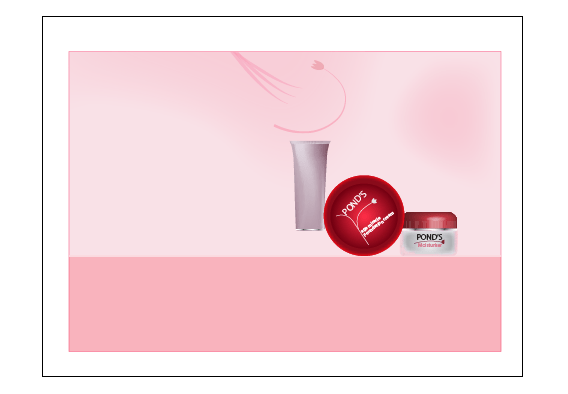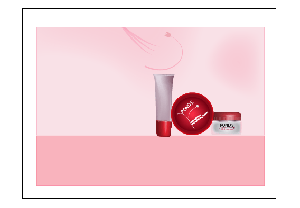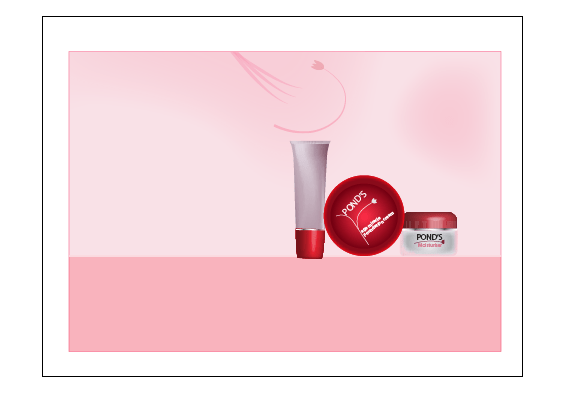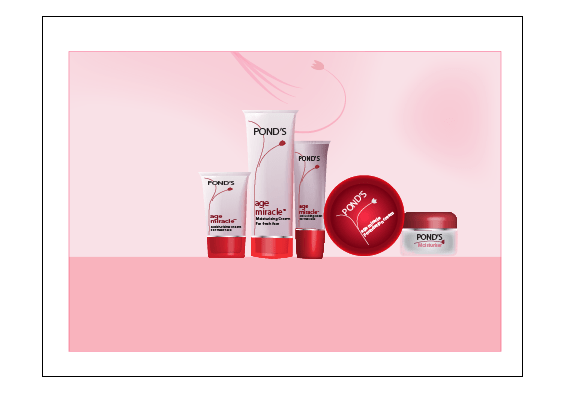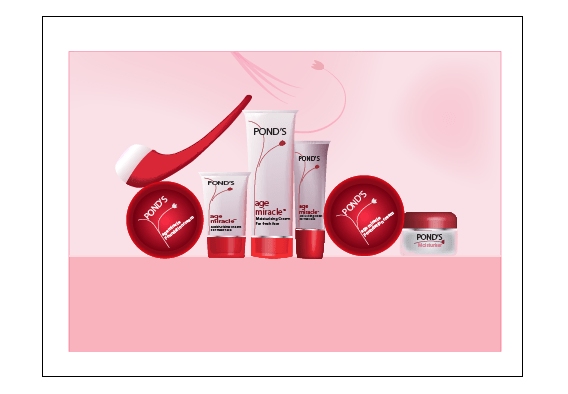Create Magazine using illustrator
First see the final preview of illustrator image.
1. Open a new document in illustrator. Size of the document is not a matter.
2. I am going to start form background. So pick the color (#f9e1e7) of your background and draw the rectangle box of maximum size which you want.
3. You can see the dark color (#f9b3bd) rectangle box in the bottom. Draw like that. The purpose of this box is to give 2d effect.
4. In the above draw floral designs using pen tool.
6. The main effect of this tutorial is in cream tubes and boxes.
7. We will start from right hand side.
8. Start with small cream box. Select a pen tool and set stroke color as # A42E37 and draw only half side of the cream box cap as like below:
9. Select the stroke which you drawn by pen tool and go to Effect –>3D –> Revolve. Tick out preview check box. Specify the rotation axis of x, y, and z as 1, -28 and 0 degree respectively.
10. The silver like effect can be bringing by gradient. So draw the small rectangle and fill with the gradient in sequence for white, black, white, black, white.
11. Now draw the bottom part of the cream box. It should look like rounded rectangle and fill it with the color #edced7. Again draw one rounded rectangle (size of this rectangle should be smaller than outer rectangle) and fill it with white and light gray gradient effect. Now give the following effect for inner rounded rectangle. Go to Effect –>stylize –> Feather. It will give smooth effect to the edges of the rectangle. Cream box got finish over.
12. Second we are going to start round cream box.
13. Draw one round ellipse and fill it with the color # 890B1A. Add the inner glow effect by go to Effect –> stylize –> inner glow. Select the color # FC0B17c and set the blur point to 7 and check the edge option.
14. Now draw the inner ellipse and fill the radial gradient of colors # 820517 and # f32a42. As like usual draw the floral designs in pen tool and type the text as like below by using text tool. By the side type text for cream box too.
15. Now am going to start first tube design section.
16. Draw the tube like shape then fills it with the color # f8f3f5. Select the mesh tool (shortcut is U). Click the tube anchor point to create the mesh line. Bend the mesh lines according to the tube like effect and pick the direct selection tool to select the anchor points by pressing shift and select the anchor points. See here I used white and gray colors to give the bevel effect to the tube. Also give sliver like effect as already did in step-10.
17. Repeat the step-9 to create the tube cap effect.
18. Type the required text on the tube and draw floral design also as like above.
19. Like the first tube do the remaining tubes also. The only one thing has to add is in the remaining tube see the inner portion is visible. So create the inner part as like tube cap and reduce the opacity to 40%.
20. Take the copy of round cream box and keep it in left hand side.
21. Next step is to create the pipe like tube. Draw the shape of the pipe except that white portion and fill it with # 950b1e. Again draw the inner portion, fill it with # da2738 and give the feather effect. Now draw the end part of the pipe by giving the gradient effect by using the colors # fffeff and # e7d7da.
22. The below shadow image effect can be bring by select the cream boxes and tubes and paste it. Then give transform –> reflect –> horizontal.
23. Type the text of the magazine as like in the image. The final preview would be:
No comments yet.