Photo album or navigation in Flash
Everyone can do photo gallery by using flash with the help of this tutorial.
1. Select the photos which you want to add in your photo gallery. I had taken 6 photos for this gallery.
2. Open a new document in Flash. The size of the document is according to your photos size.
3. Arrange the photos one by one as like below in Layer-1:
Change it to movieclip by pressing F8 and name it as image_mc in properties box. It would be look like as follows,
4. Make double click on the image_mc movieclip and create layer-2 to draw a rectangle of a size of one photo for masking and change it to group by Ctrl + G. Right click on layer-2, click mask option.
5. Get out of the movieclip, so now we are in main scene, Layer-1. Name the layer-1 as image. It would be like,
6. Place one dynamic text box below the image for description about your photos and name it as info_txt in a layer-2. I named the layer-2 as description.
7. Create buttons in layer-3 and name it as buttons, for each photo on the top of the image from the pre-defined buttons by Window –> Common libraries –> Buttons.
8. Convert each button into movieclip and name each one as the1_btn, the2_btn, the3_btn, the4_btn, the5_btn, the6_btn, in the properties box.
9. Create layer above the button layer for actionscript. Write following script in layer-4 , frame-1.
stop();
var pos:Array = [0, 320, 640, 960, 1280, 1600];
var theInfo:Array = [“Sea shore”, “Water Falls”, “Moon in the night”, “Green Lake”, “Nature’s beauty”, “Red Flower”];
var numOfPix:Number = 6;
var w:Number = _level0.the1_btn._width;
var h:Number = _level0.the1_btn._height;
var speed:Number = 10;
var theTgt:Number = 0
//~~~ The text Format ~~~
var theFmt:TextFormat = new TextFormat();
theFmt.align = “center”;
theFmt.color = 0xffffff;
theFmt.font = “theFont”;
theFmt.size = 20;
theFmt.bold = true;
//
_level0.info_txt.selectable = false;
_level0.info_txt.setNewTextFormat(theFmt);
//
for (i=1; i<=numOfPix; i++) {
_level0[“the”+i+”_btn”].createTextField(“theNum_txt”, 1, 0, 0, w, h);
_level0[“the”+i+”_btn”].theNum_txt.text = i;
_level0[“the”+i+”_btn”].theNum_txt.setTextFormat(theFmt);
}
//
for (i=1; i<=pos.length; i++) {
_level0[“the”+i+”_btn”].n = i;
_level0.info_txt.text = _level0.theInfo[0];
_level0[“the”+i+”_btn”].onRelease = function() {
_level0.theTgt = _level0.pos[this.n-1]*-1;
_level0.info_txt.text = _level0.theInfo[this.n-1];
};
_level0[“the”+i+”_btn”].onEnterFrame = function() {
_level0.thePix_mc.panorama_mc._x += (_level0.theTgt-_level0.thePix_mc.panorama_mc._x)/_level0.speed;
};
}
Click the below to see the Flash photo gallery
Click here to download the source Globe rotation
2 Comments to Photo album or navigation in Flash
nice information
thanks for sharing 🙂






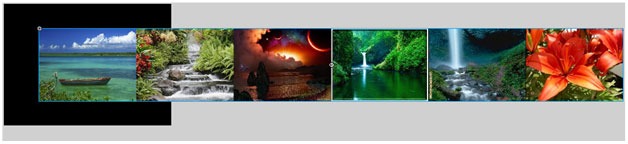
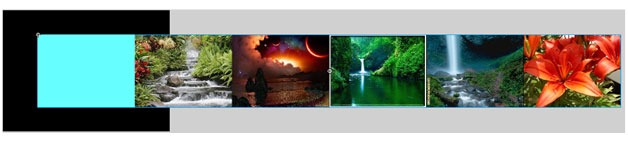
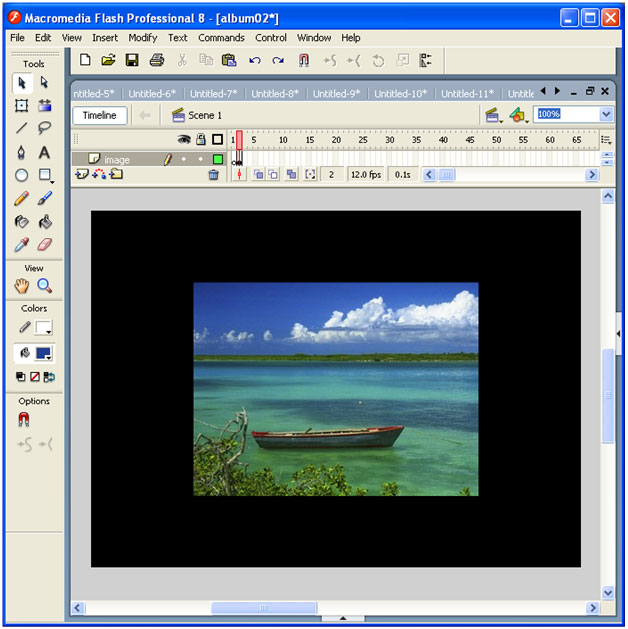
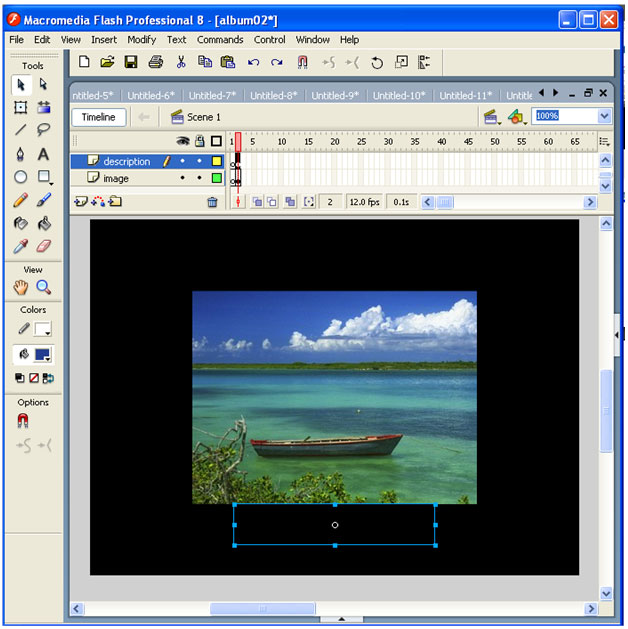
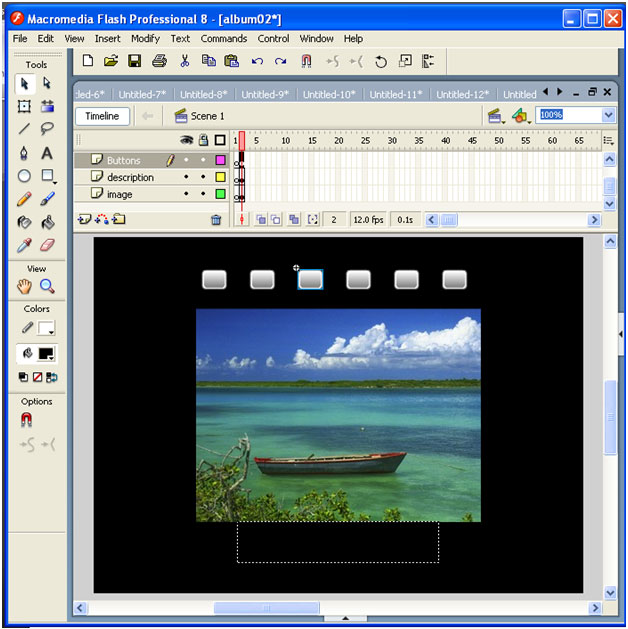
The step-by-step screenshots makes it easier for readers to see how the whole thing was done in Macromedia. Very helpful, in that sense.