Realistic View Tears on Face
In this Photoshop tutorial I would like to invite your attention to the unique technique how to make realistic view tears effect.
So, in the beginning you should find a good picture to work with. You can try to find it on stock photo web sites or also can use mine. Open up the picture. Then select the Pen Tool and try to make good form of the tear with black color.
Pay your attention that the form must be how much more uneven to be similar to a real tear. When we are done with form, then change layer mode to Screen for the current layer and apply following Blending Options:
- Drop Shadow
- Inner Shadow
- Inner Glow
- Bevel and Emboss
- Gradient Overlay
The result should be next:
Looks good, but not so realistic for now. I would like to bring some white glare to this form. Select the Pencil Tool and brush about 1 pixel, then make a few dots with white color on the new layer like on my picture below.
After that apply Blur Tool to current layer.
We got a nice realistic view result isn’t it? Don’t be afraid to experiment and you will get your own cool effects!









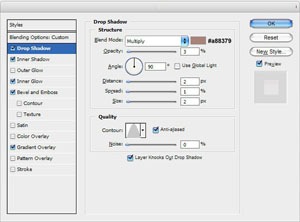
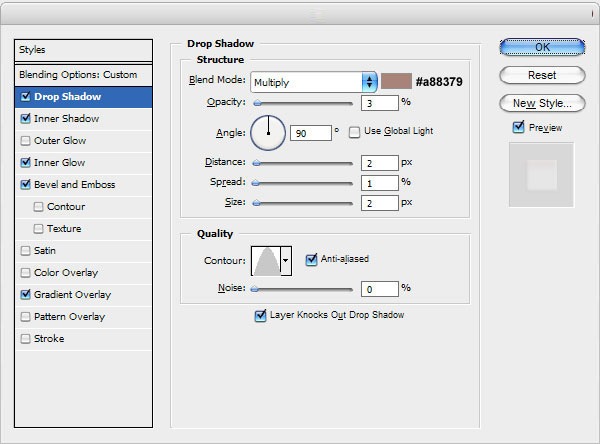
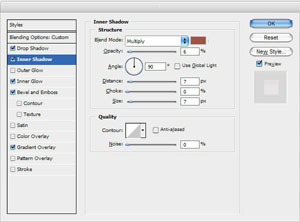
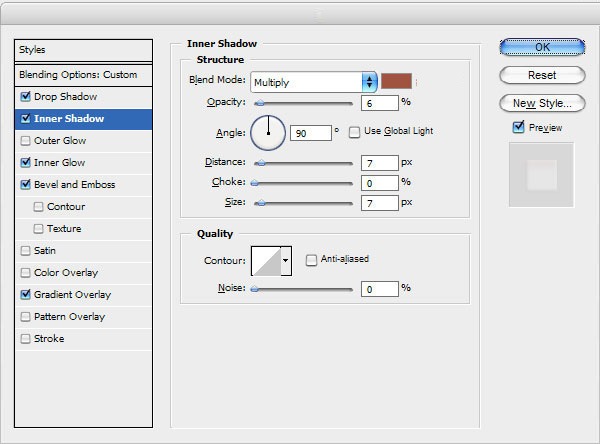
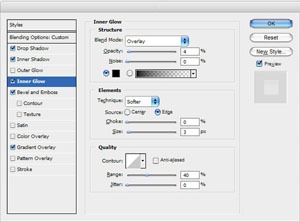
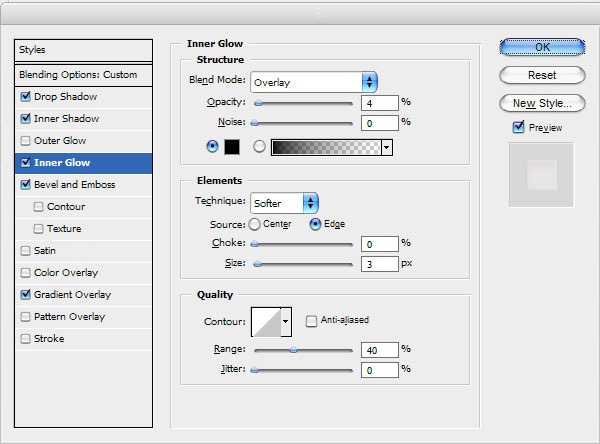
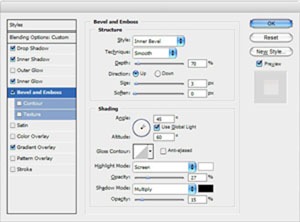
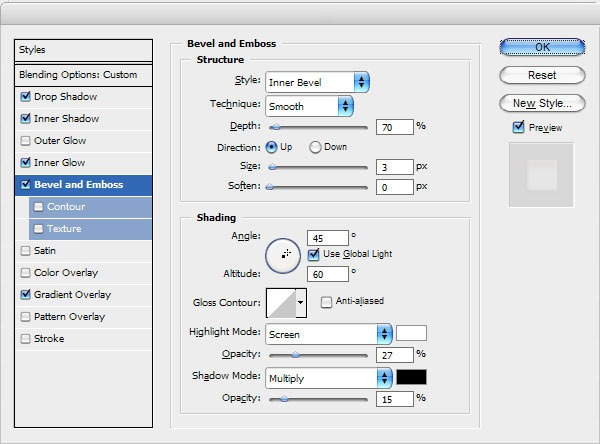
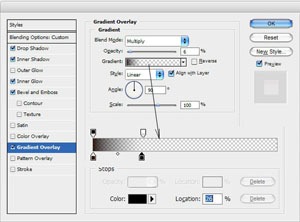
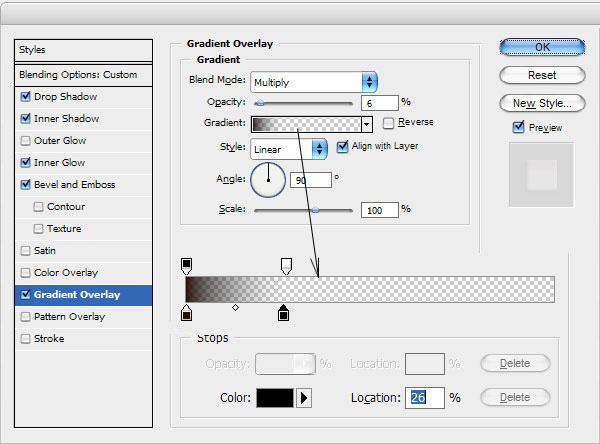








Thanks for the tutorial. Pretty thorough, could understand as i read 🙂 Keep your posts going