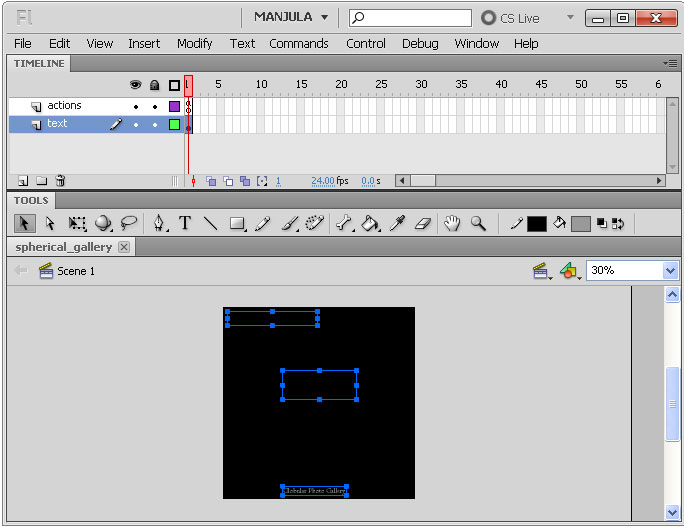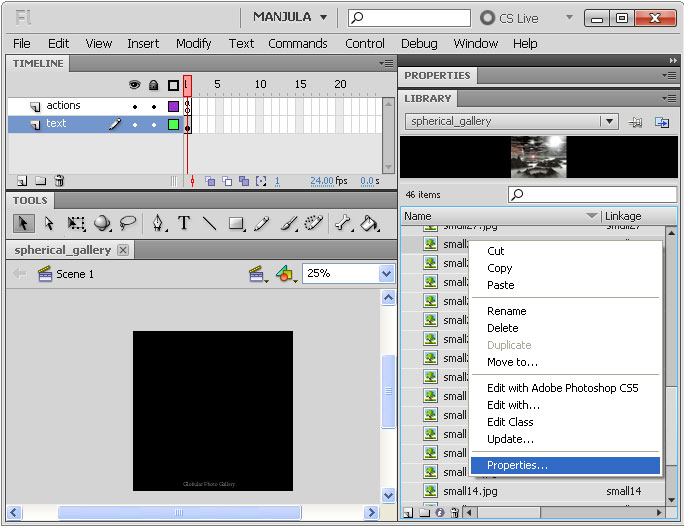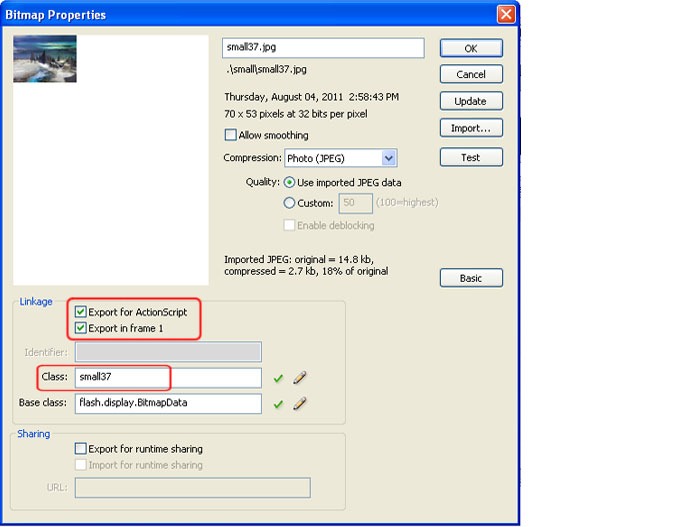Flash Rotating Globular Photo Gallery
Step-1 Open a new document in flash. Set the background color as black.
Step-2 Create an empty dynamic text box in layer-1 and give the instance name as “box1”. Like that create another empty dynamic text box in the same layer and give instance name as “box2”.
Step-3 Collect pictures which you want to put in gallery. Here I have chosen 46 pics. Each image should be in 400X300 pixels for large image and 70X53 for small image.
Step-4 Save large image as pic1, pic2, pic3 …… pic46 and small image as small1, small2 ….. small46.
Note that all your flash documents and images should be in same folder.
Step-5 Import small images to library by File à import à import to library.
Step-6 To view your imported image press Ctrl+L. Library panel will appear on the right hand side. Make a right click on image then go to properties. It will look like below.
Step-7 Properties panel box will appear. Check on Linkage à Export for actionscript and give class name as image name without .jpg extension.
Step-8 Like that do for all 46 images.
Step-9 Create a new layer then select key frame-1 and press F9 to open the actionscript panel and download the code here then paste inside the panel.
Ctrl+ Enter to run the program.
No comments yet.