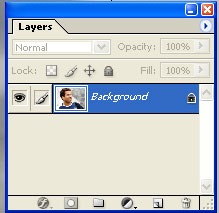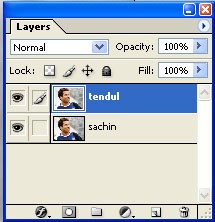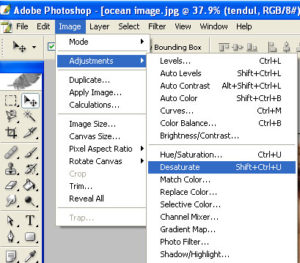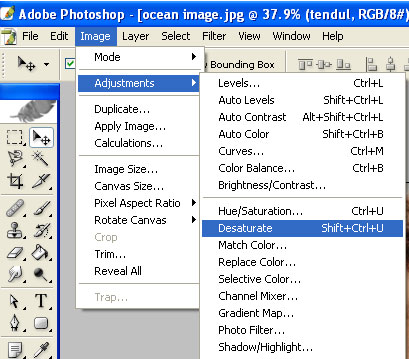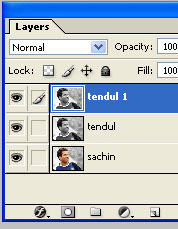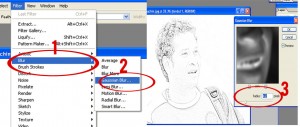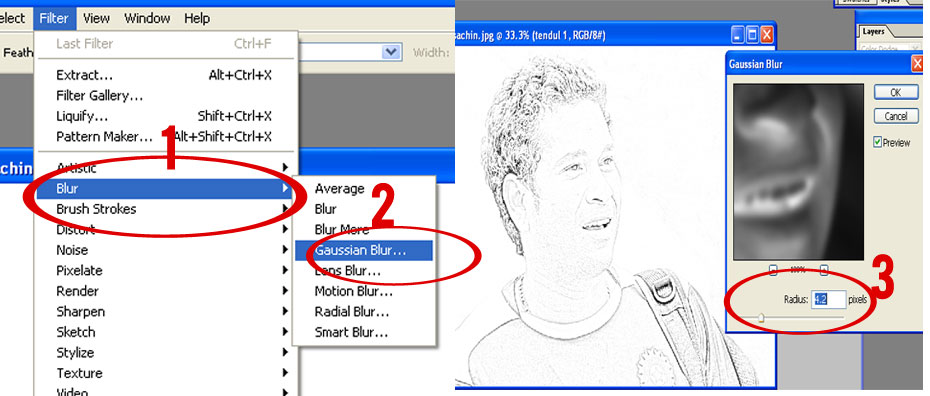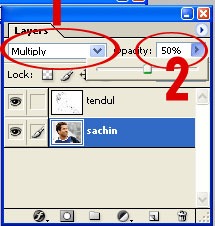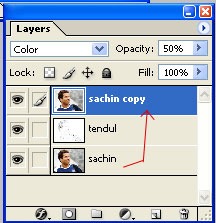Archive for April 28th, 2014
Photo To Create Color Sketch image With Photoshop
Before the image:
After the image
Step 1: Add the new image
First open the new image and unlock the layer and choose the any name for example “sachin”
Step 2: Copy the layer and Desaturate the image
Select the sachin layer and copy the layer (Ctrl+J).
After go to the Image menu and select the Adjustments and also select the Desaturate the image.
After Create the layer and choose the name for example “tendul 1” layer and copy the “tendul 1” layer.
Step 3: Invert the image
Go to the Image menu and select the Adjustments and also select the inver.
Next change the Blend mode to color Dodge
Step 4: Apply The Gaussian Blur Filter
First go to the filter menu and select the Blur and also select the Gaussian blur.next adjust the Gaussian blur value.
Step 5: Merge the layers
Merge the layers (Ctrl+E) and you will select the Multiply.next you will adjust the opacity value.
Step 6:Copy The Layer and Change The Color Mode
First select the sachin layer and copy the layer (Ctrl+j).next track the sachin copy layer above the tendul layer.