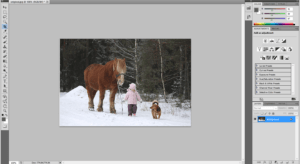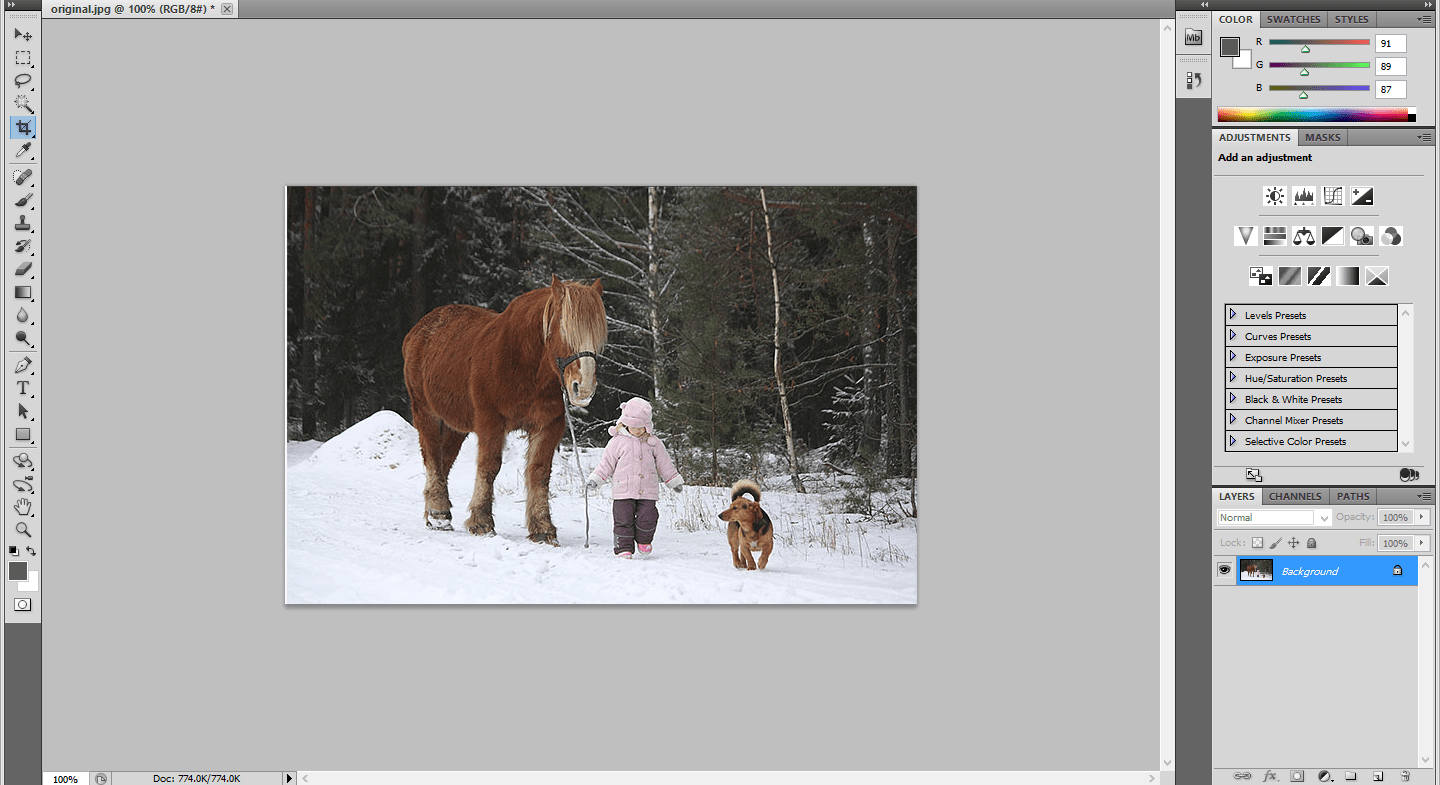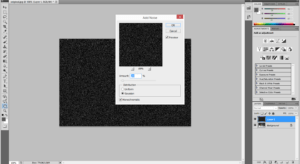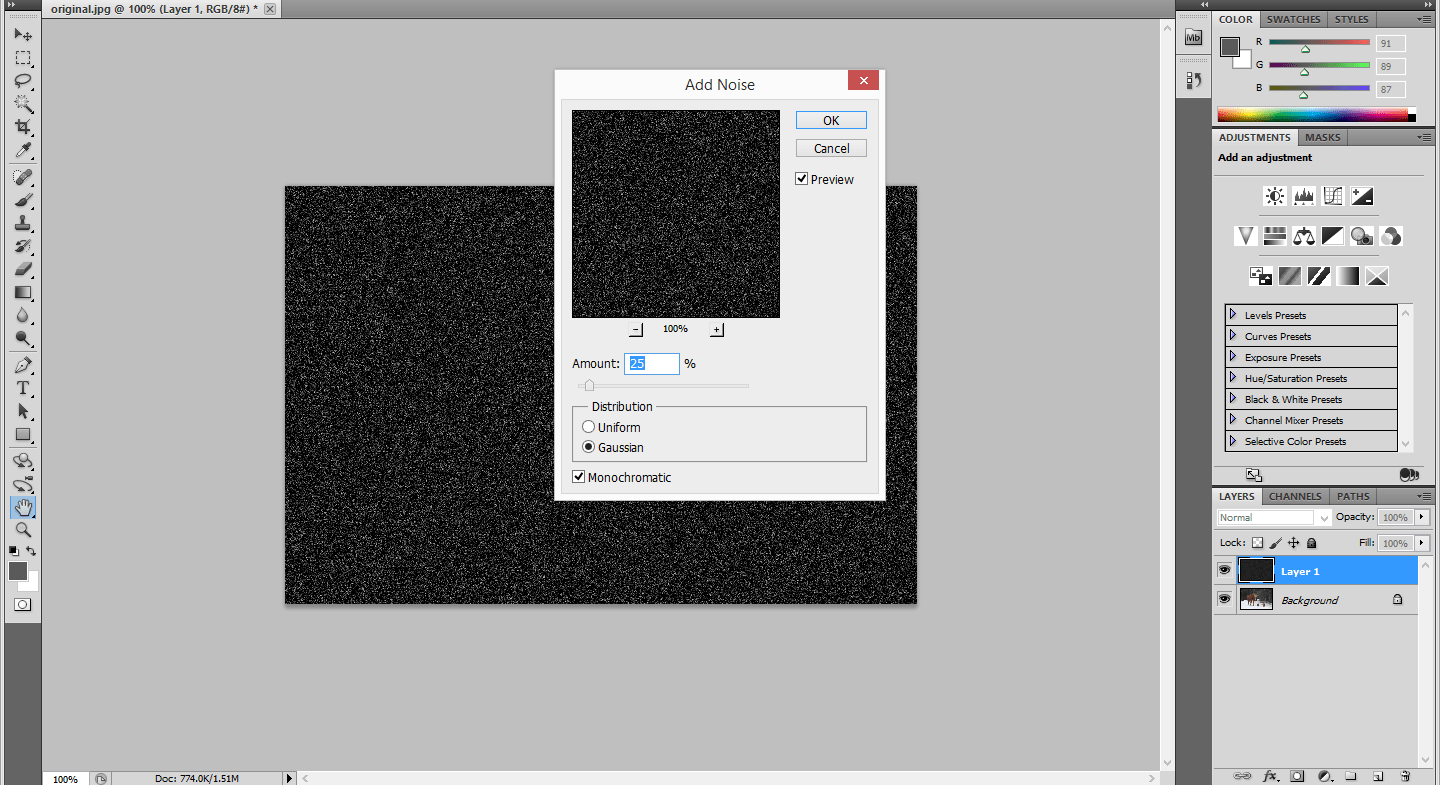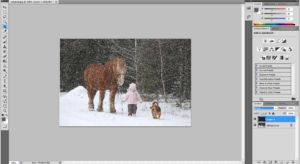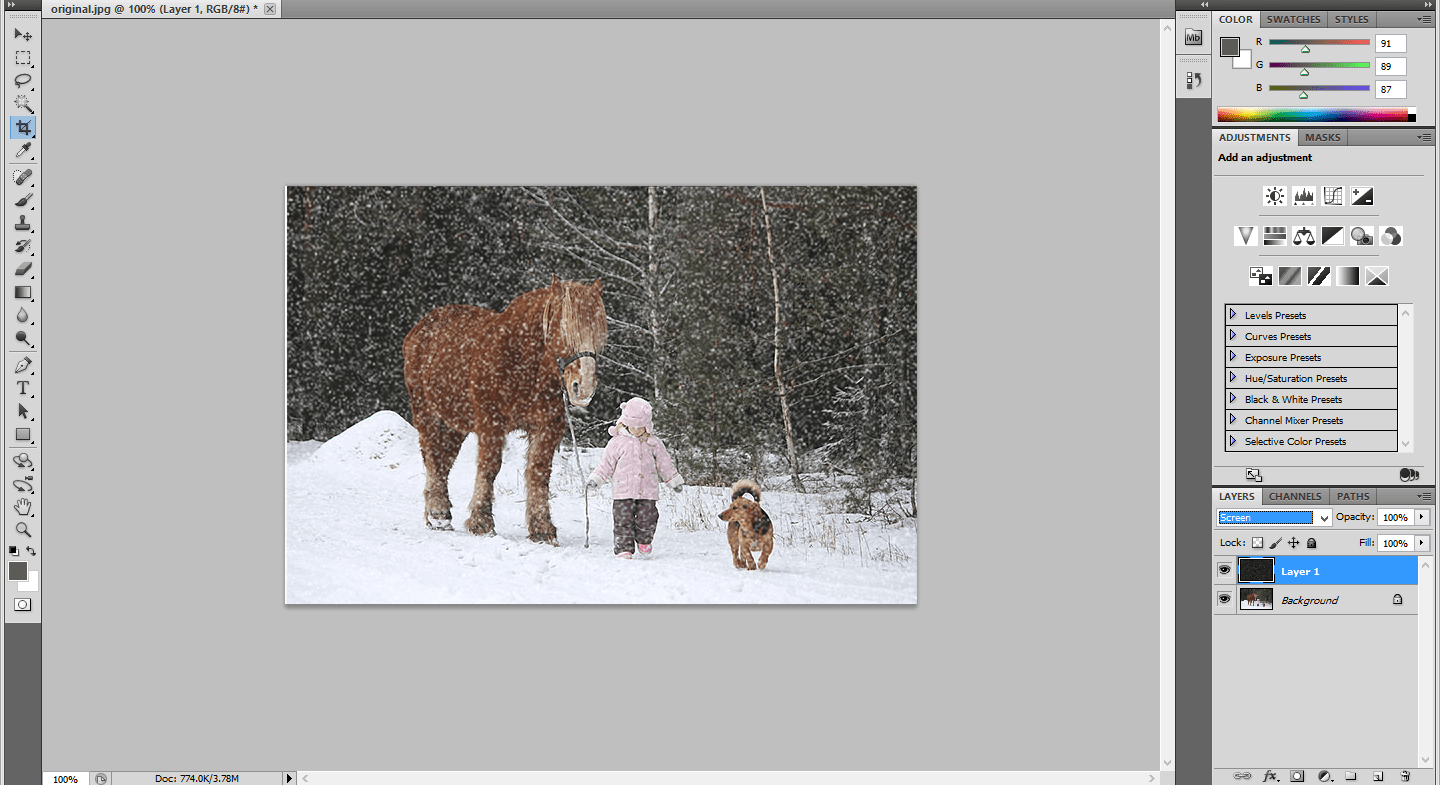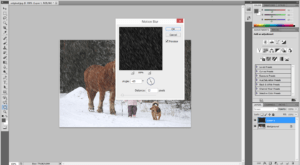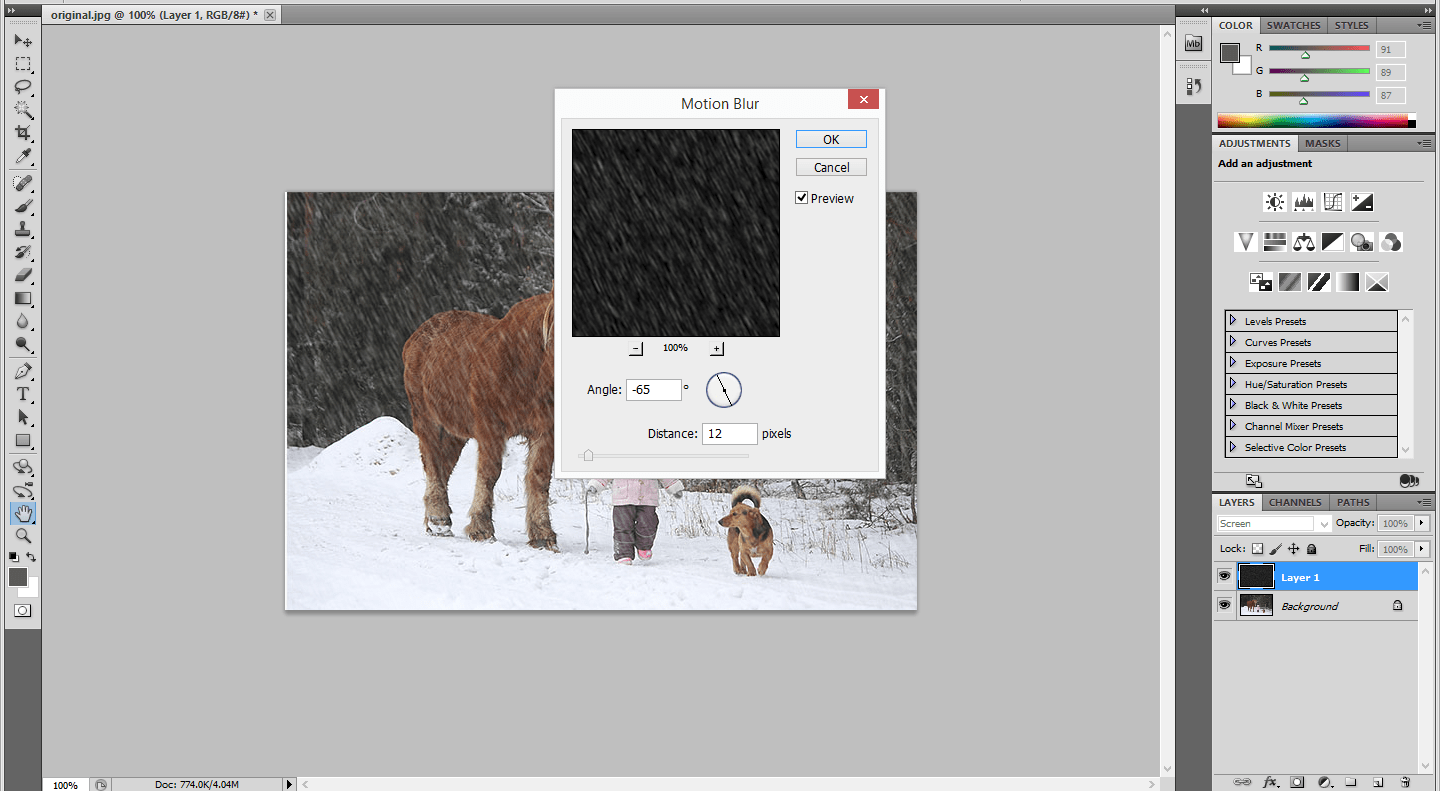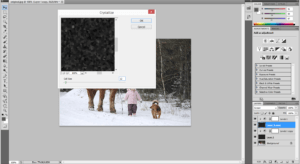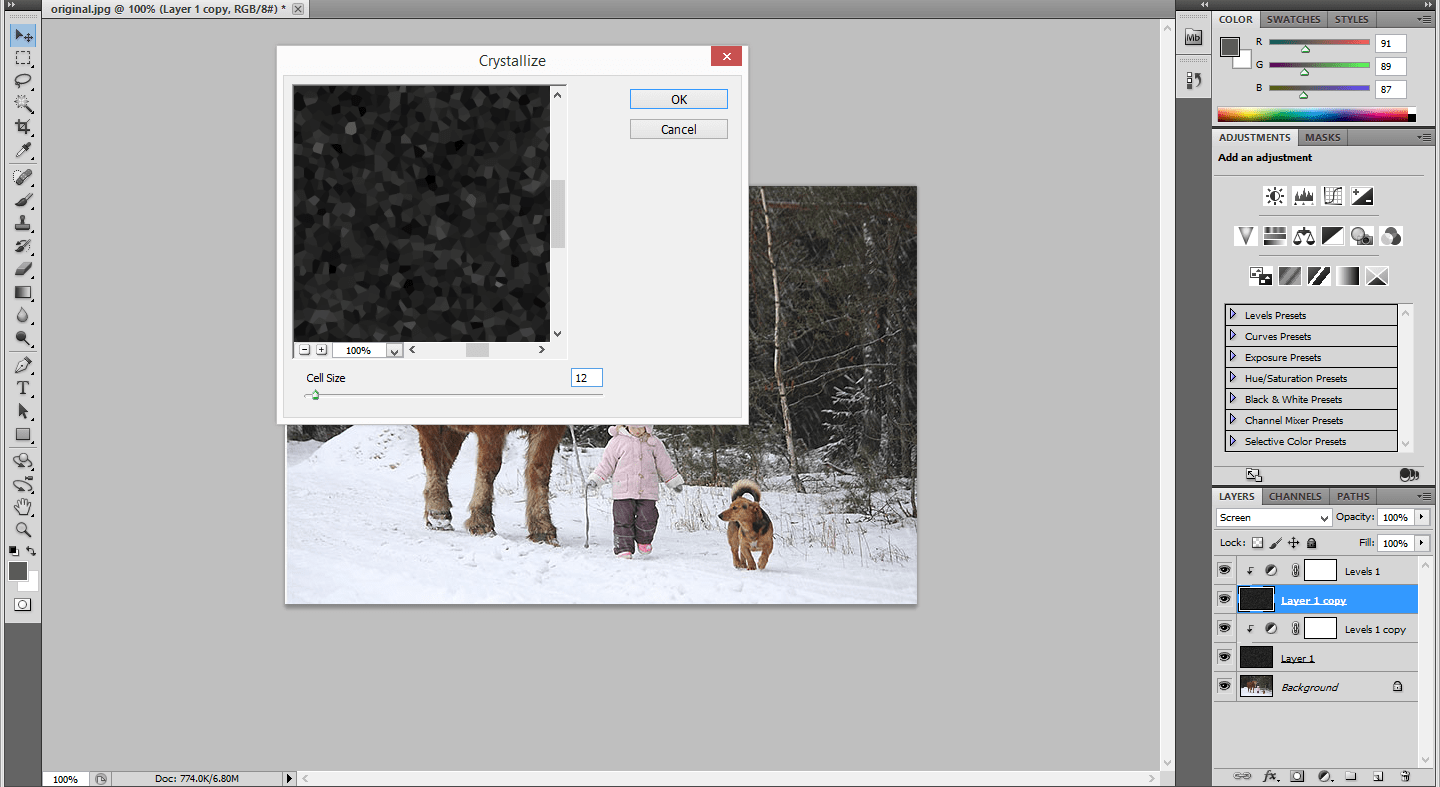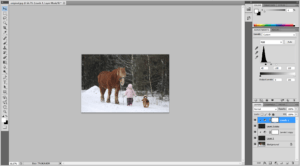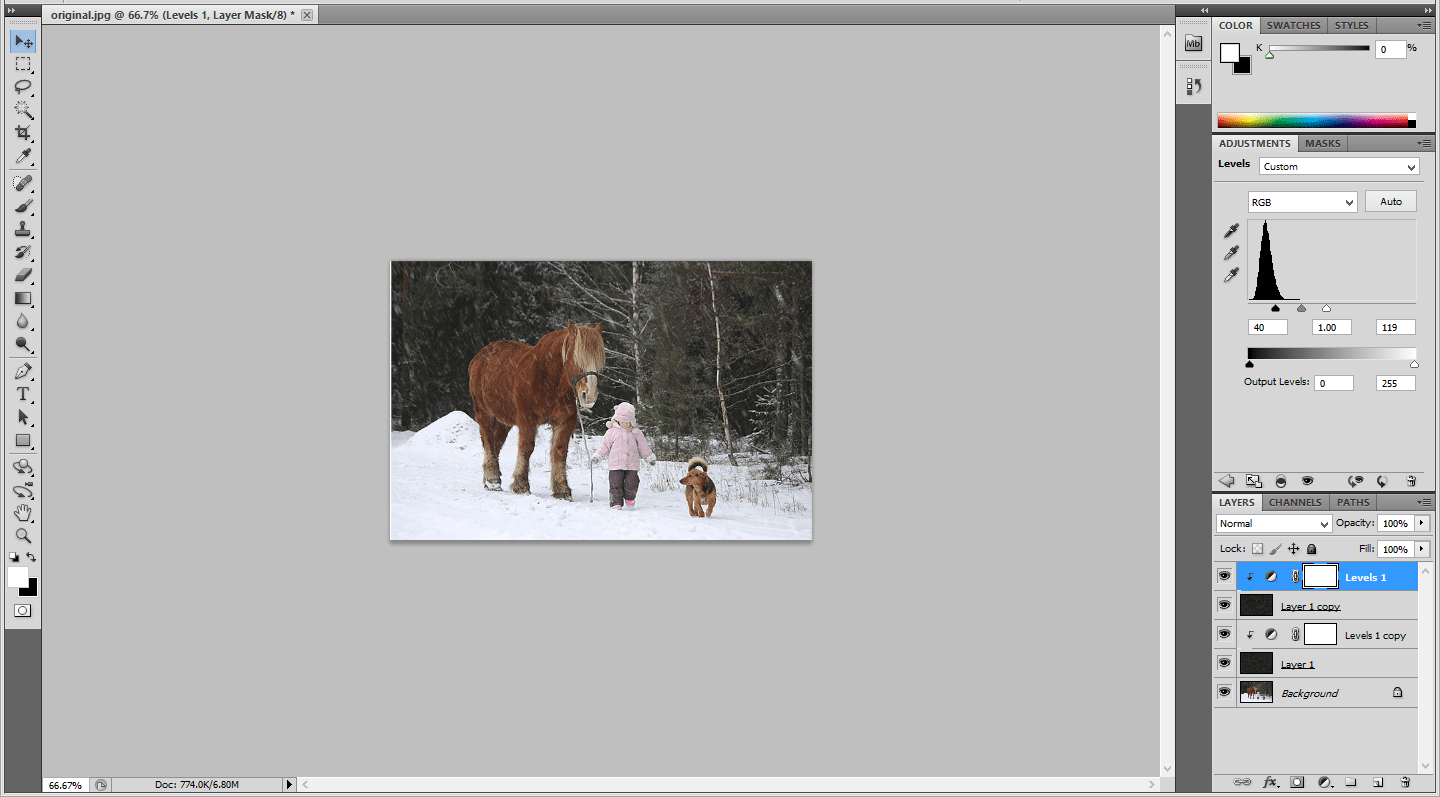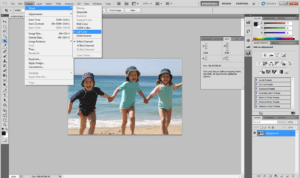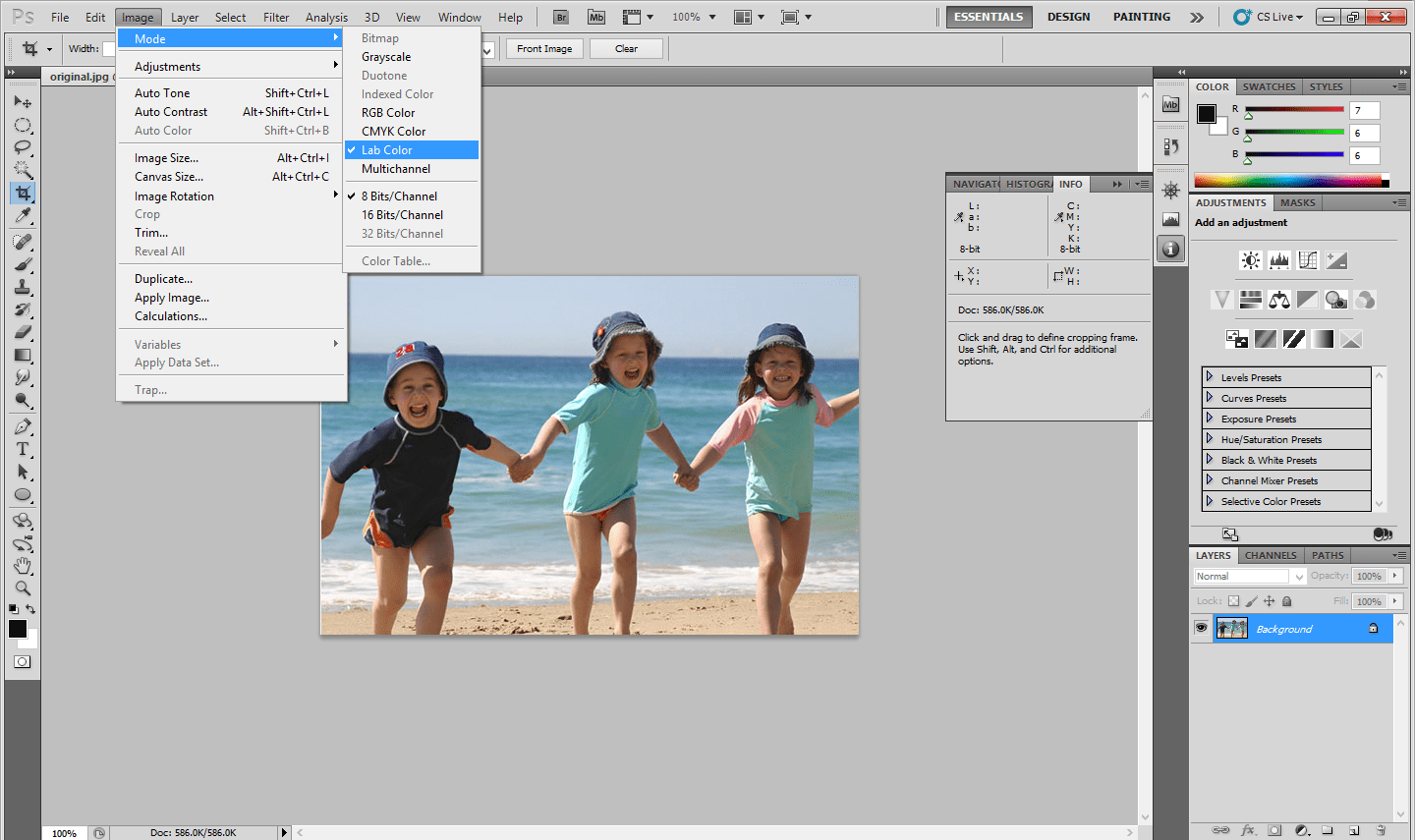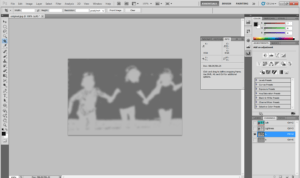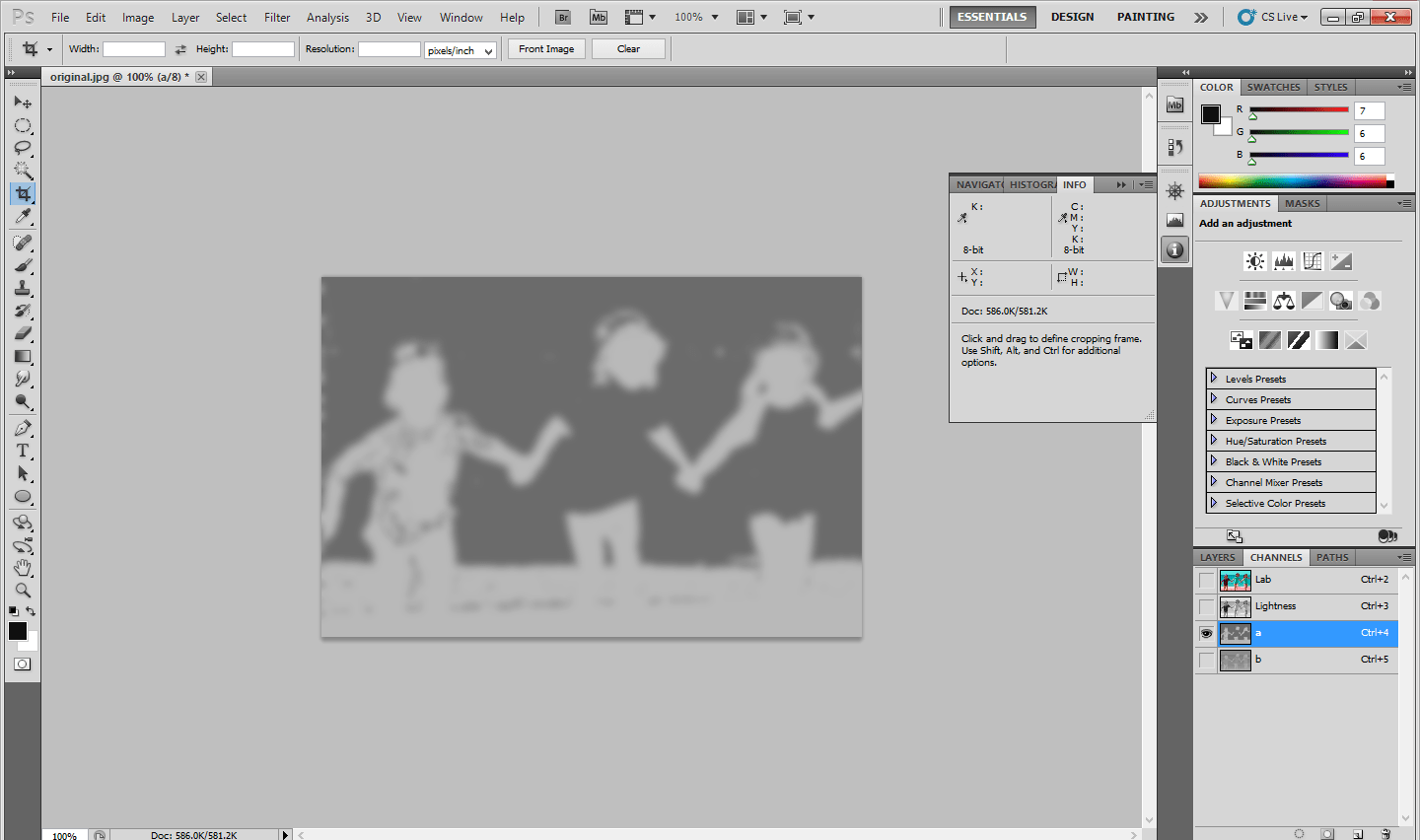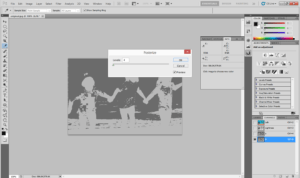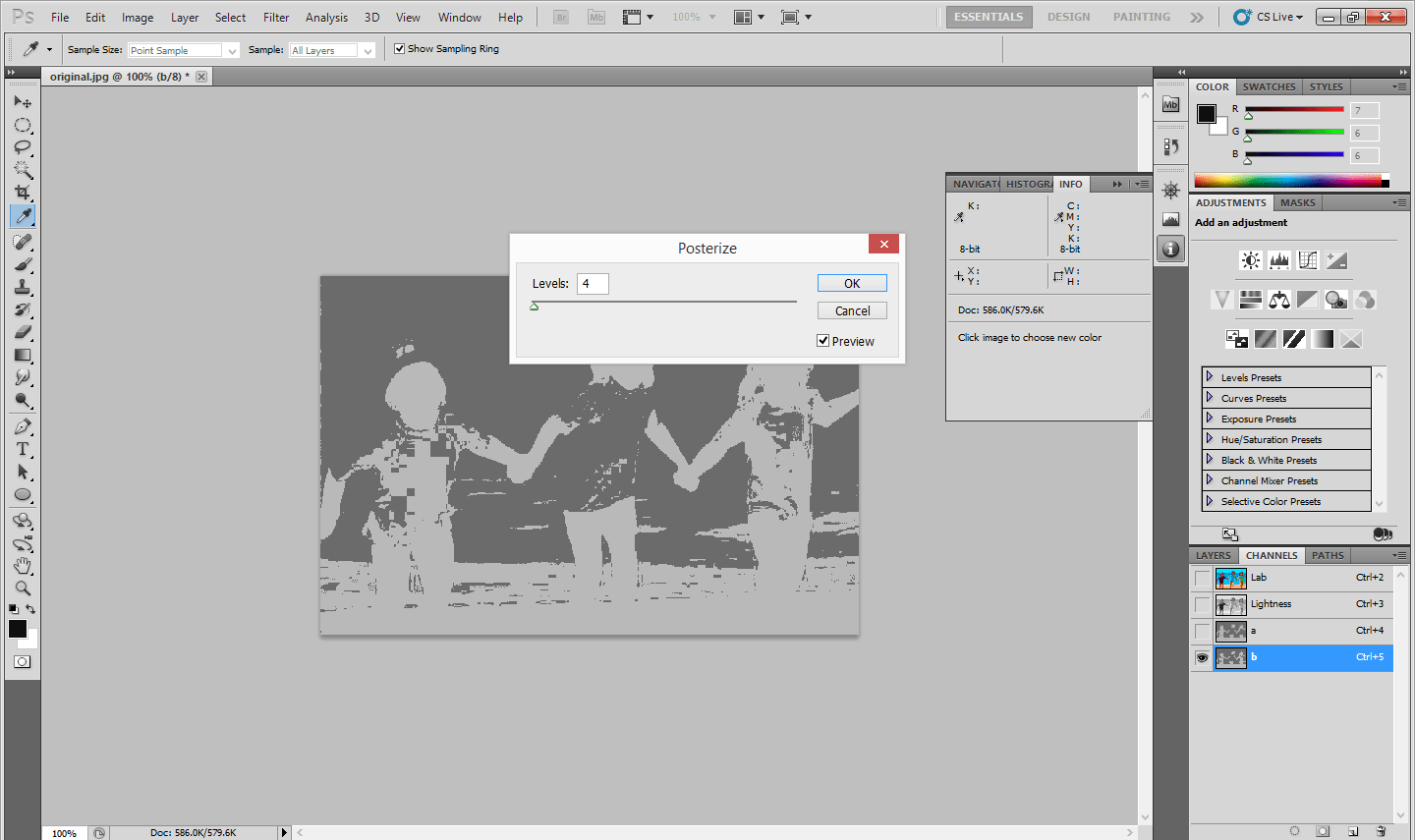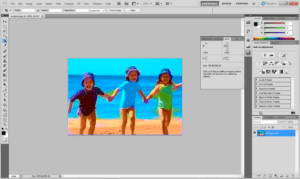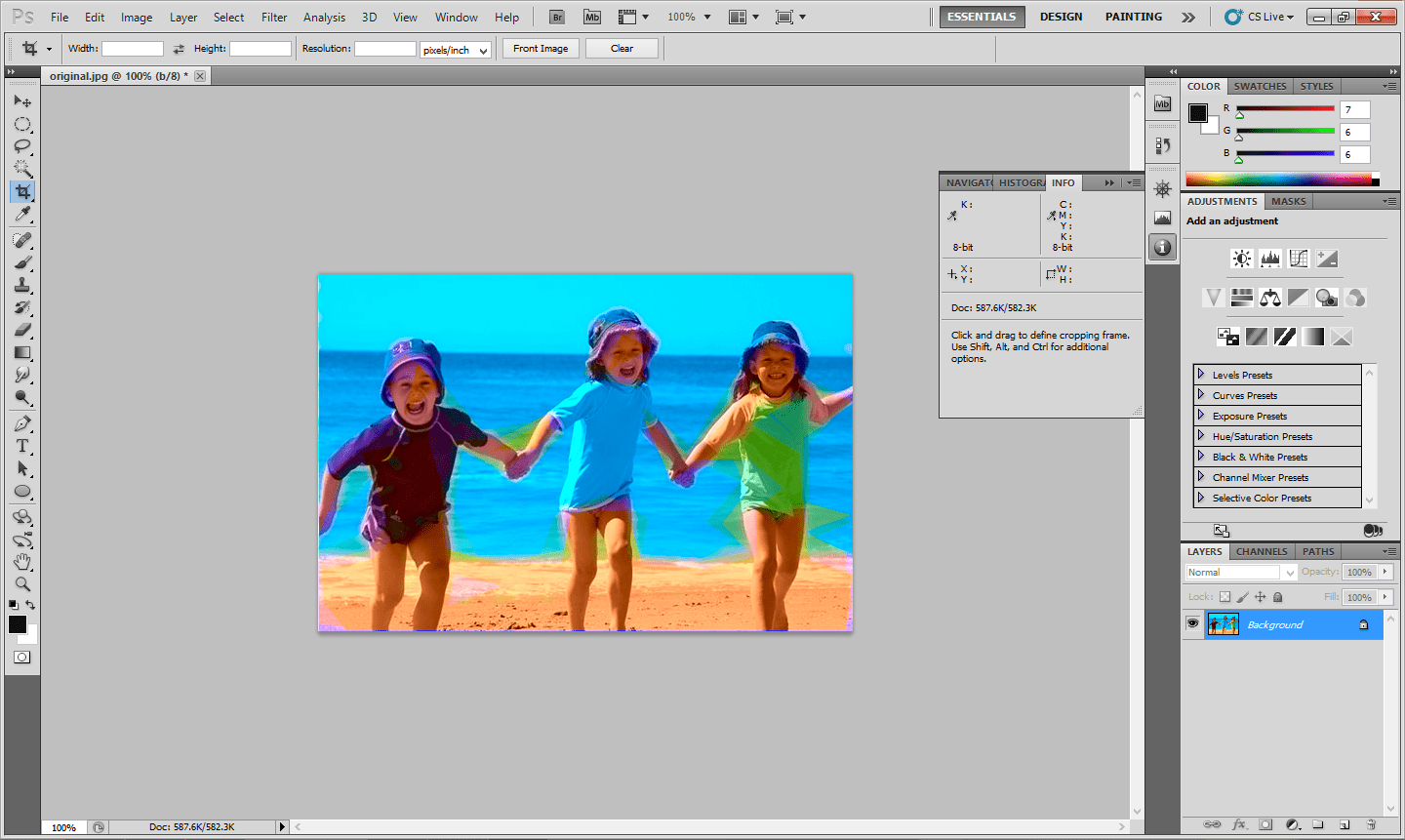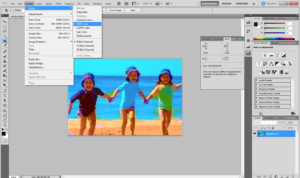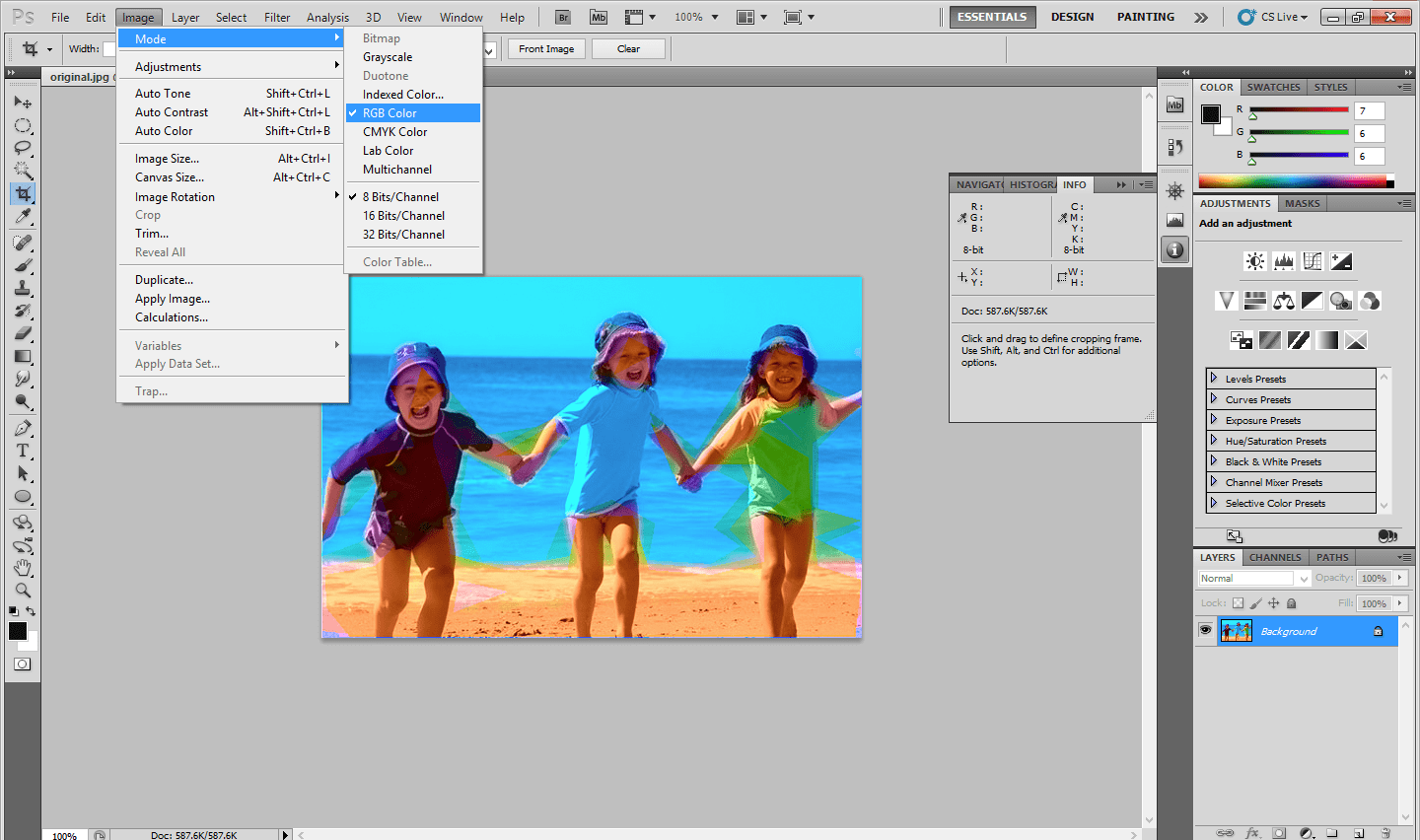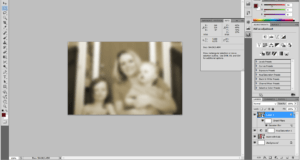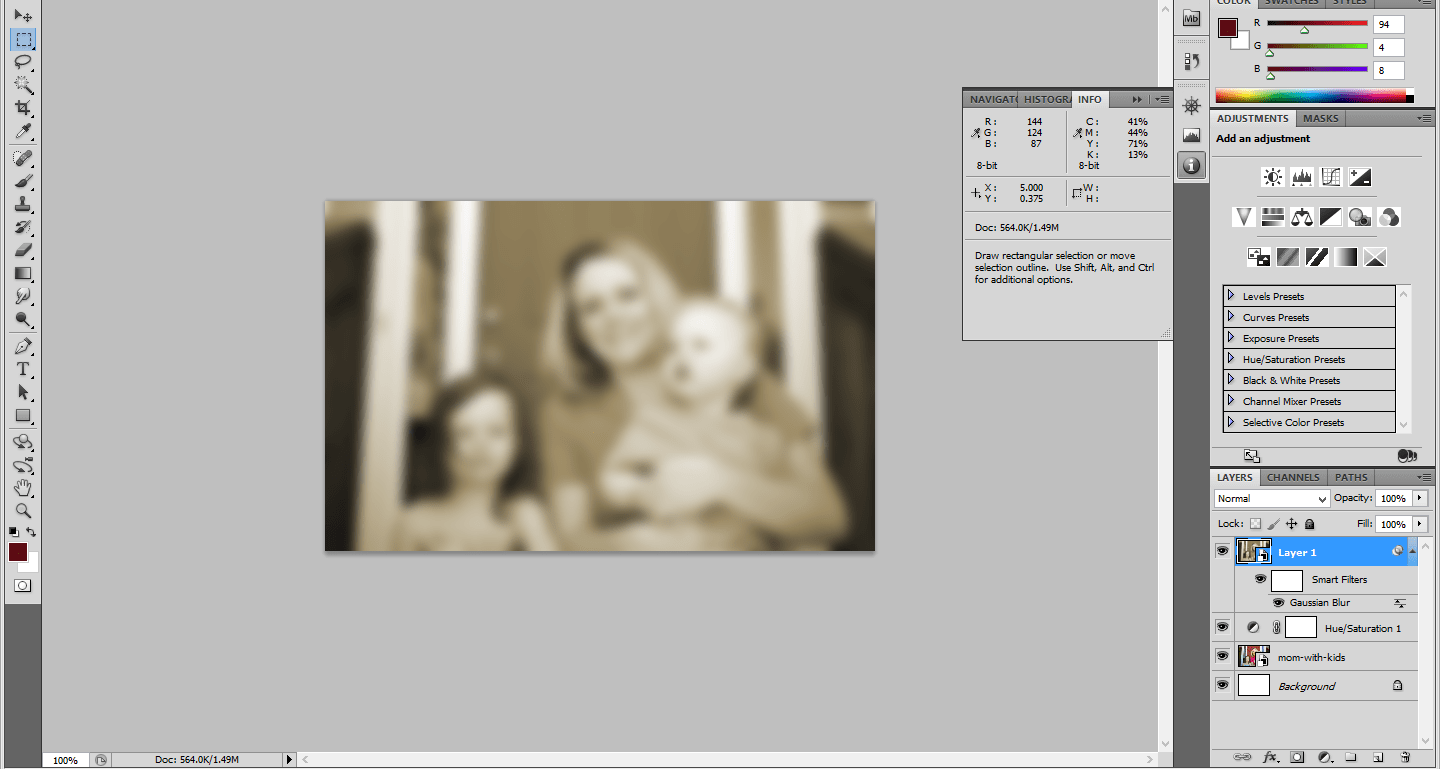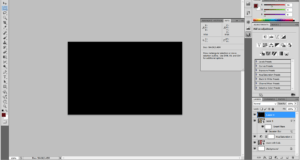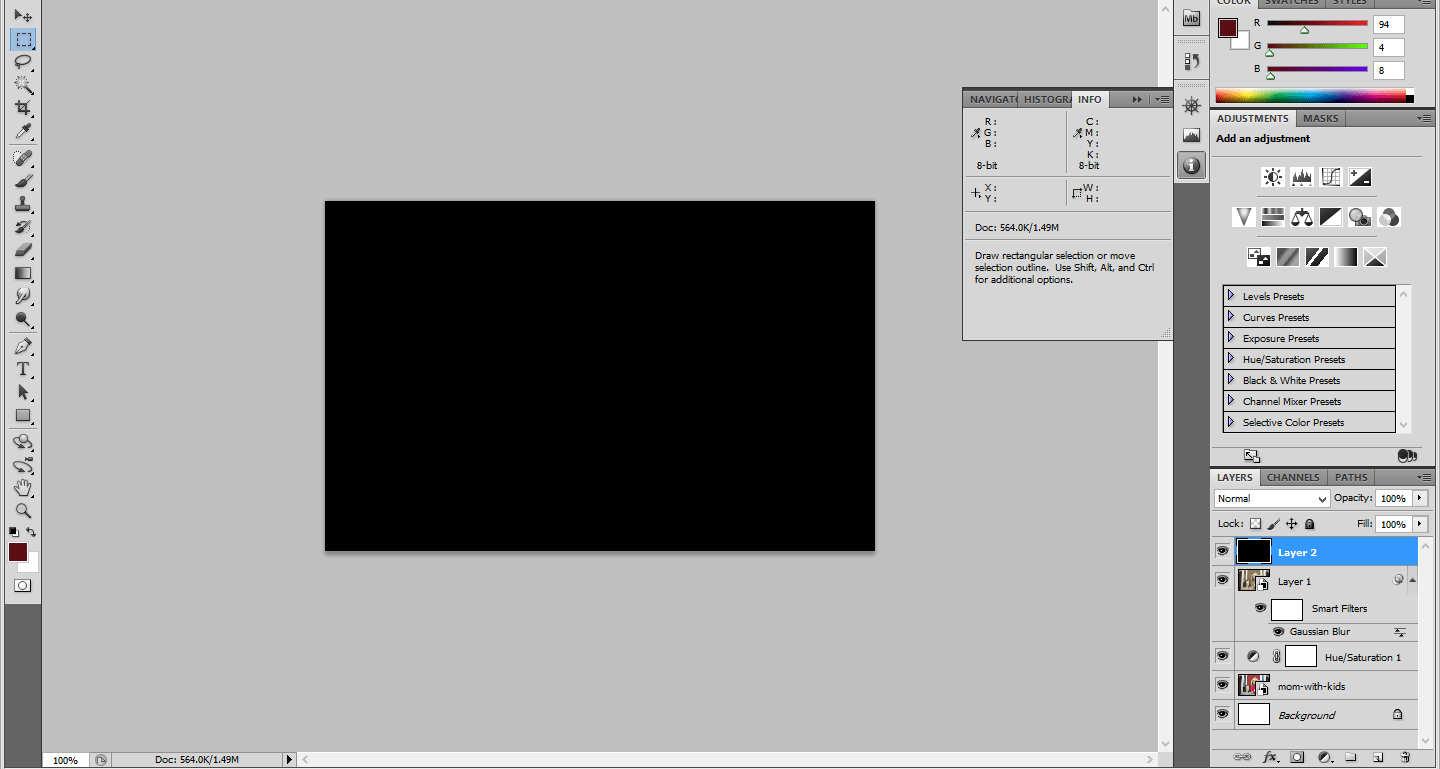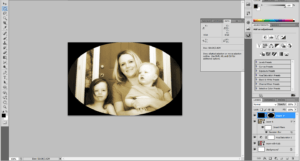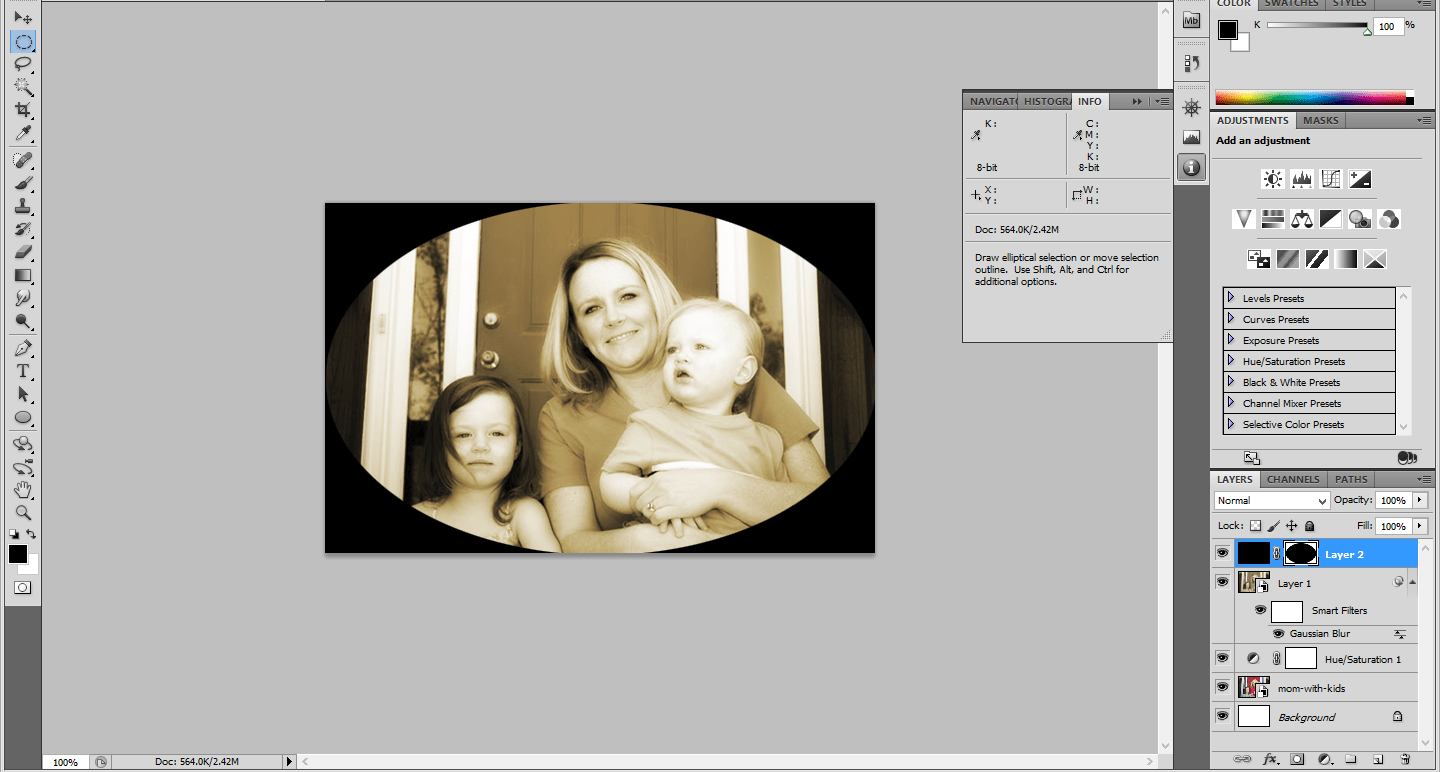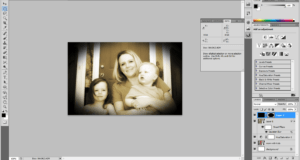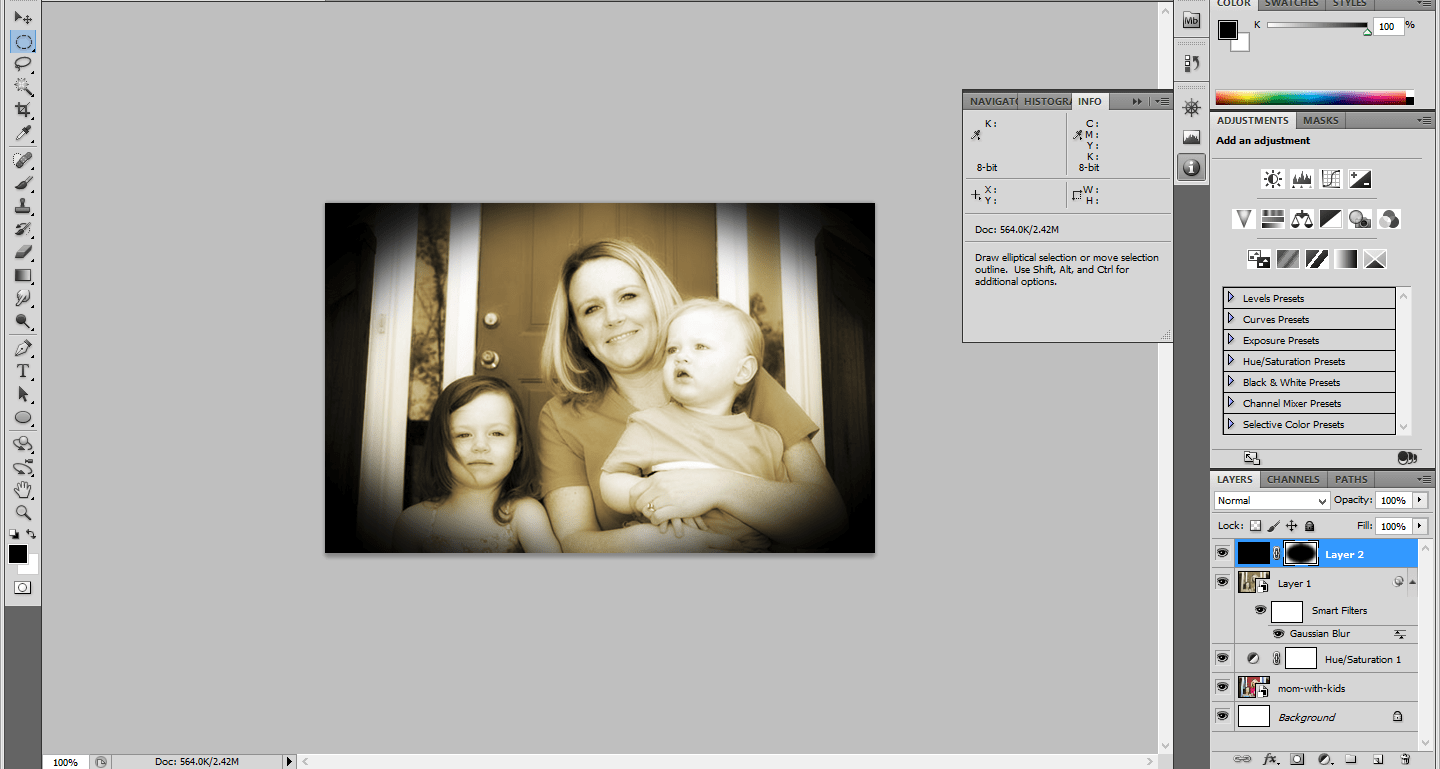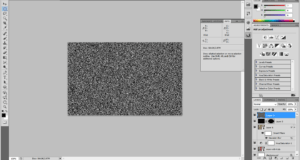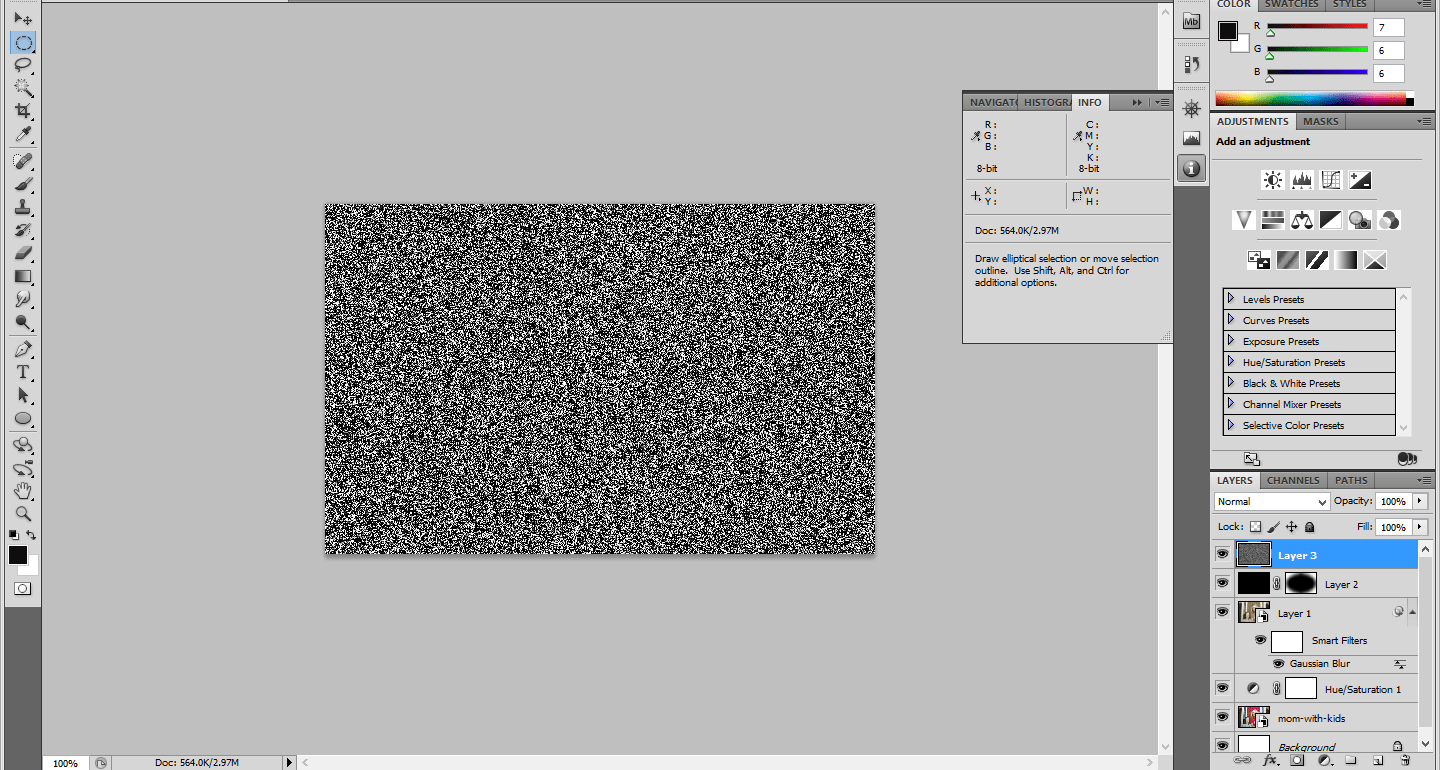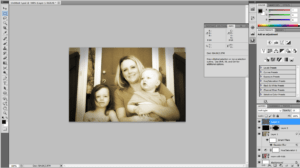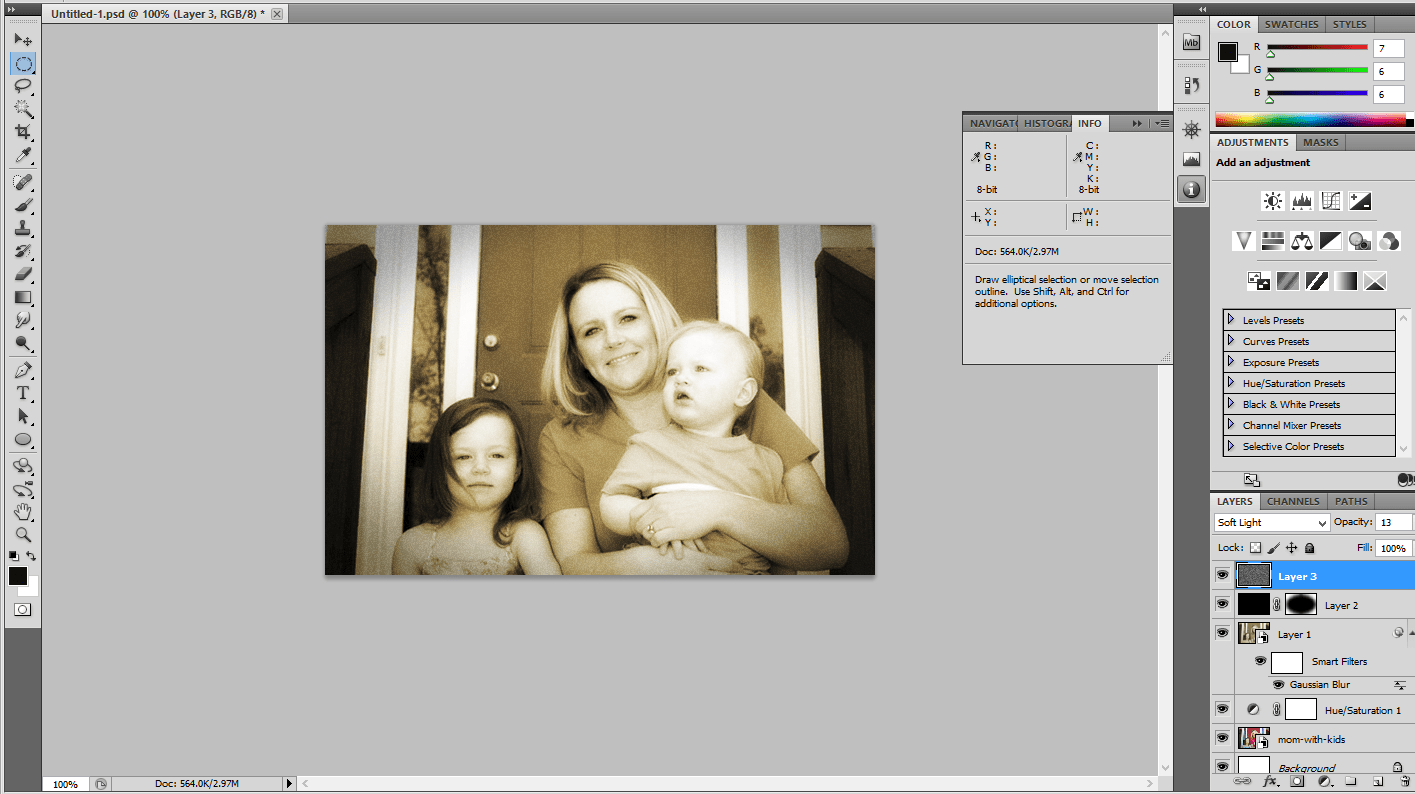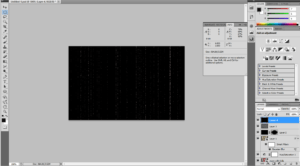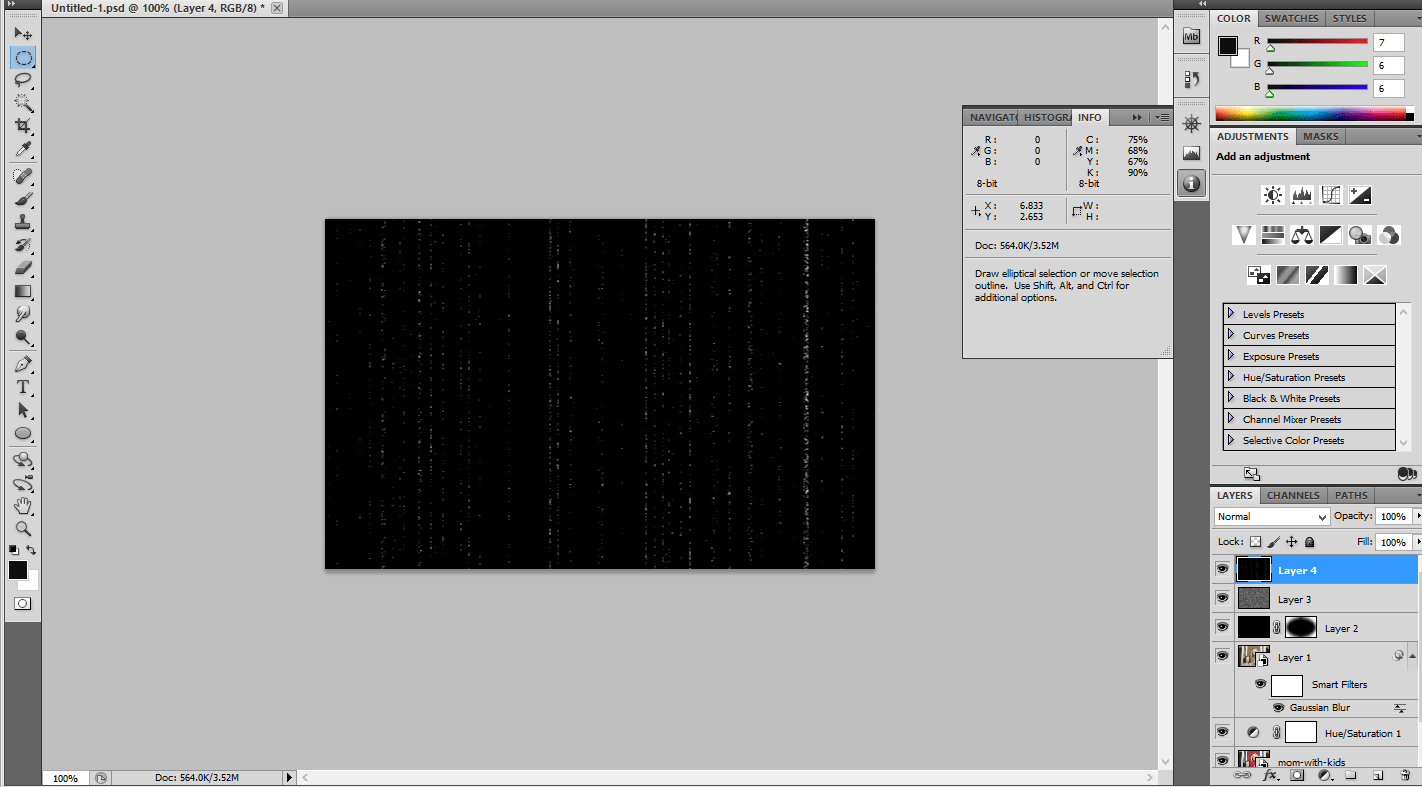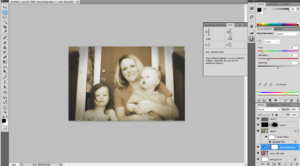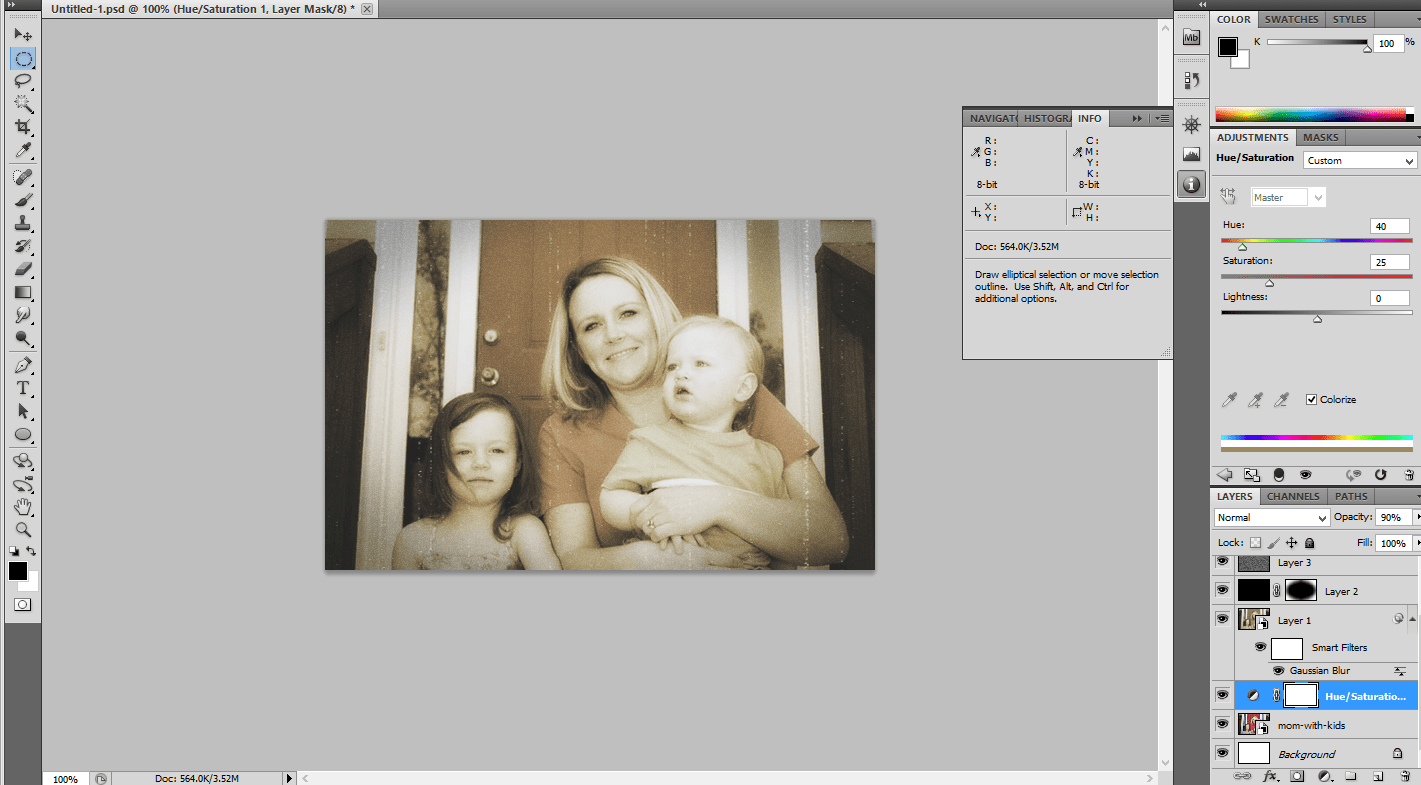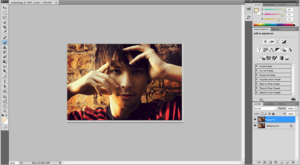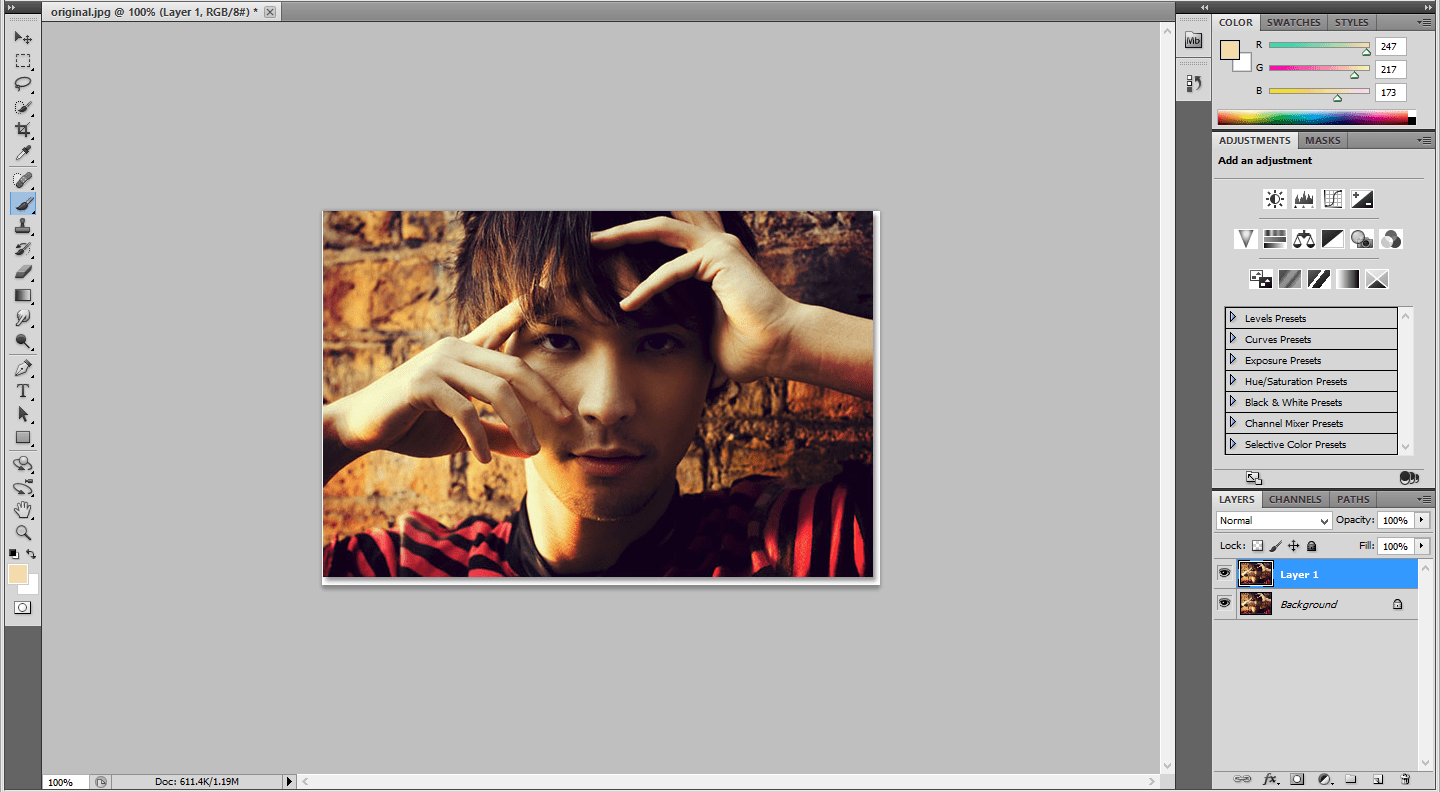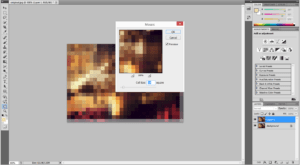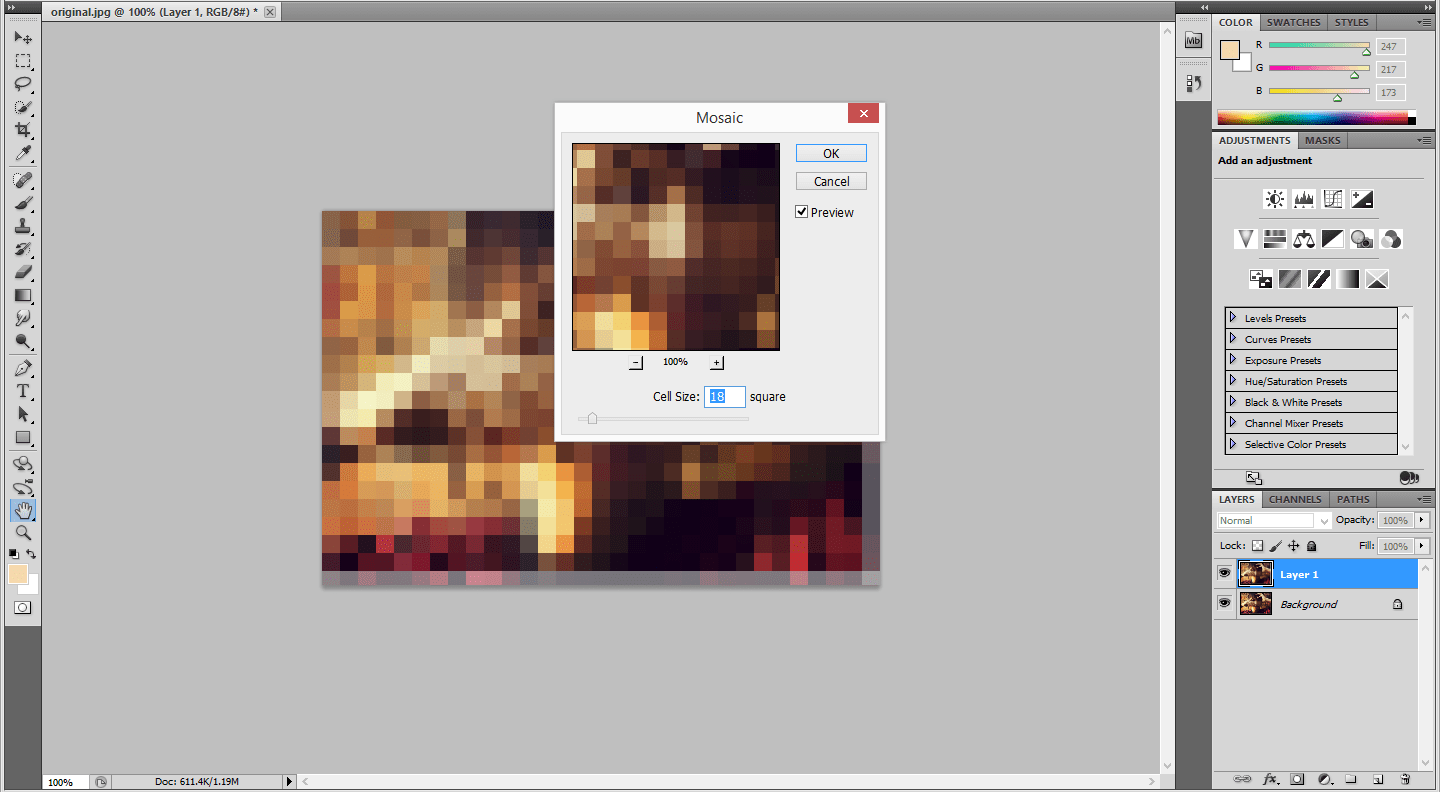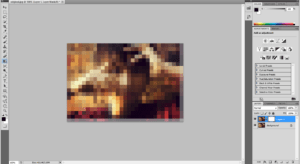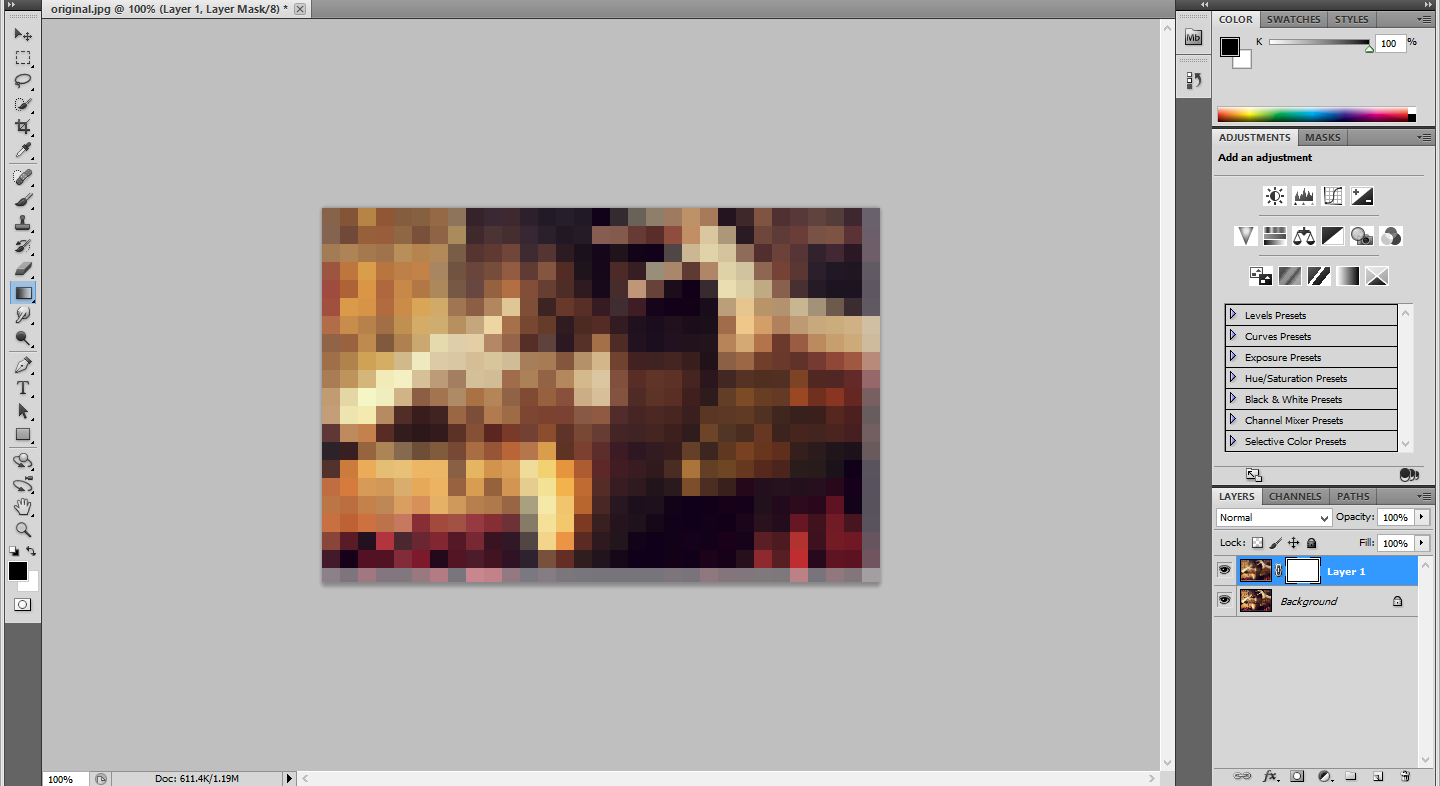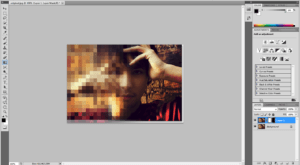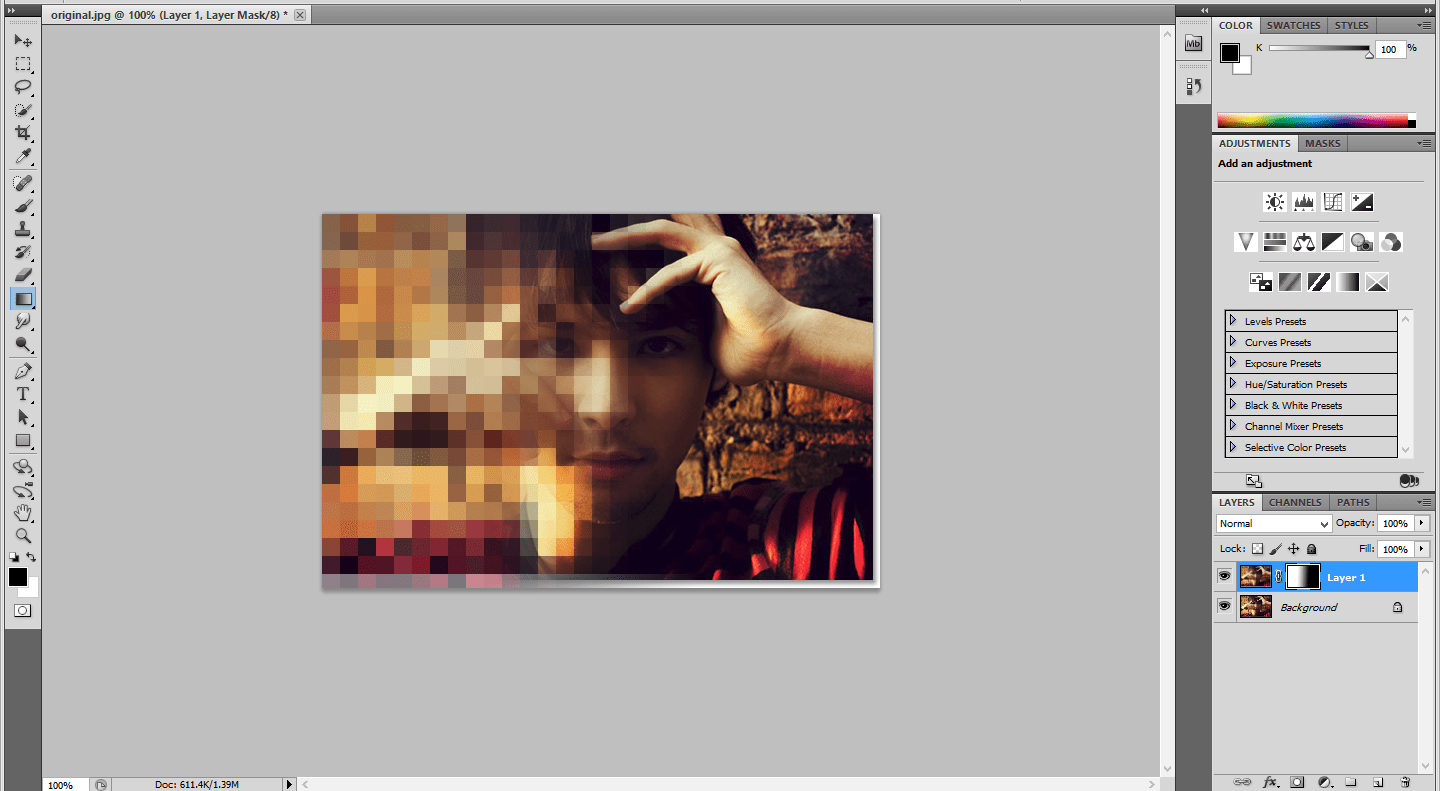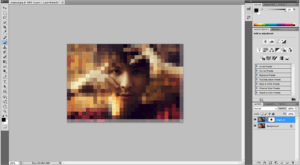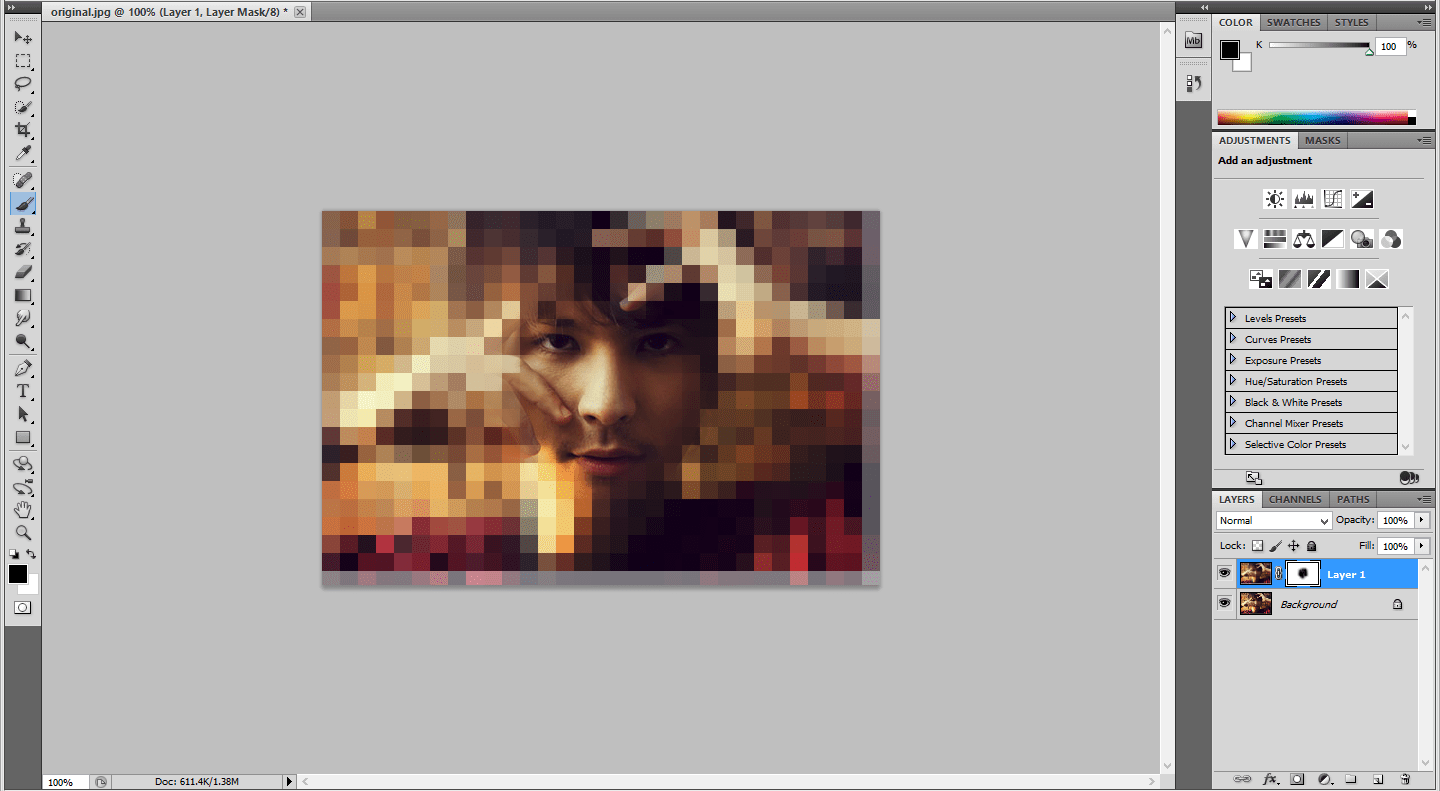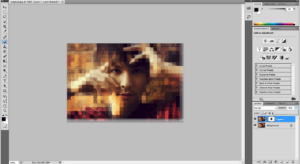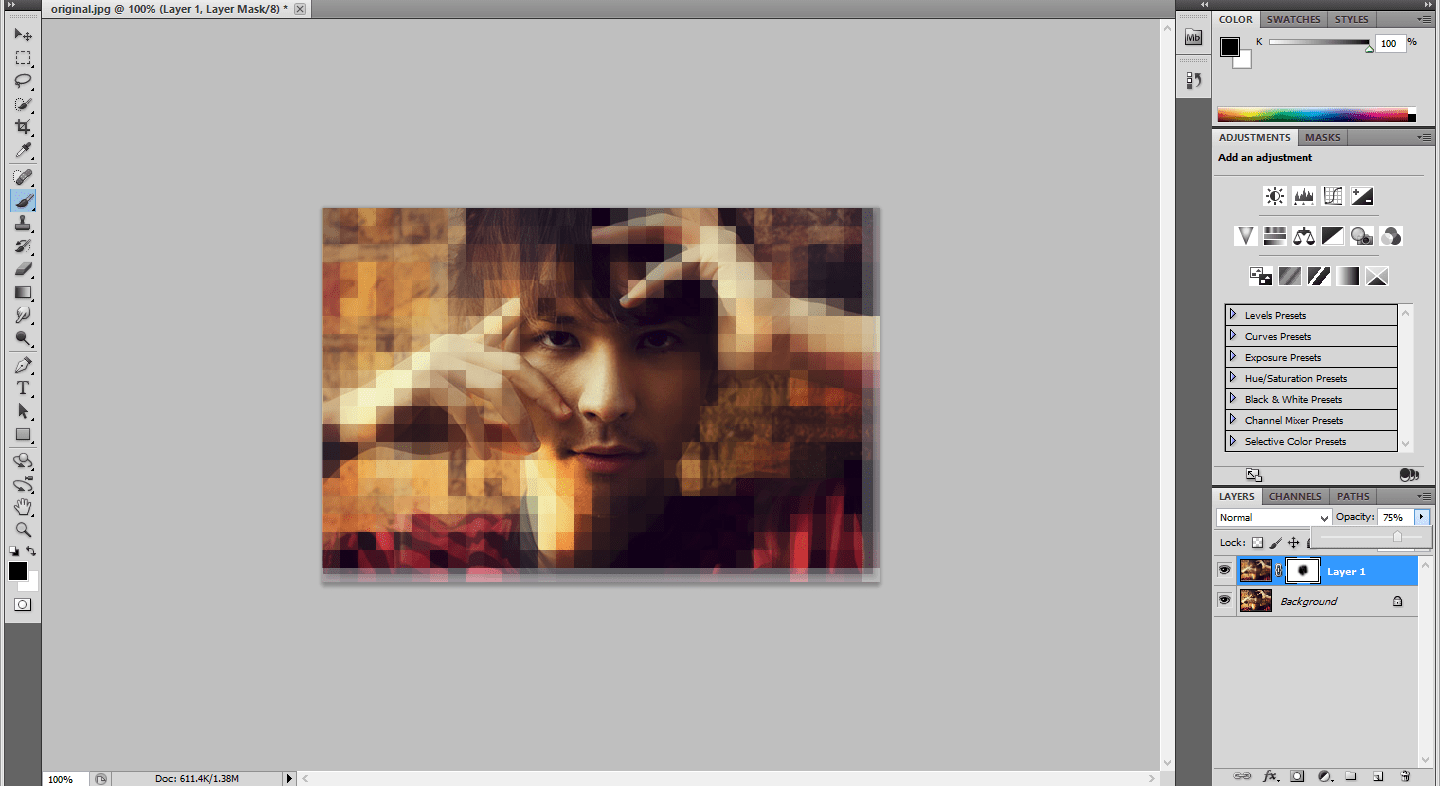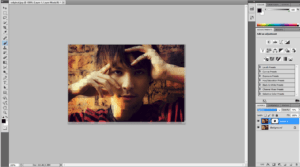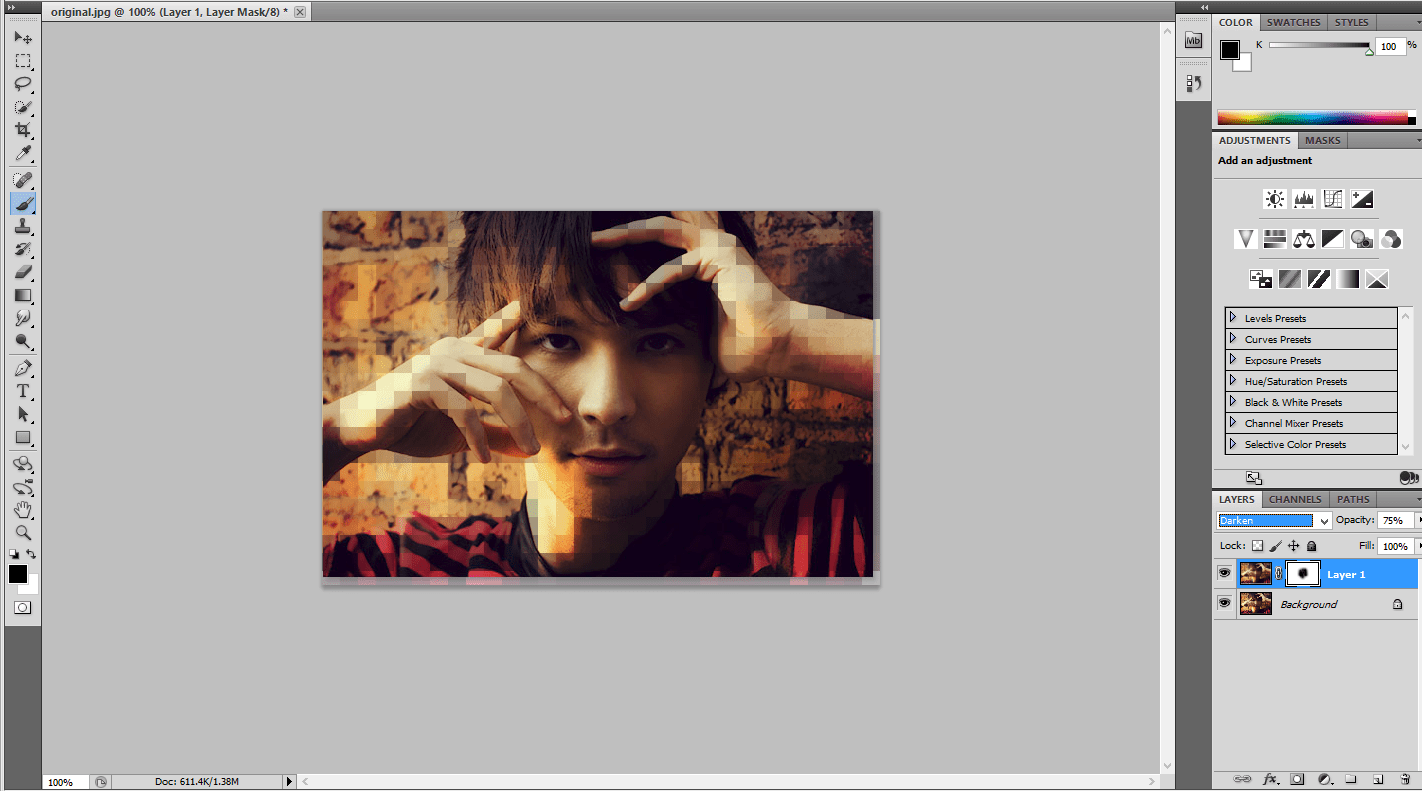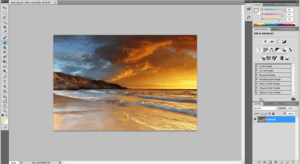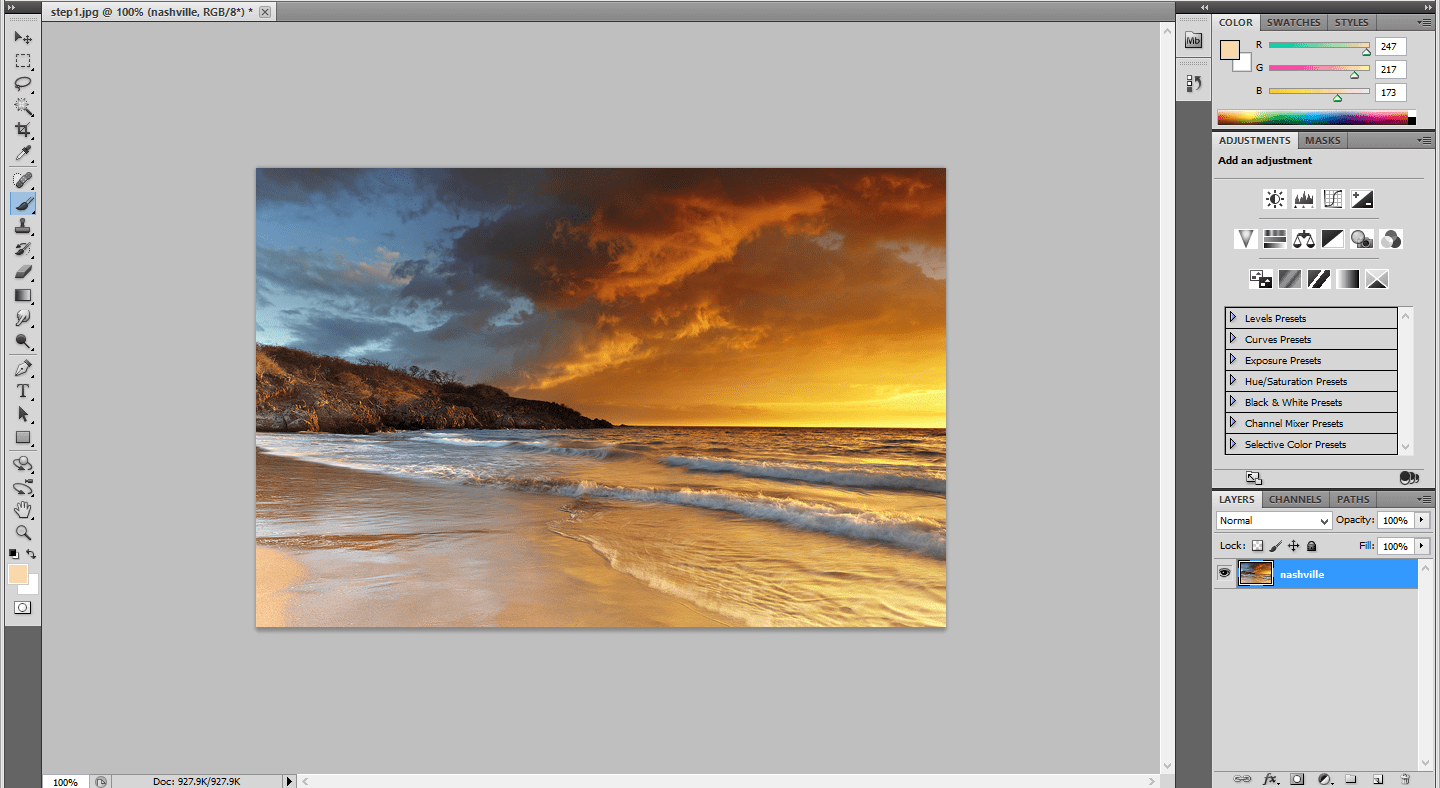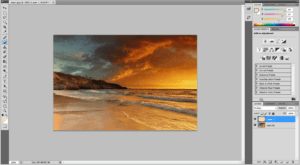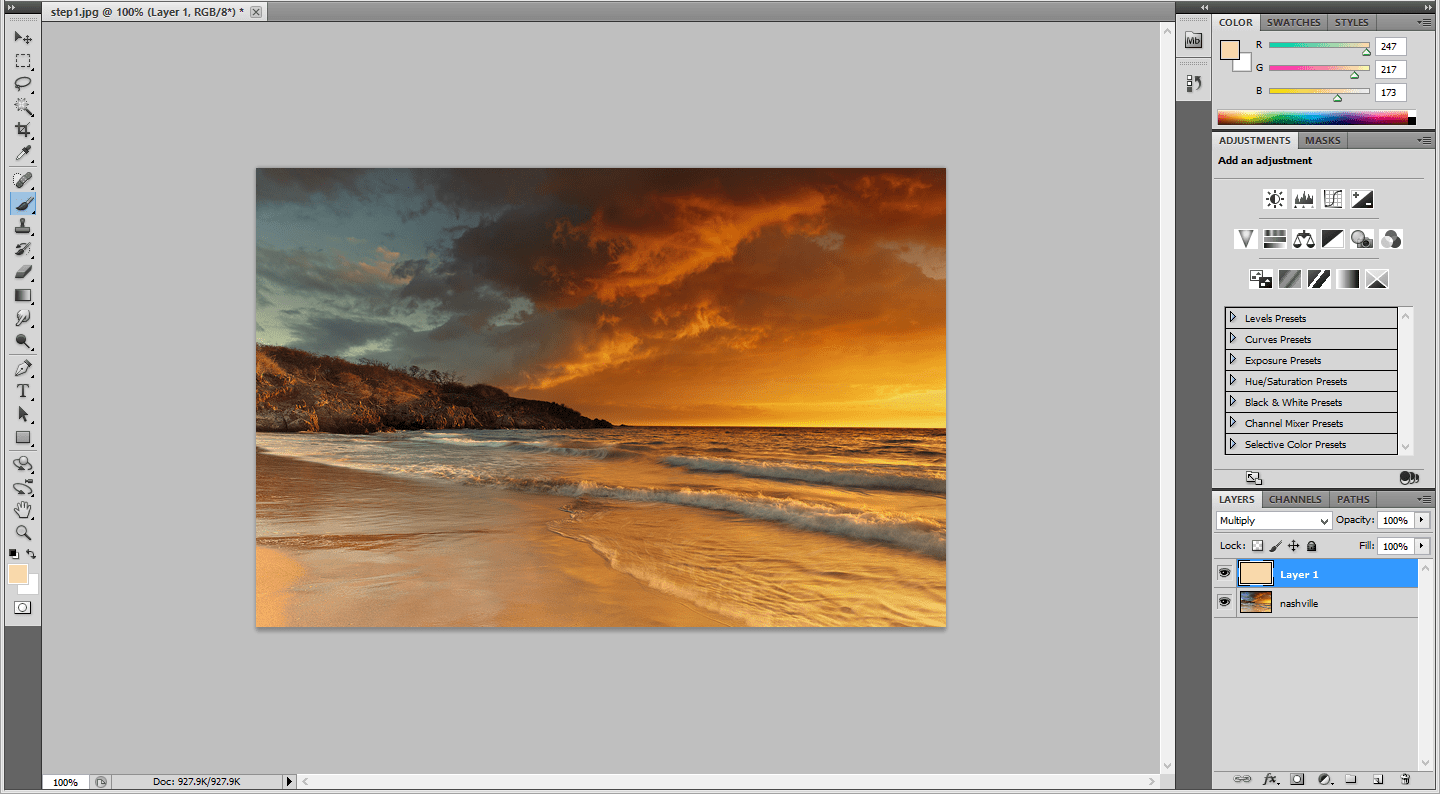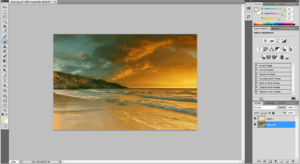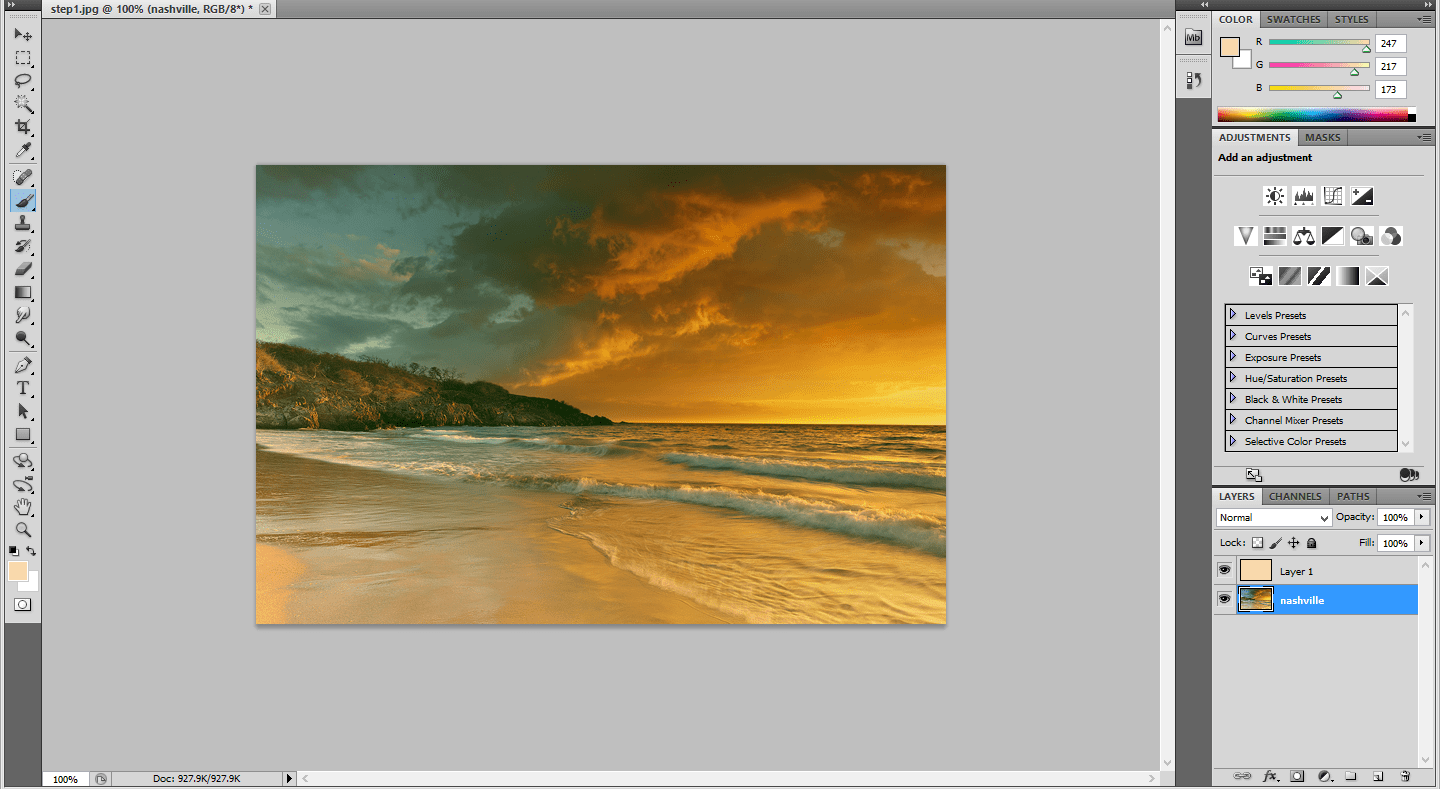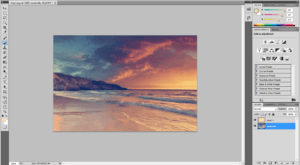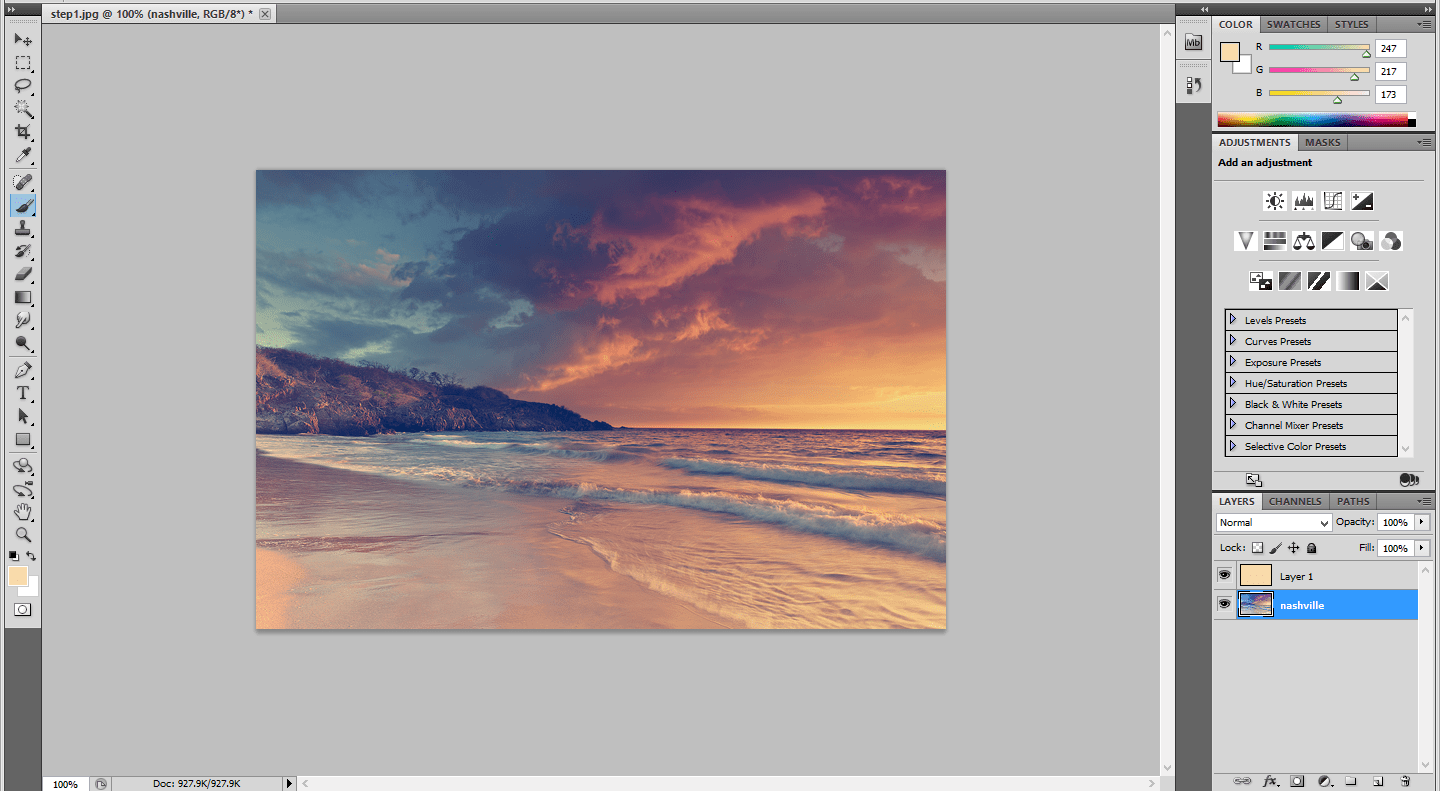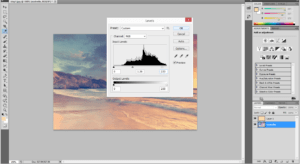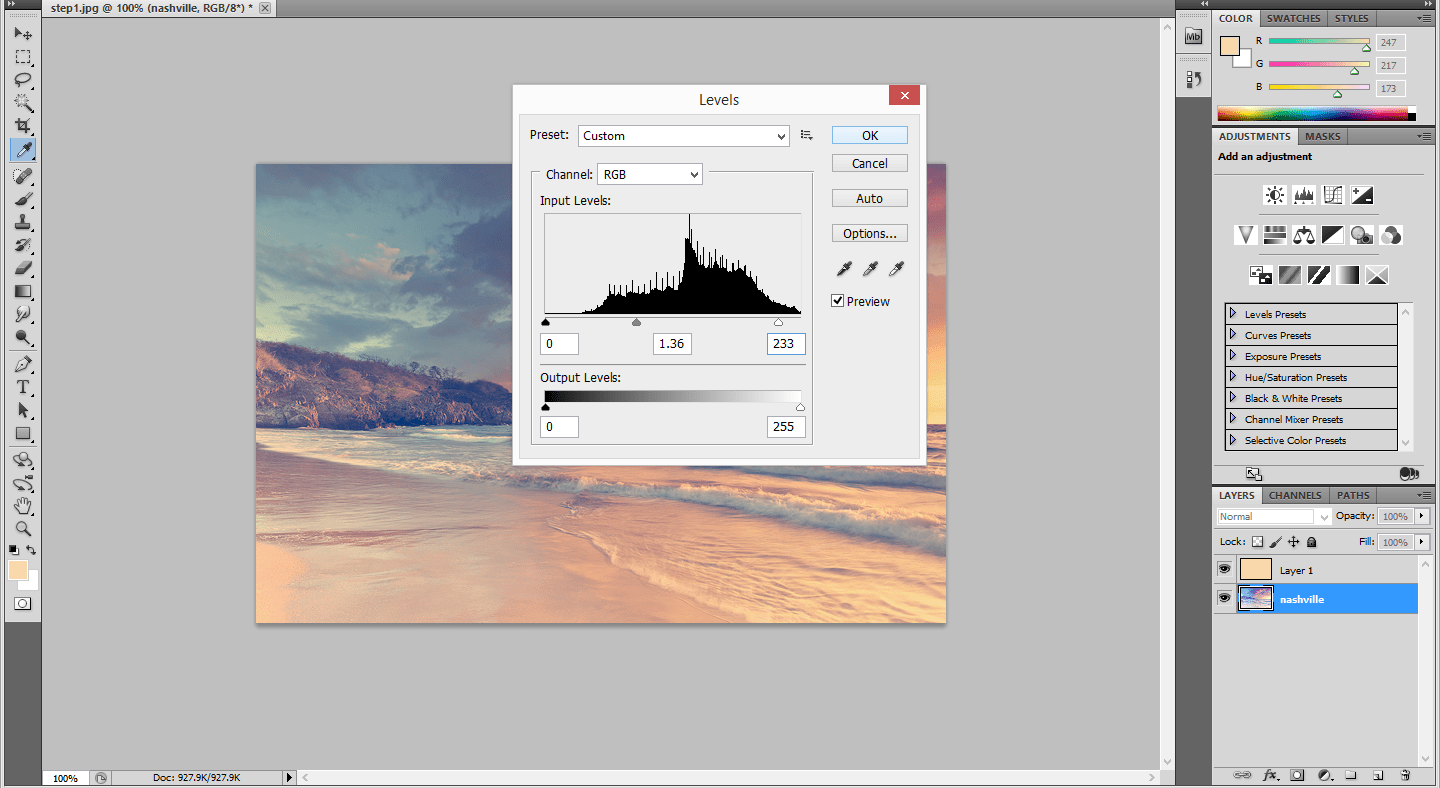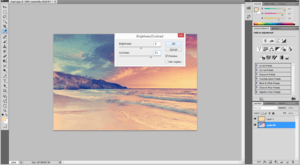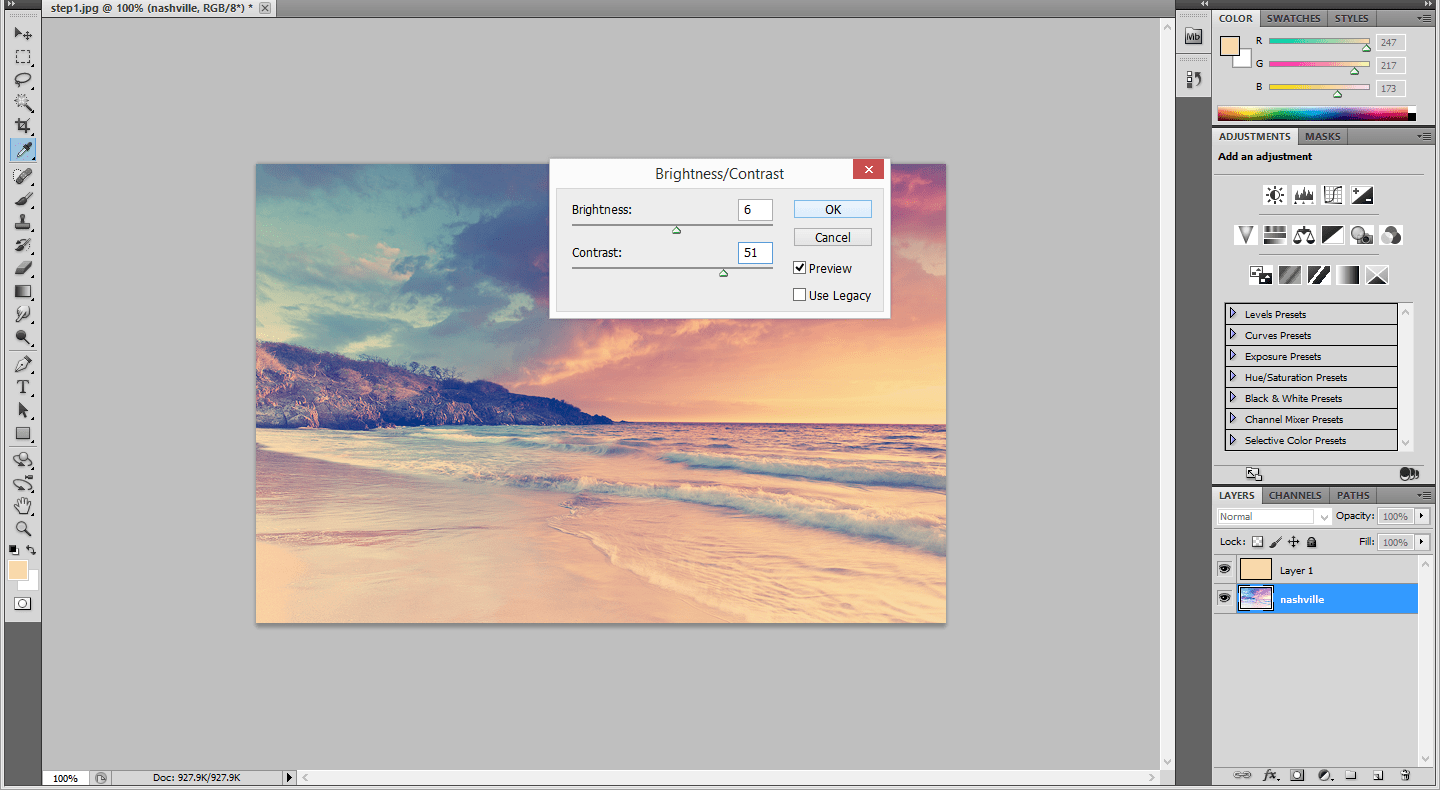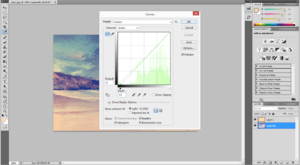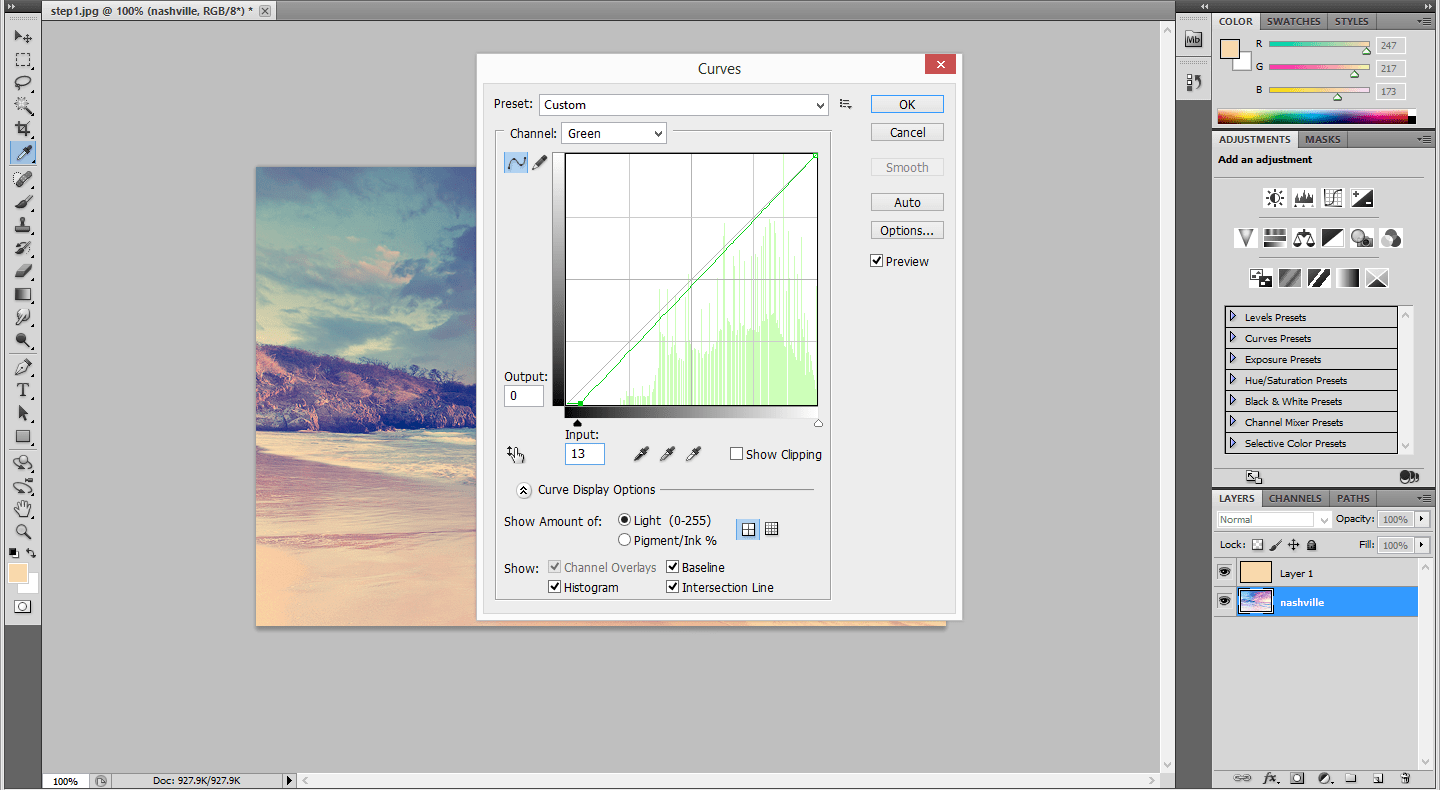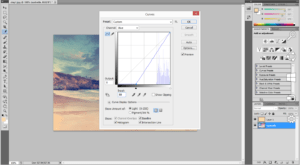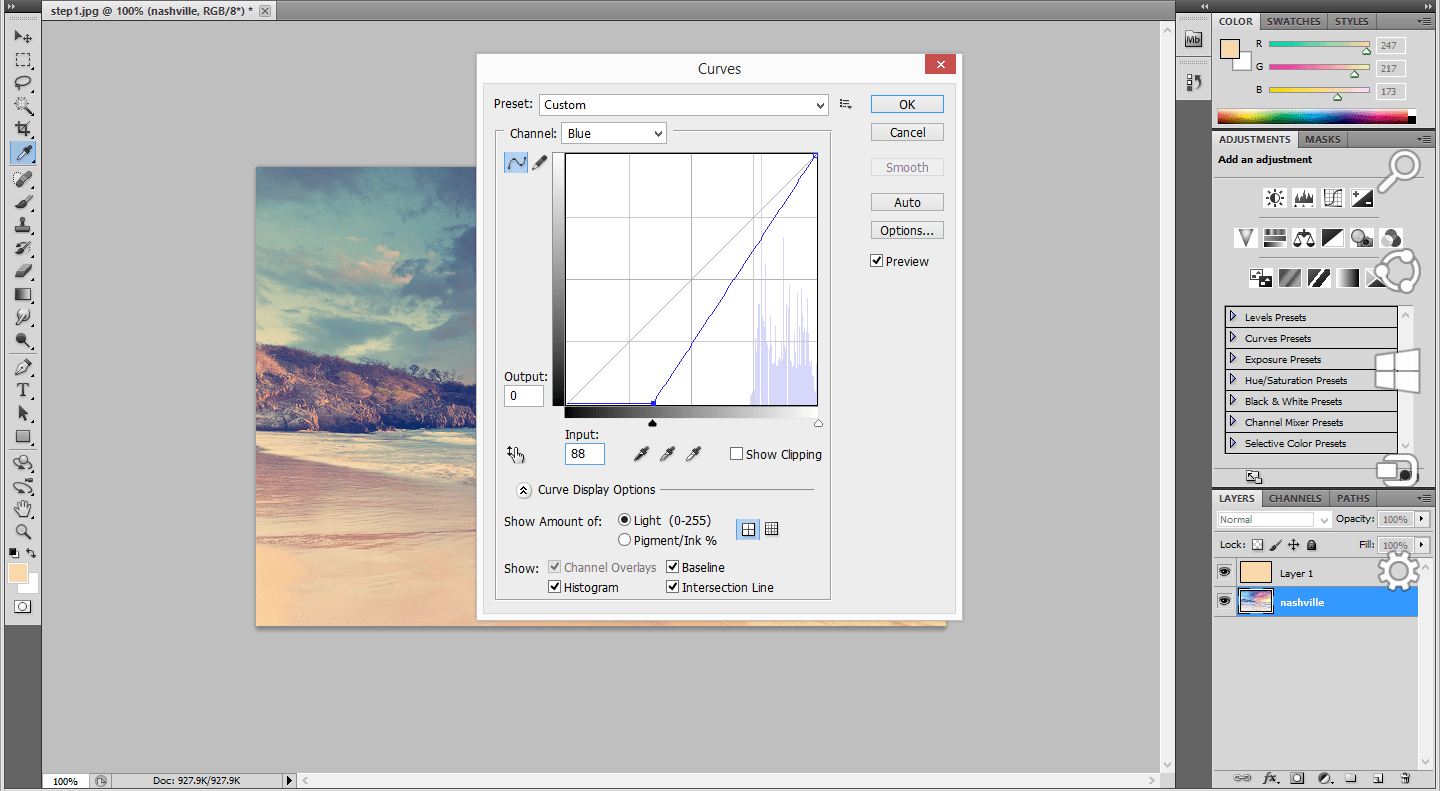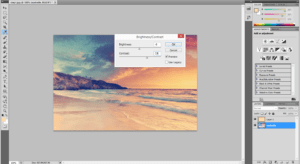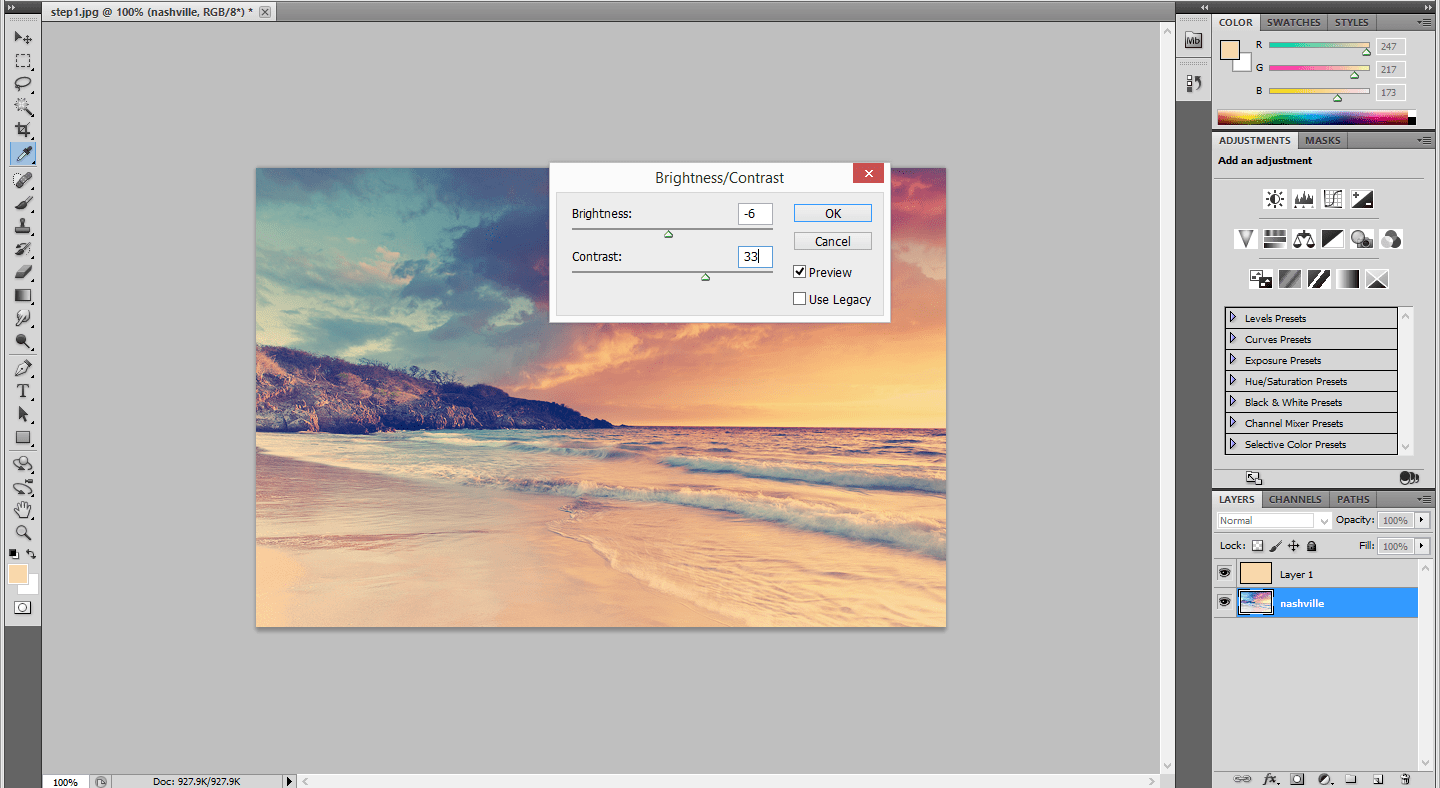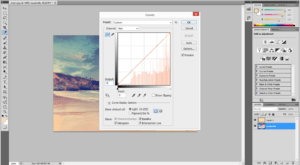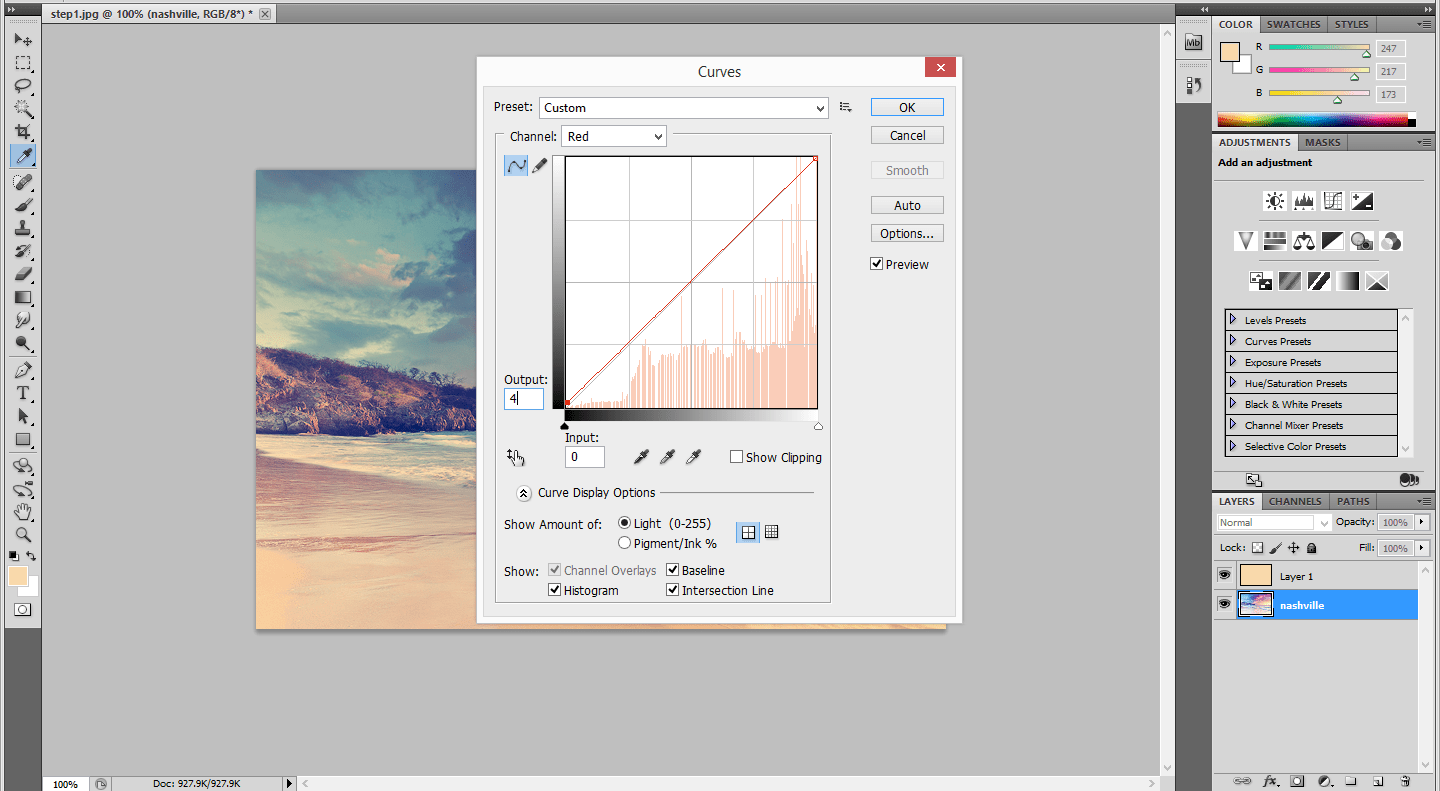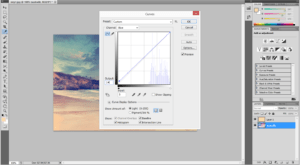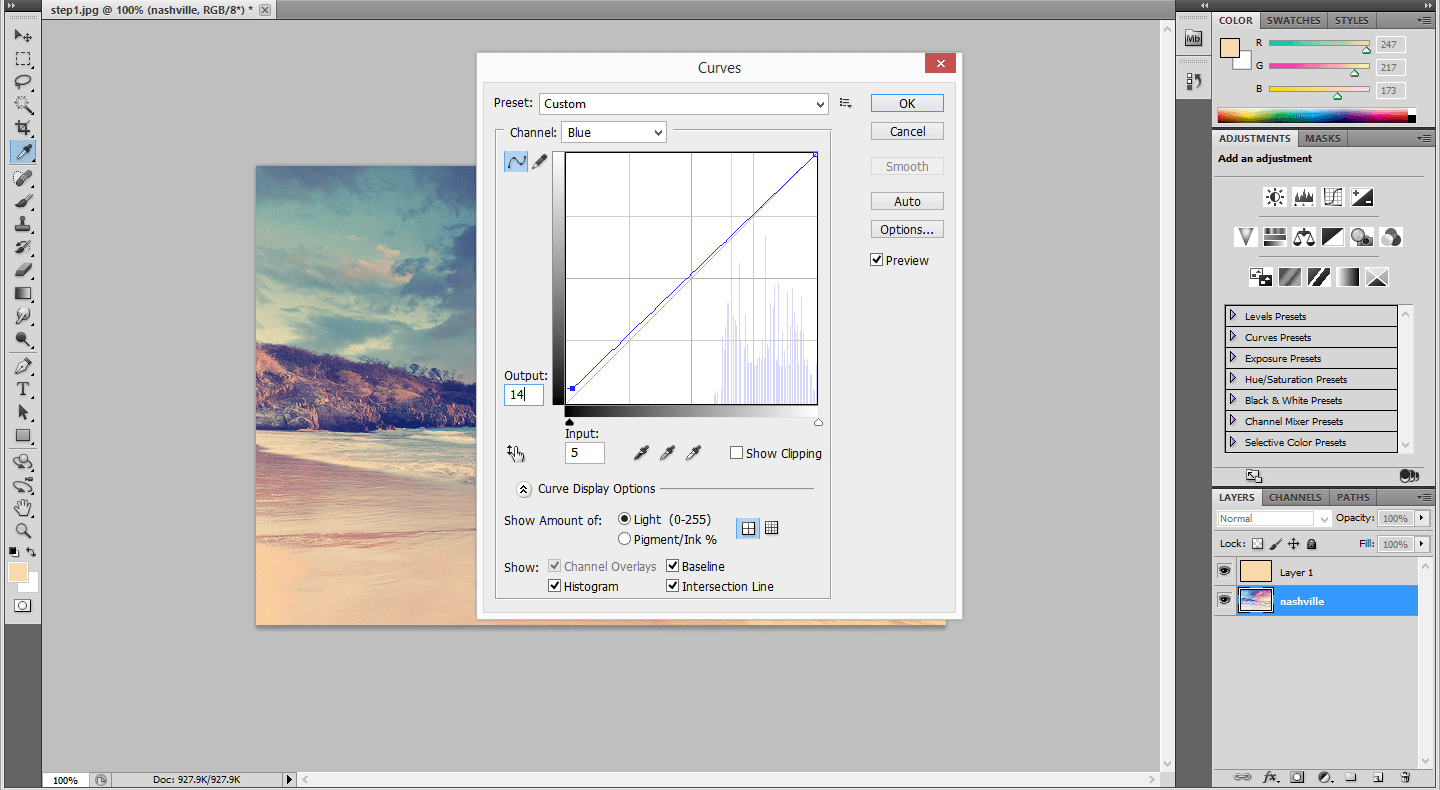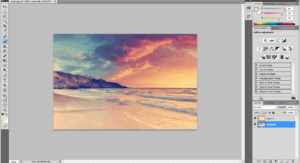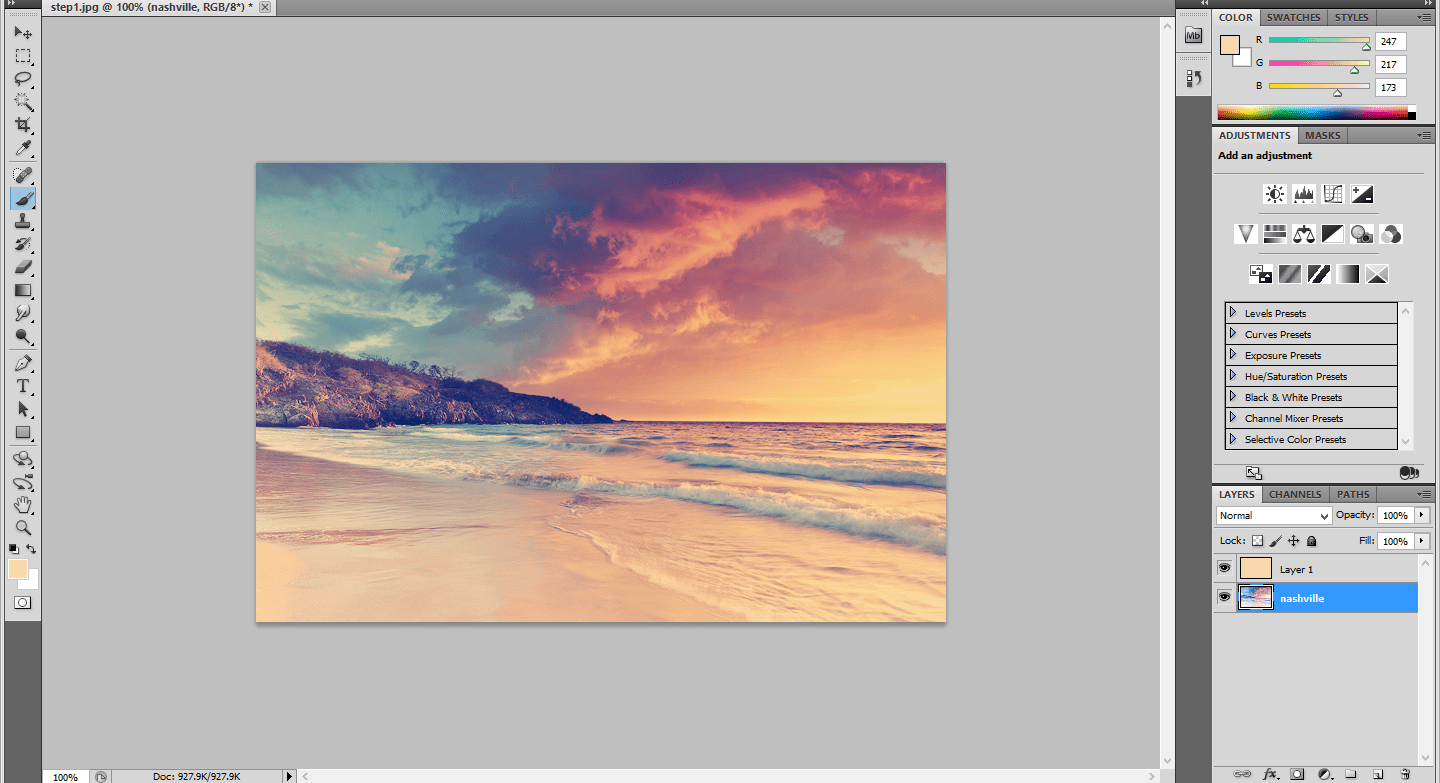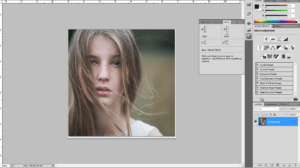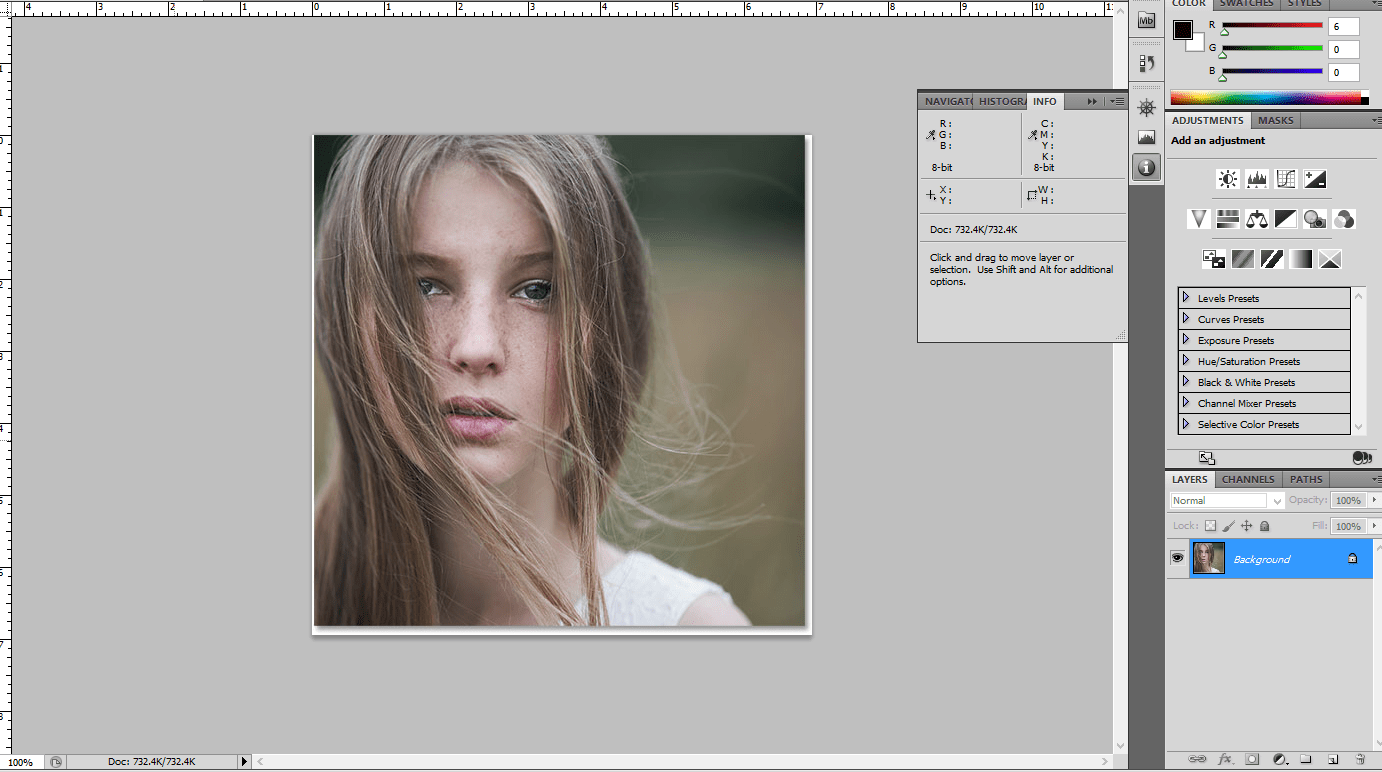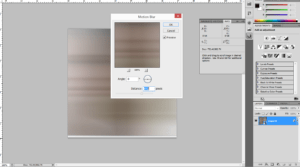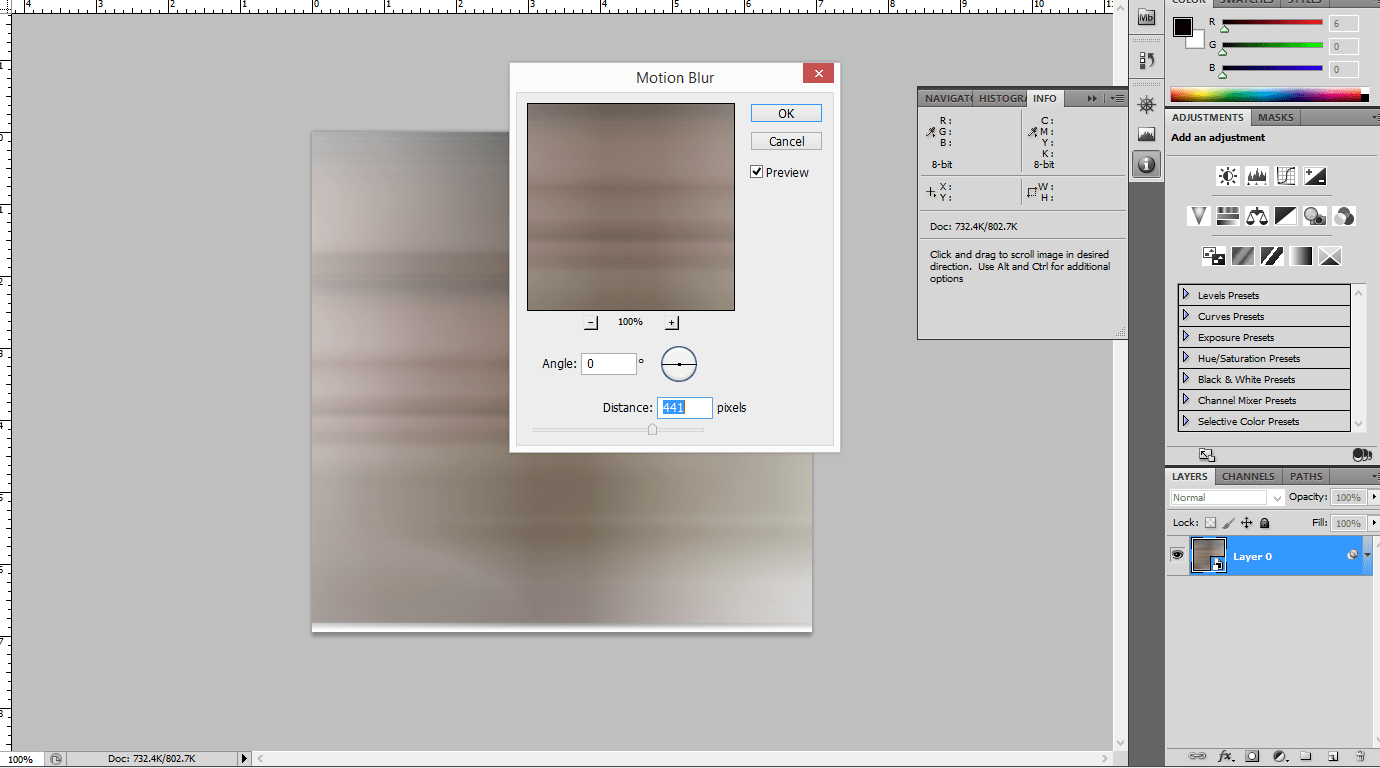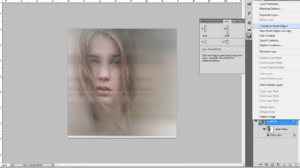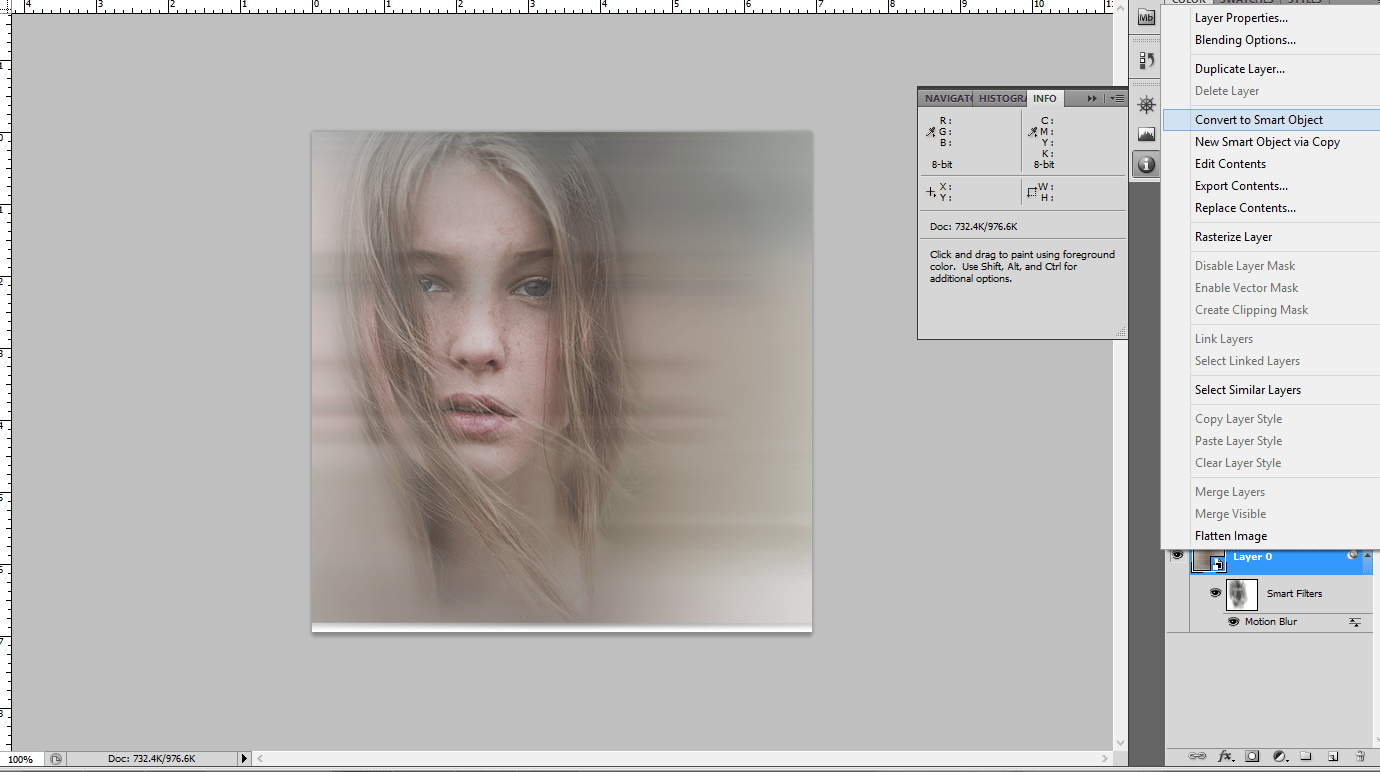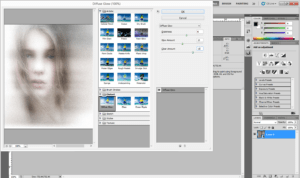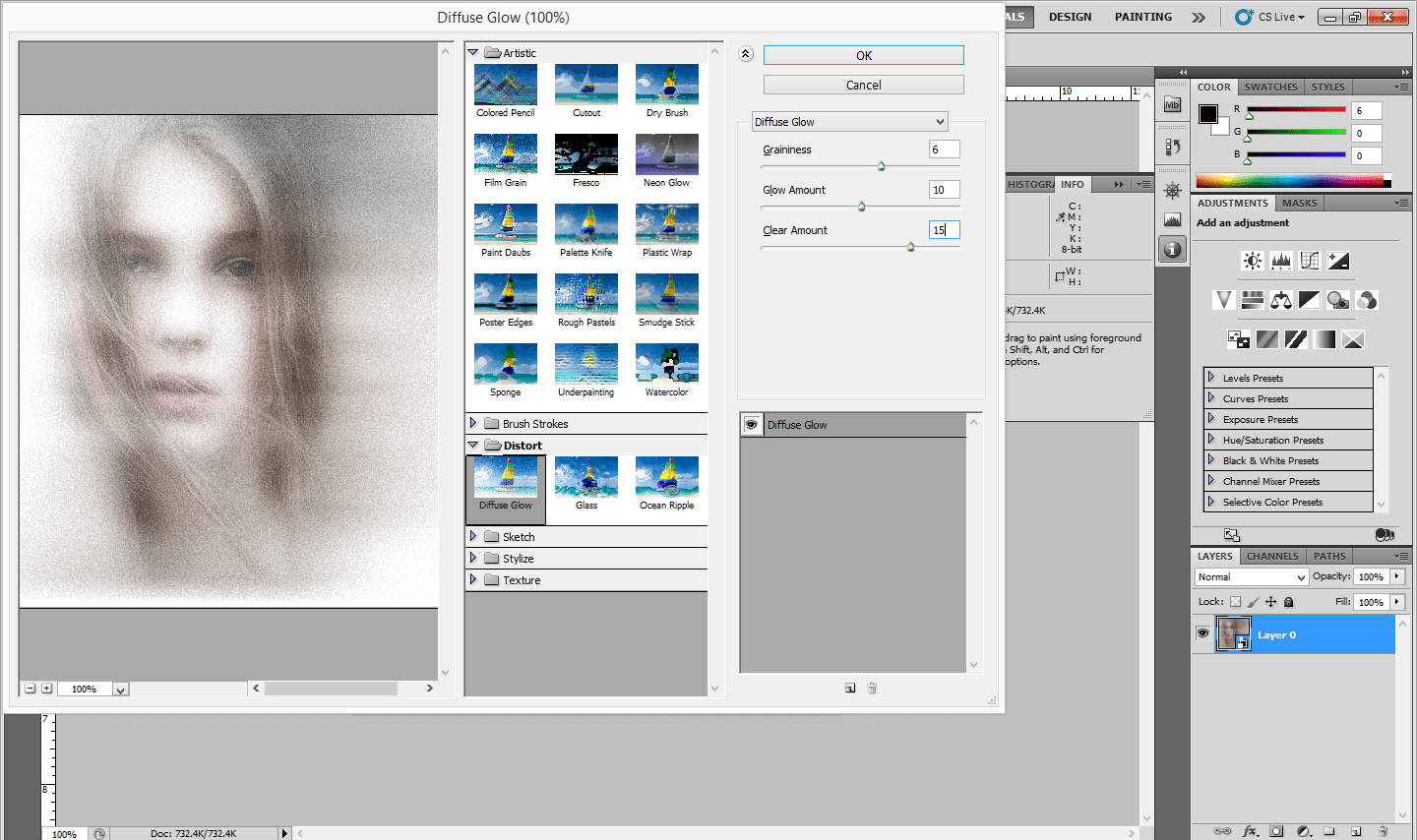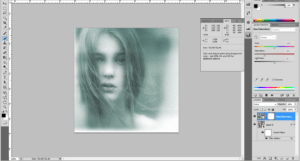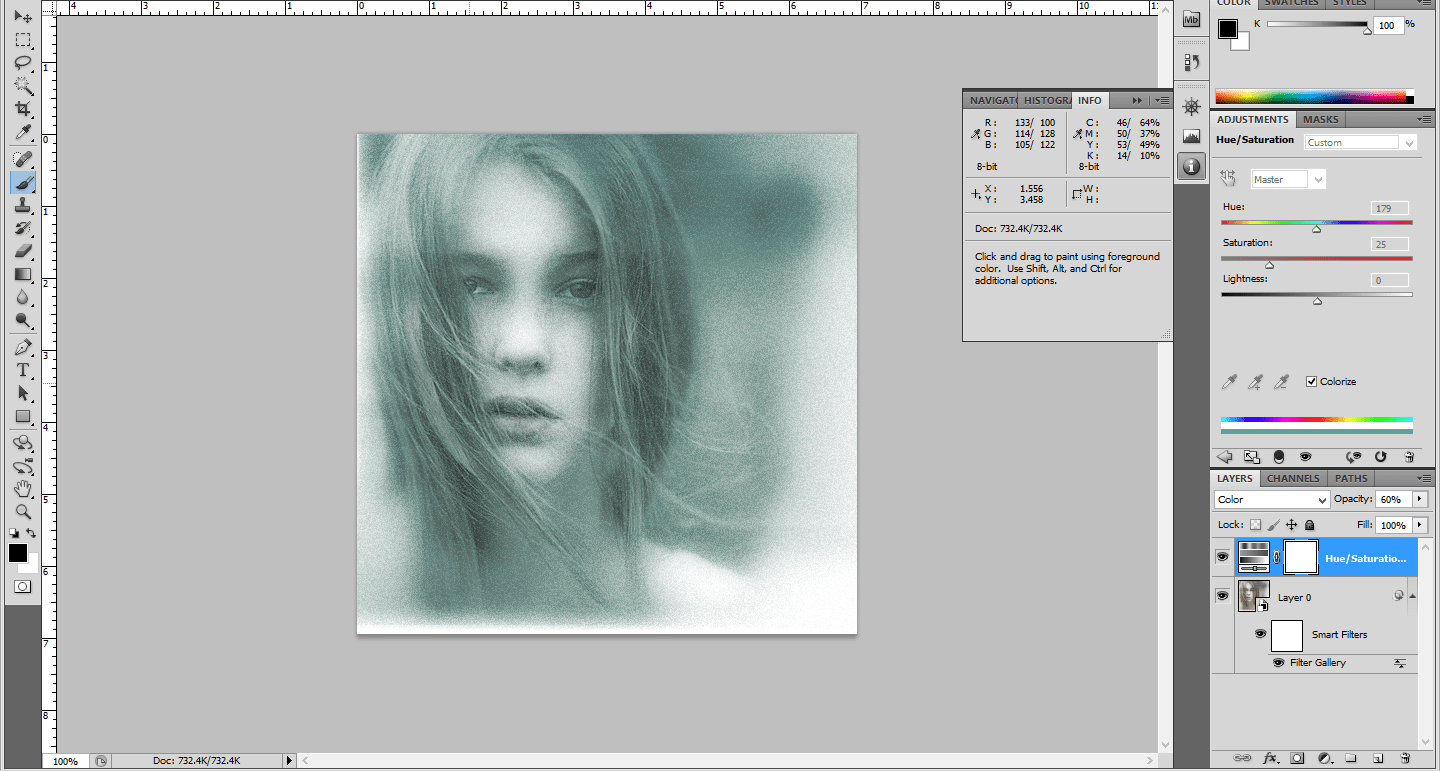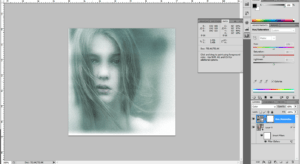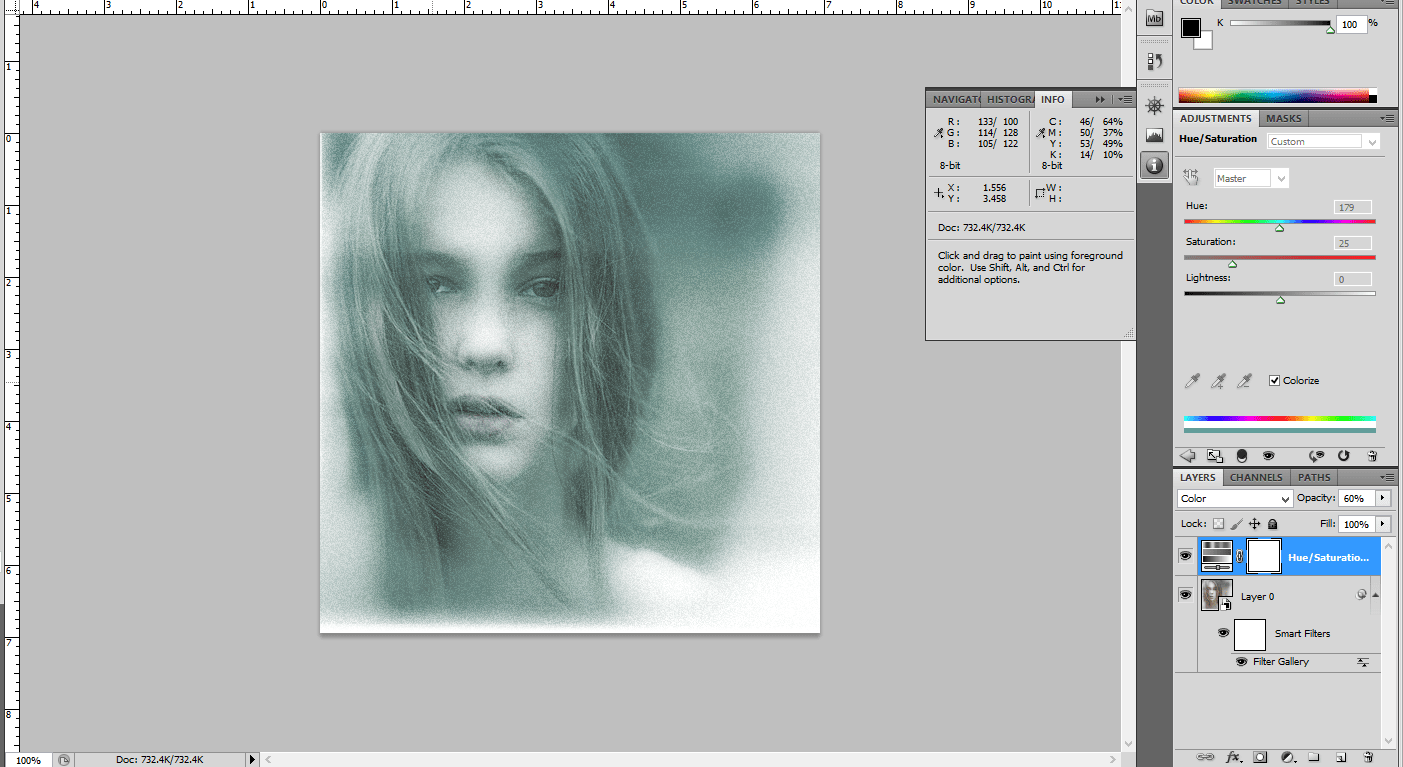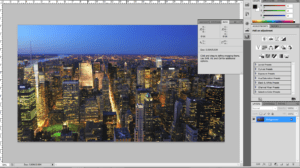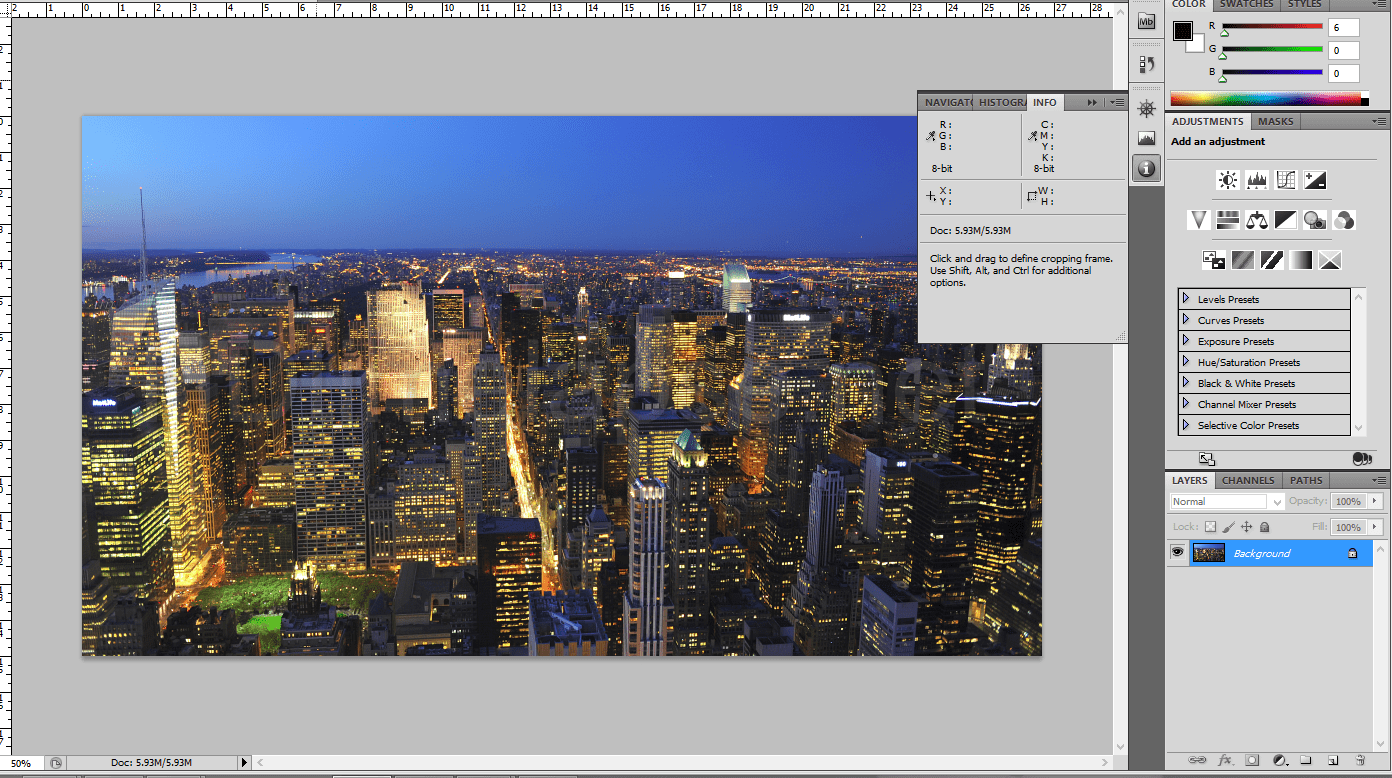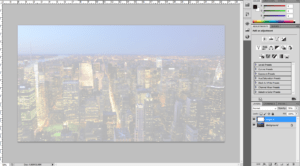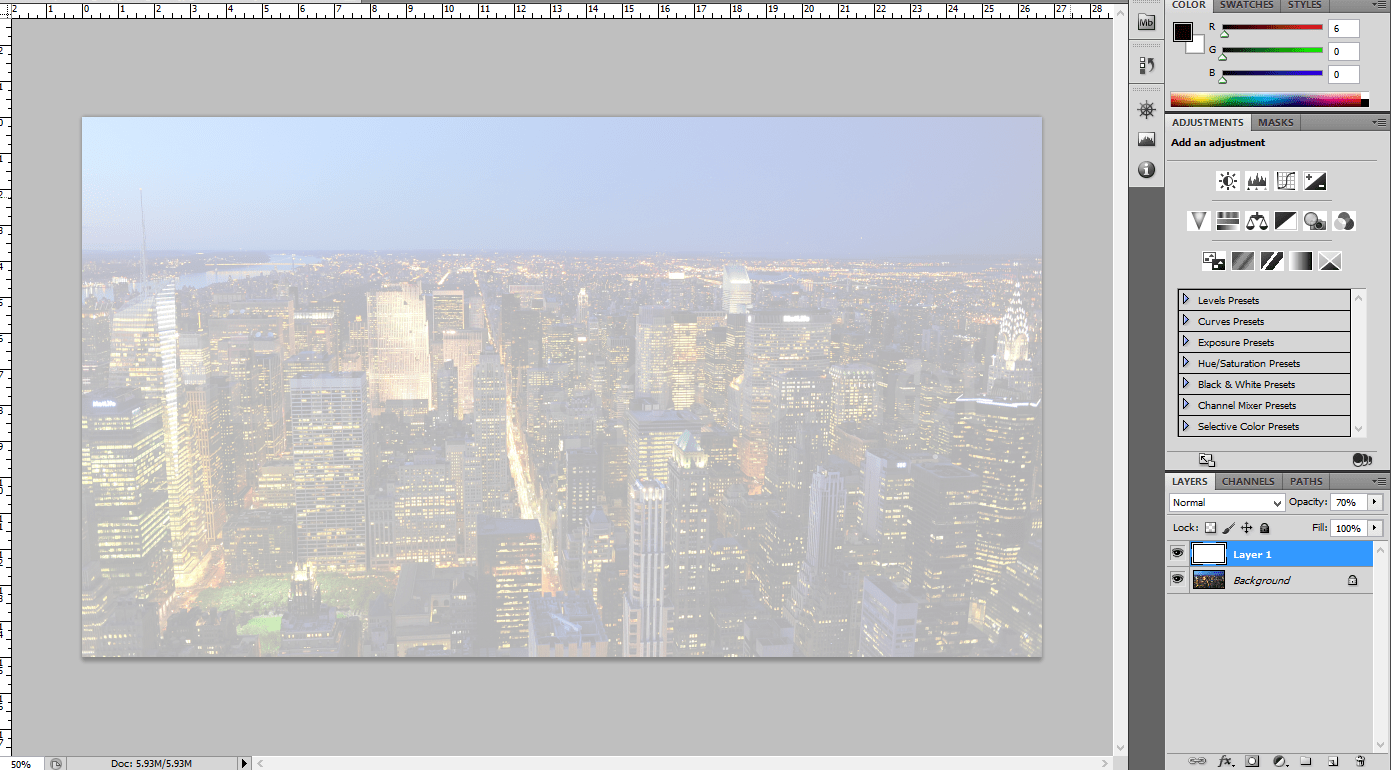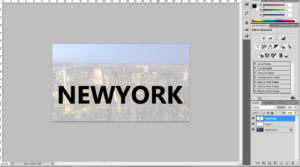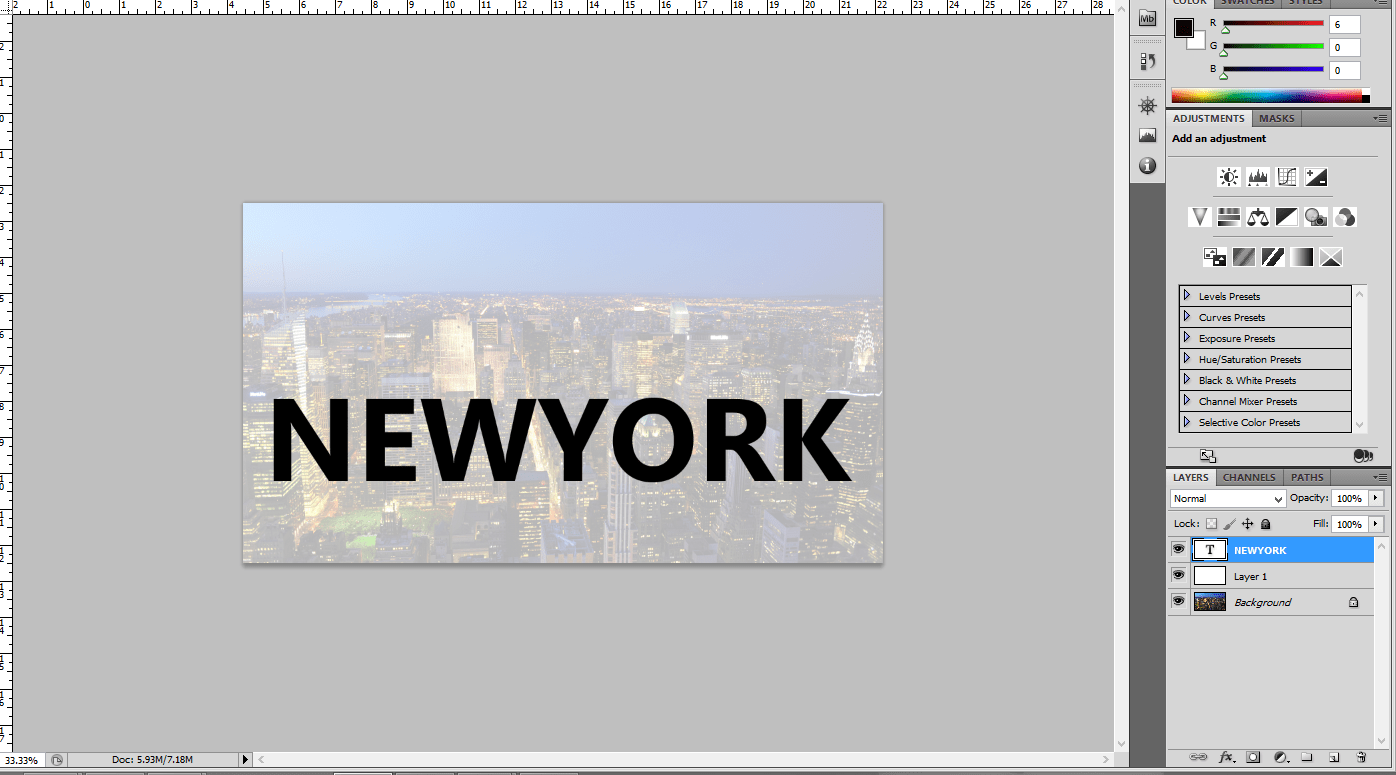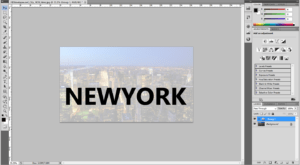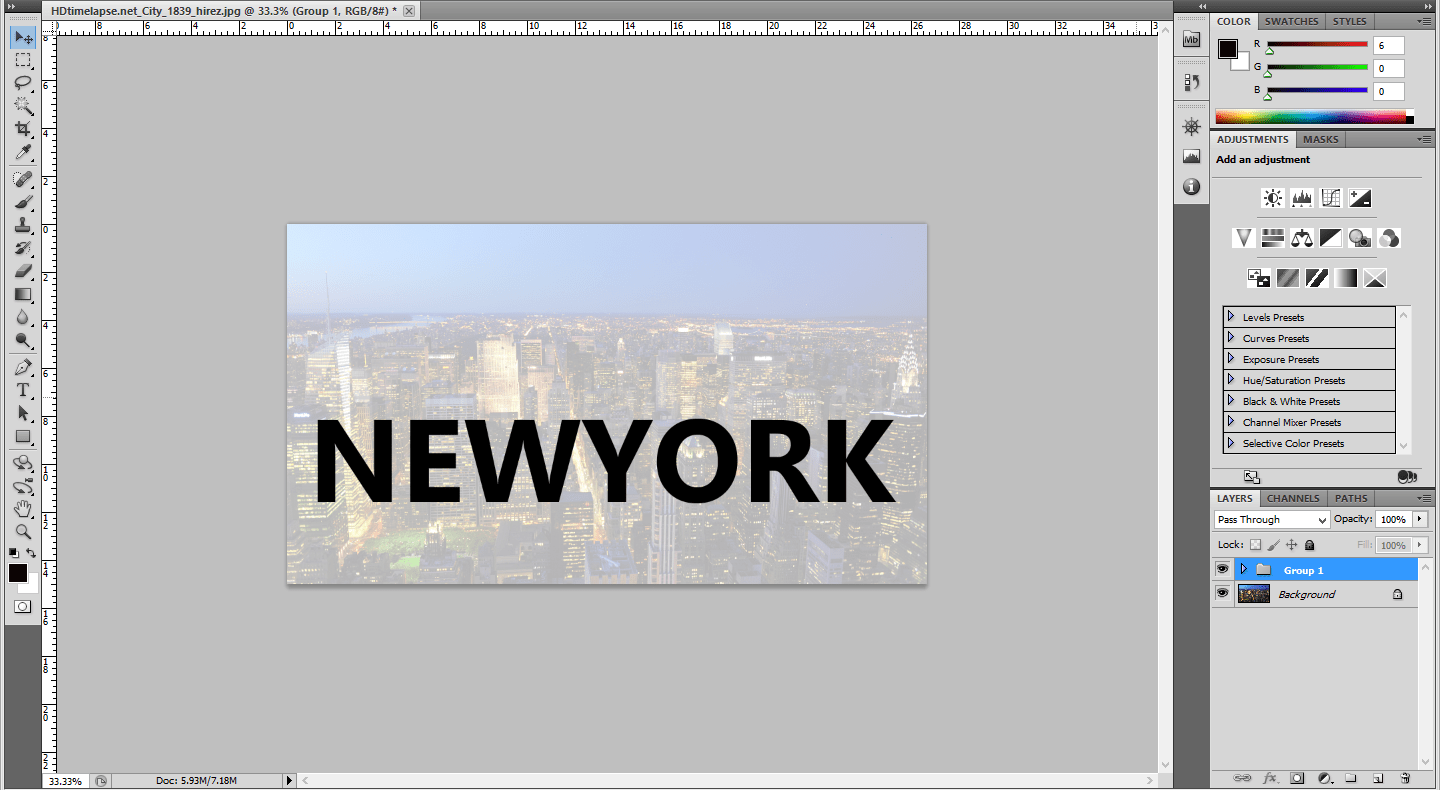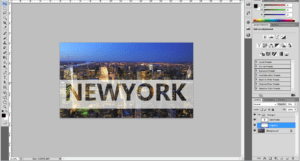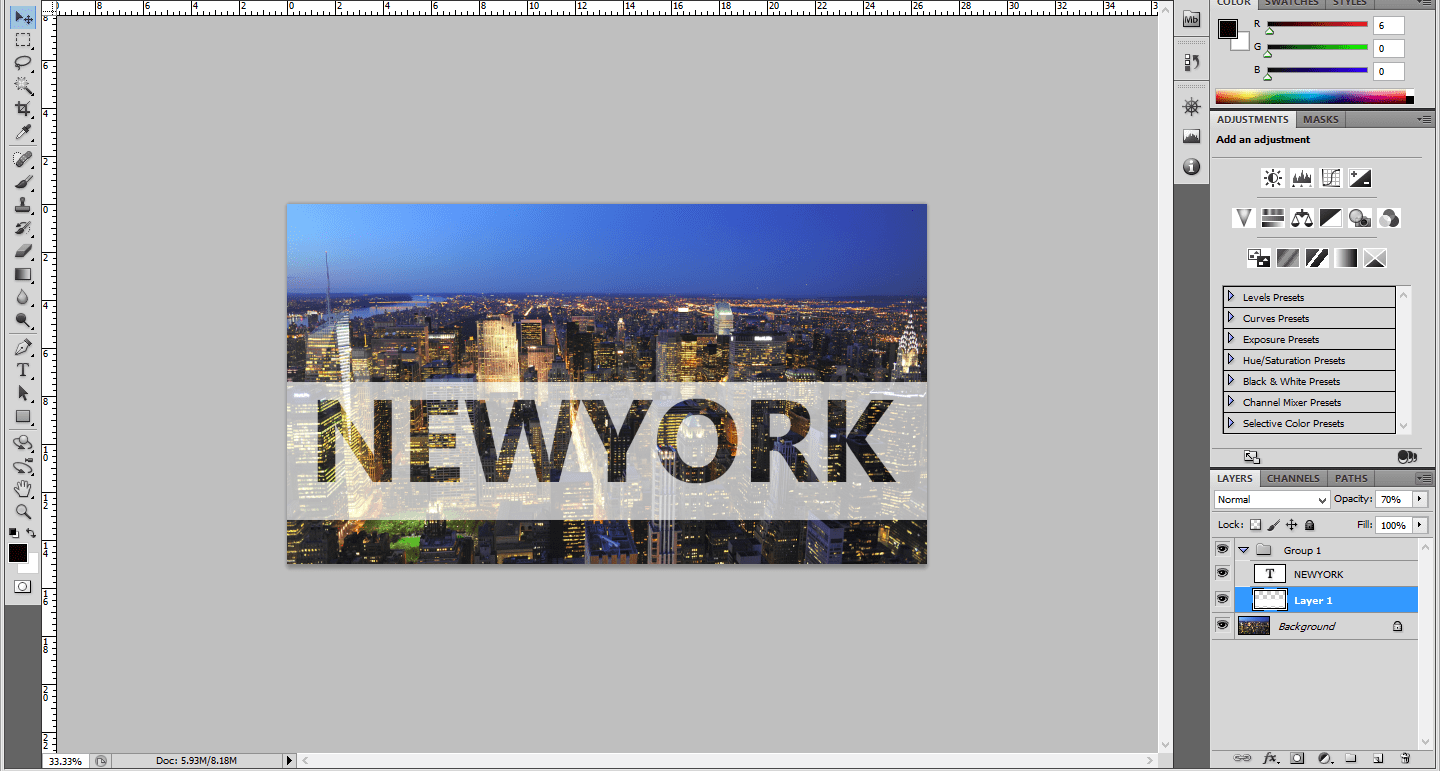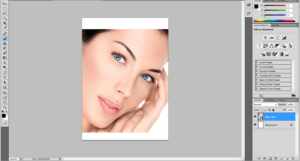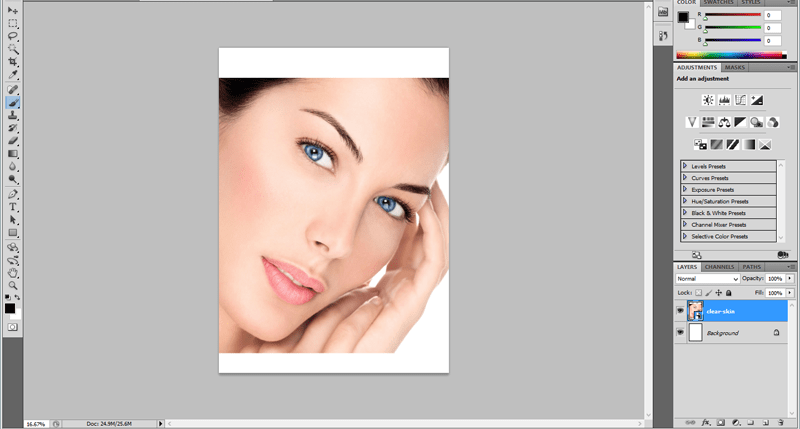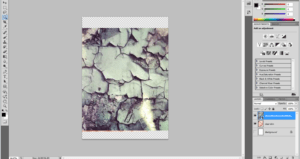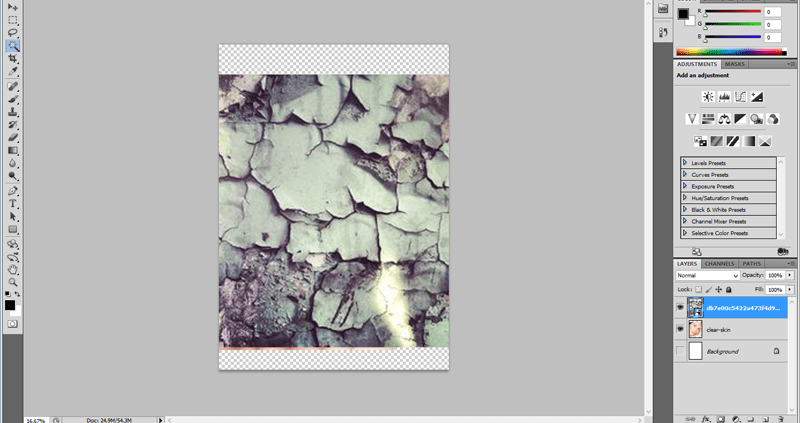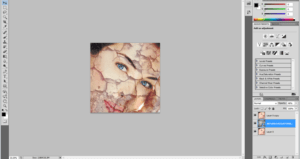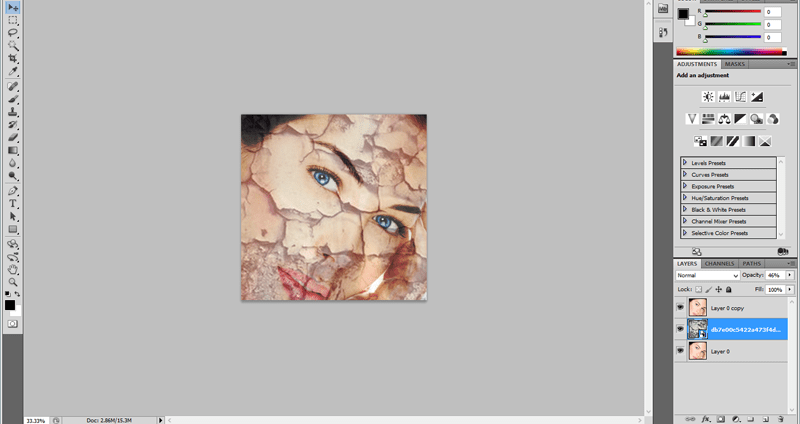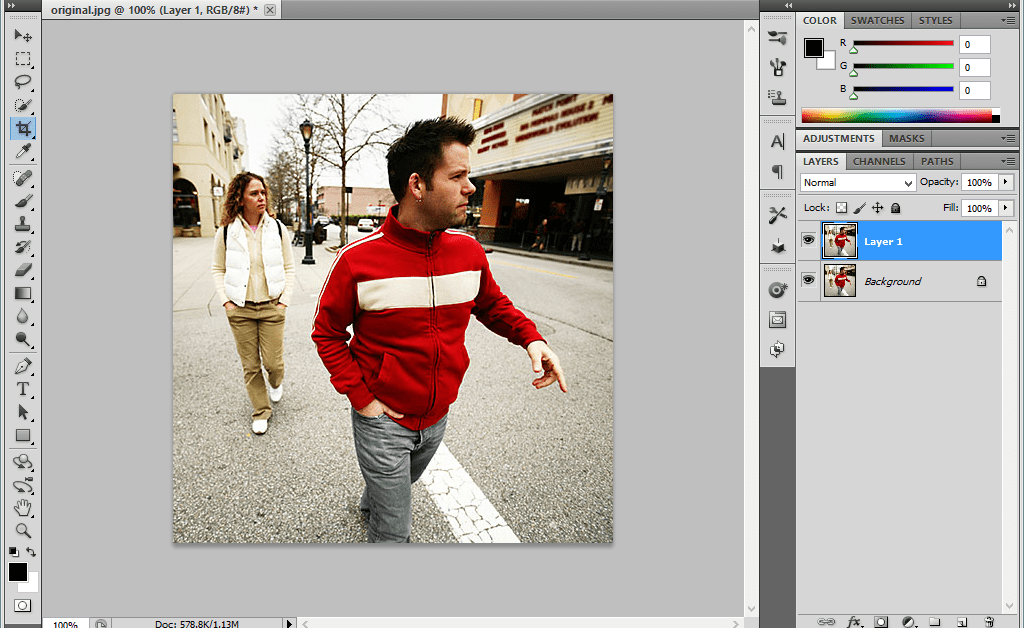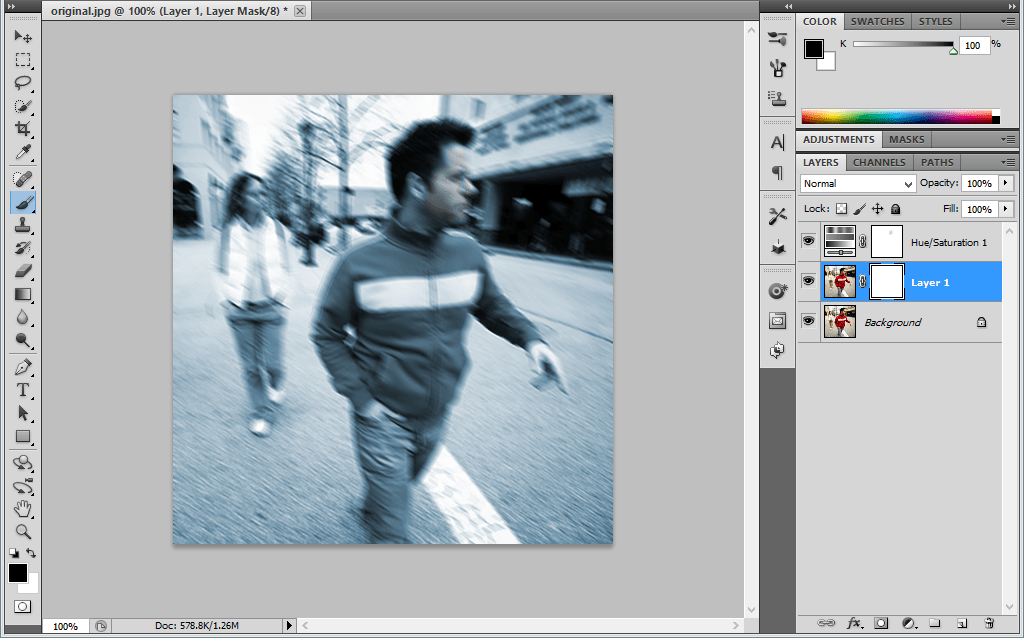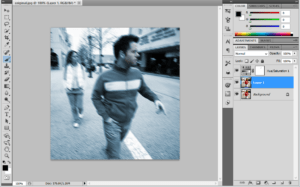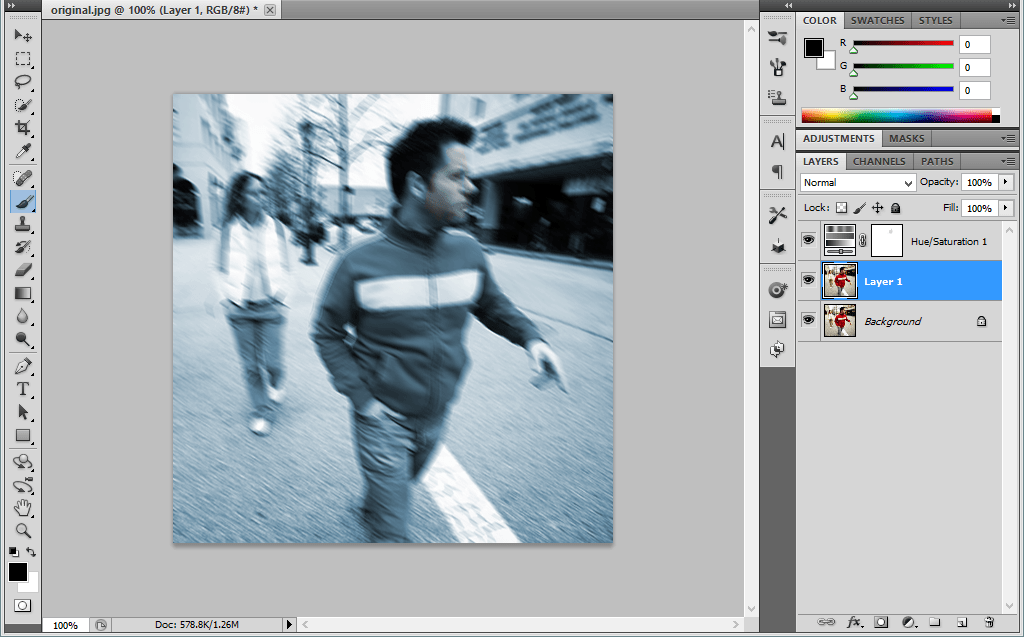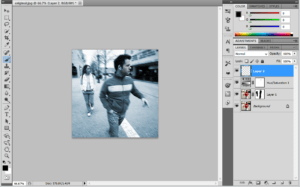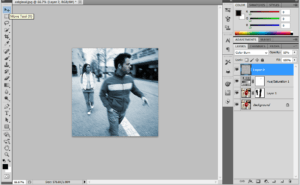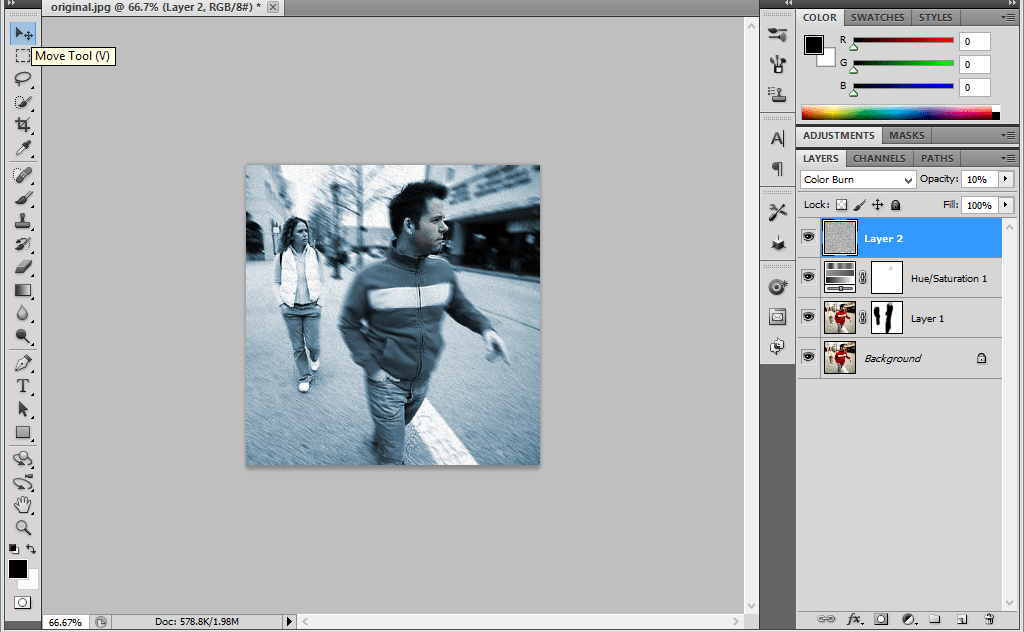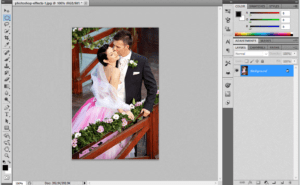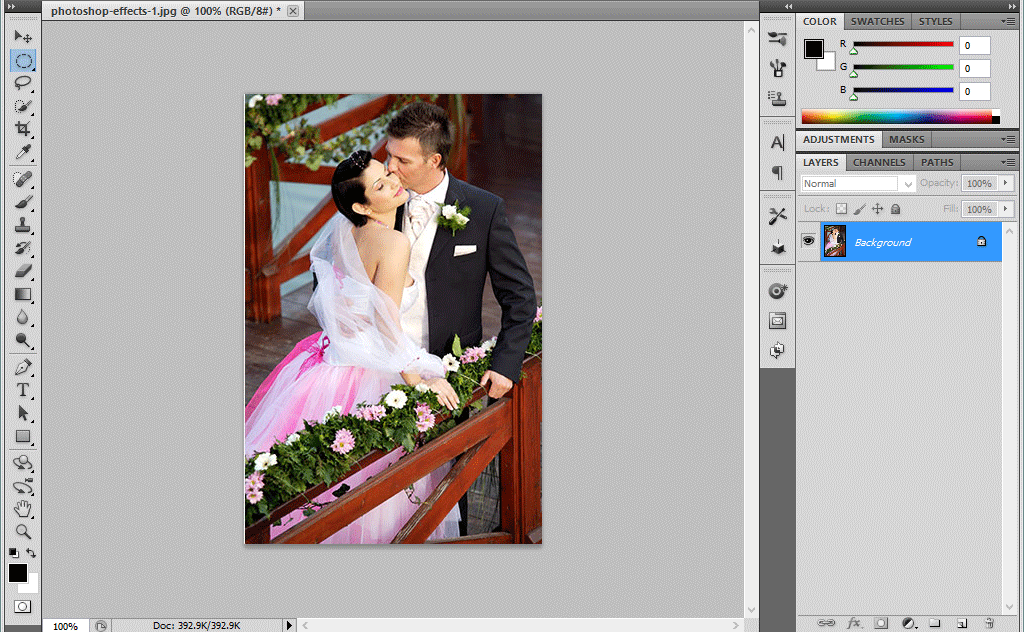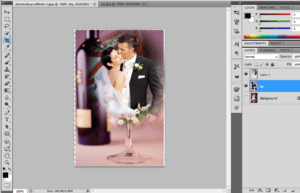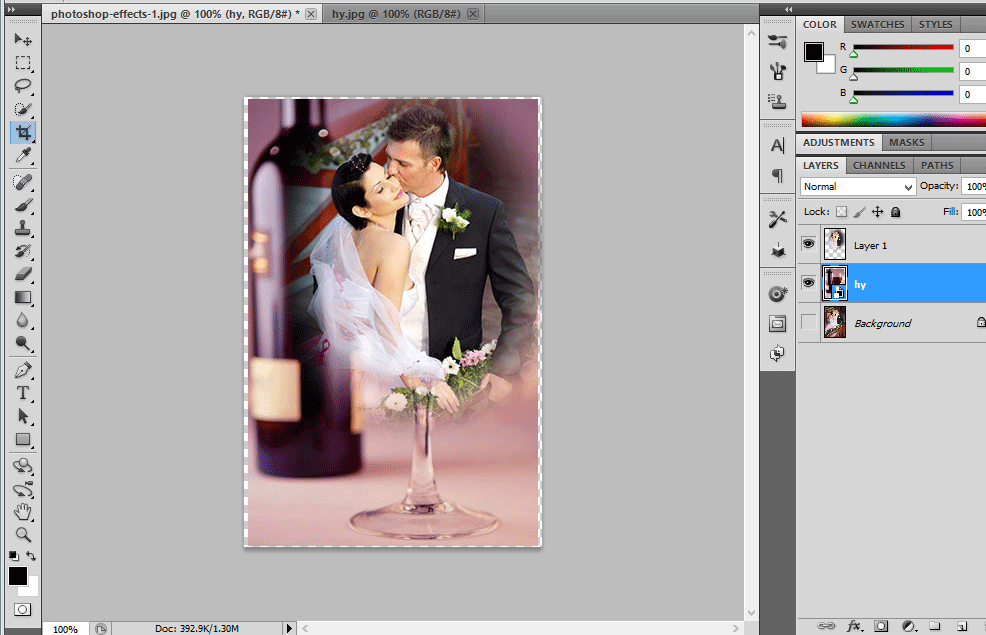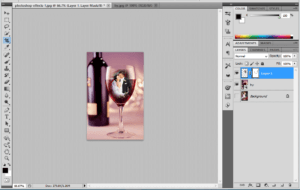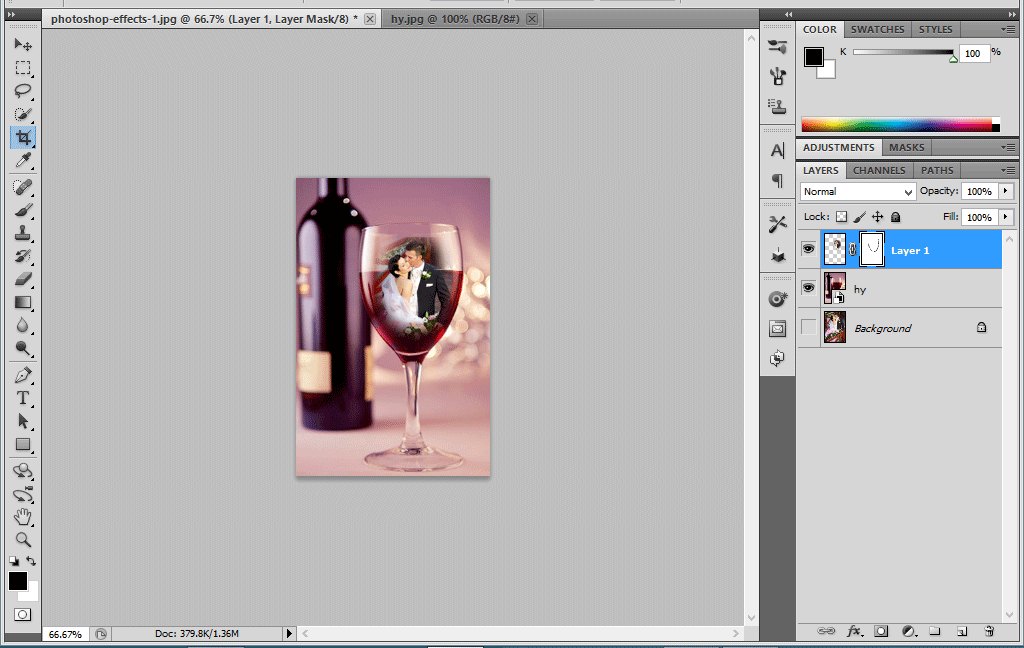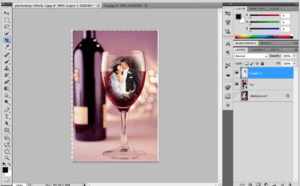Whats Trending
Weather effect using Photoshop
Step:1
Open the document in Photoshop and place the photo in that document. Add a blank layer above this background layer.
Step:2
Go to edit-> Fill-> black color. Then go to Filter -> Noise -> Add noise -> amount ->25 and make the distribution as Gaussian.
Step:3
Now we want to make a transformation by pressing ctrl+t.Then make the changes in width and height as 200 pixels and make the blending mode as screen.
Step:4
Then go to filter -> blur -> Motion blur and make the angle as -65 and the distance as 12 pixels.
Step:5
Then make a level adjustment and add a clipping mask above it.Make a copy of that layer. Then go to edit -> transform -> rotate 180.Then go to filter-> Pixelate -> crystallize.
Step:6
Go to Filter -> blur -> Motion blur -> angle -> -65 and distance as 20 pixels.Then make a changes in the level adjustment.
Turning a Photo in to Pop-art effect
Step1:
Open the document in Photoshop.Go to Image -> Mode -> RGB color to Lab Color.
Step:2
Go to Channels -> a channel and go to image -> adjustments -> Posterize. The Posterize value will be 4.
Step:3
Go to b channel -> Image -> adjustments -> Posterize ->4 and have a blur filter. Go to Filter -> Blur -> Gaussian Blur
Step:4
Then Go to Filter Gallery -> Cutout Effect. Adjust the Values according to Your needs.It will give a Pop art effect.
Step:5
Change the Lab color mode to RGB Mode .Now the image turns in to a Pop-art effect.
Turning a new photo in to old photo-photoshop
Step1:
Open the document in Photoshop. Add a hue/saturation layer above it with the hue value as 40 and saturation value as 25.
Step:2
Merge the two layers by pressing ctrl+shift+alt+E.Then go to Filter-> Blur -> Gaussian Blur-> Radius 6 Pixels.
Step:3
Add a new layer above it and fill the layer with black color. Go to edit -> Fill -> Black color.
Step:4
Choose the elliptical tool and make a ellipse in the layer and then hold alt with layermask.The foreground color should be black.
Step:5
Go to Blur -> Gaussian Blur.Now the Elliptical round will be merged with the Photo.
Step:6
Add a new layer above it and add a noise Filter. Go to Filter-> Noise -> add noise.The Distribution should be Gaussian.
Step:7
Change the Blending Modes from normal to soft light and reduce the Opacity to 13%.
Step:8
Add a new layer above it and fill the layer with black color, Add a grain filter and choose the Vertical lines from it.
Step:9
Finally reduce the Opacity to 90%. Now it looks like a old Photo
Digital Pixel Effect using Photoshop
Step:1
Open the Photo document in Photoshop.Make a duplicate layer by Pressing ctrl+j
Step:2
In the duplicate layer go to Filter -> Pixelate -> Mosaic and change the cell size to 18. Cell size can be varied depend upon our needs.
Step:3
Add a later mask in the duplicate layer.Then apply the gradient mask from left to right using black as foreground color and white as background layer.
Step:4
Apply white color on Layer mask. Using brush remove some of the Face parts like eyes, nose, head.Make black as foreground color.
Step:5
Reduce the Opacity to 75%. Change the Blending modes from normal to darken. You can change the blending modes according to your needs.
How to create a Nashville filter from Instagram using Photoshop
Step1:
Open the Photo document in Photoshop and Edit the layer name as Nashville. Create a New layer above this layer.
Step:2
Fill the Color in the new layer. The color should be as follows: Red-247, Green- 217, Blue- 173.Change the blending modes from normal to multiply.
Step:3
Click on the Nashville Layer and go to image-> adjustments-> Curves.Change the Values as follows. Change the green channel output to 37 and blue channel output to 133.
Step:4
Again go to Image -> Adjustments -> Levels.Change the Middle value to 1.36 and input to 236.
Step:5
Go to Image-> adjustments-> Brightness/Contrast and change the brightness value as 6 and contrast value to 51.
Step:6
Again go to image-> adjustments-> Curves. Change the green channel input to 13 and blue channel input to 88.
Step:7
To give a more depth go to image ->adjustments-> Brightness/Contrast.Change the brightness value as -6 and Contrast value as 33.
Step:8
Then again go to Image->adjustments-> Curves. Change the red channel output to 4 and blue channel output to 14.
Step:9
Now the normal image turns in to Nashville filter effect.
Turning a Beautiful girl in to a Ghost image-Photoshop
Step1:
Open the document in a Photoshop.Convert the image in to smart object by clicking right side option
Step:2
Go to Filter-> blur -> Motion blur and adjust the values.Edit the distance as 441 Pixels.
Step:3
In the layer mask use the brush to show some of the original portion.Use black color as foreground color.Reduce the brush opacity to 60
Step:4
Convert the image in to smart object.Go to Filter-> filter gallery-> Diffuse glow.
Step:5
Add a hue/saturation layer above it.Make the hue value as 179 and saturation value as 25.
Step:6
Change the blending mode from normal to color and reduce the opacity to 60%
Adding a Transparent Text Area to an image-Photoshop
Step:1
Open the Photo document in Photoshop.Add a new layer above it
Step:2
Fill the layer with white color . Then reduce the opacity to 70%. Adjust the opacity according to your needs.
Step:3
Add a text layer as New York above the white layer.Using the transformations Ctrl+t adjust the word length to fit in the document.
Step:4
Make the snow layer and text layer in to a group by Pressing Ctrl+g.Then go to blending options reduce the fil opacity to 0% and knockout option as shallow.
Step:5
Transform the snow layer in to a small rectangle.It can be done by Pressing Ctrl+t.
Crack effect in Face-Photoshop Tutorials
Step1:
Open a document in Photoshop.Place the image which we want to do the cracking effect.Hide the Background Layer.
Step2:
Again Place the Crack Texture above the image layer.Transform it until it sets in to face.Make Blending Mode as normal.
Step3:
Copy the image layer and delete the background Layer.Duplicate image should be placed above the Texture Layer.
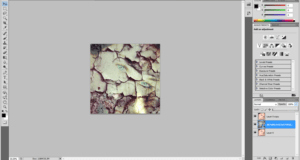
Face with crack
Step:4
Reduce the Texture Layer opacity to 40%. No changes in Blending Mode.Now the Cracking effect is visible to us.
Step:5
Add the Layer mask to both Texture Layer and Duplicate Layer.Remove some of the Portions like crack in the hair.In Texture layer change the Blending mode to Color burn and reduce the opacity to 49%
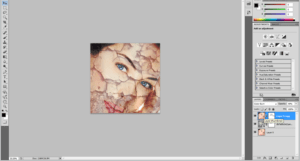
cracking effect in face
Step:6
In Texture Layer Change the Blending mode to Vivid Light.
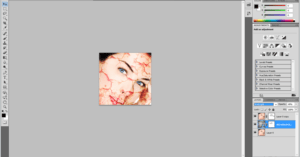
face full of Scratches and blood
Motion Blur Effect and Bourne Ultimatum Color – Photoshop
Step1:
Open a Photo Document in Photoshop.Make a copy of that background layer.Choose the Foreground color as black.
Step2:
Add a hue/saturation above it.Make the hue value as 199 and saturation value as 25.Then choose the brush size and color the face of the man to make as a Original Face.
Step:3
Then go to Layer1 image.Make a Motion blur of that image.Go to blur -> Motion blur.
Step:4
Add a Layer Mask above it.Using the brush paint over the Mask. Add a New Layer above it.
Step:5
Add a Noise filter to it.Go to Filter-> Noise -> Add noise.Then Change the Blending Mode From normal to Color burn and reduces the Opacity to 10%.
Wedding Couples in Wine Glass-Photoshop
Step!:
Open the Photo Document in Photoshop.Using the Elliptical tool Select a Portion Of that Couple.Go to Select-> Modify -> Feather->20 and copy that Particular Portion.
Step:2
Then hide the Background layer and now place the wine bottle image.Place the couple image in the wine glass.
Step:3
Then adjust the image to be placed in the wine bottle.Then apply the Layer mask in the Couple image.Use the Foreground color as black.Using the brush just Paint over the Layer mask
Step:4
Then go to Blending Options and change the underlying layer as 177/235. Now the image will be blended with the wine glass.